Confirm & Amend Contract
This guide covers how to Confirm or Amend Contract. If the Buyer and Seller do not agree on the contract terms, either party can amend the contract and resubmit it for confirmation/ approval.
Shipment must be created in order to Confirm or Amend the shipment.
For more details on Contract Creation, check out - Creating Contract user guide.
Contract Details Status
After the Contract is created & submited by the counterparty, under Contract details > he status will be showned as SUBMITED
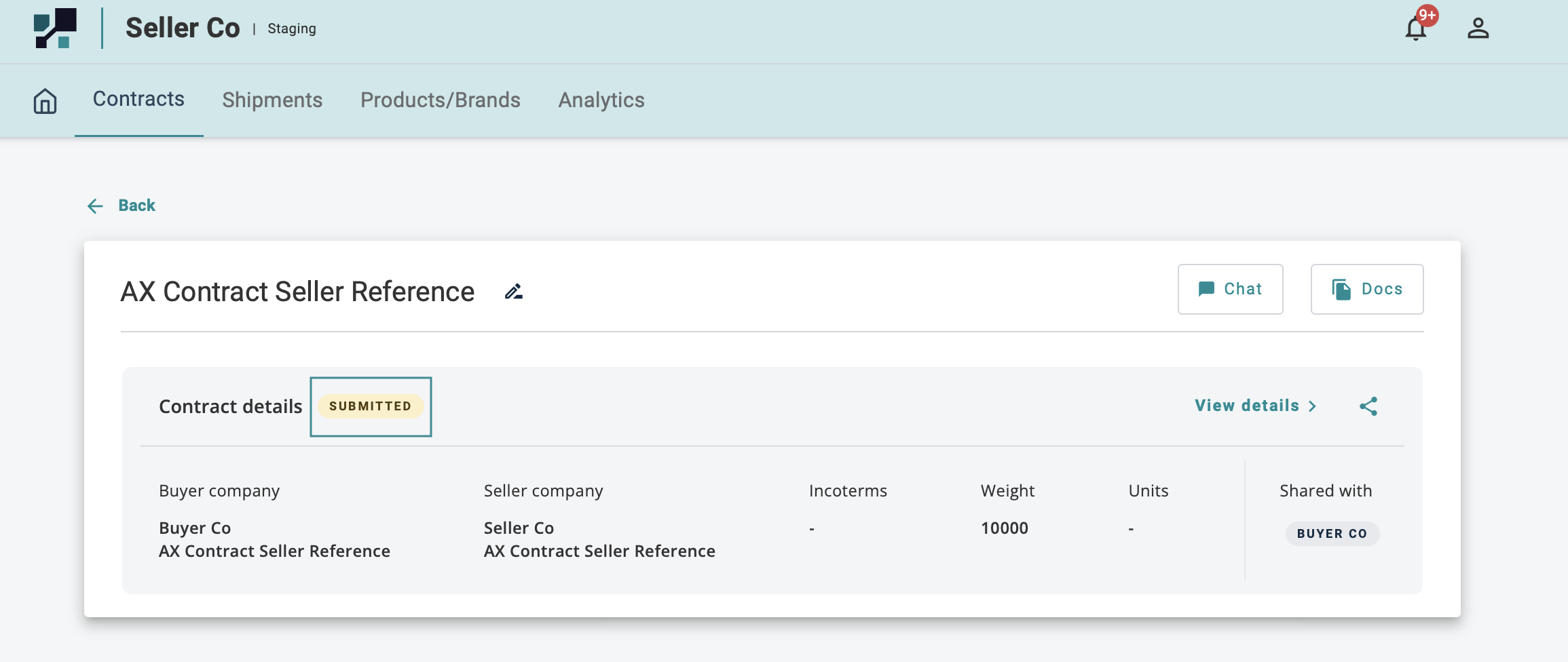
Amending Contract Referece
Select the correct contract that you wish to amend.
- Click on pencil icon next to the contract reference name.
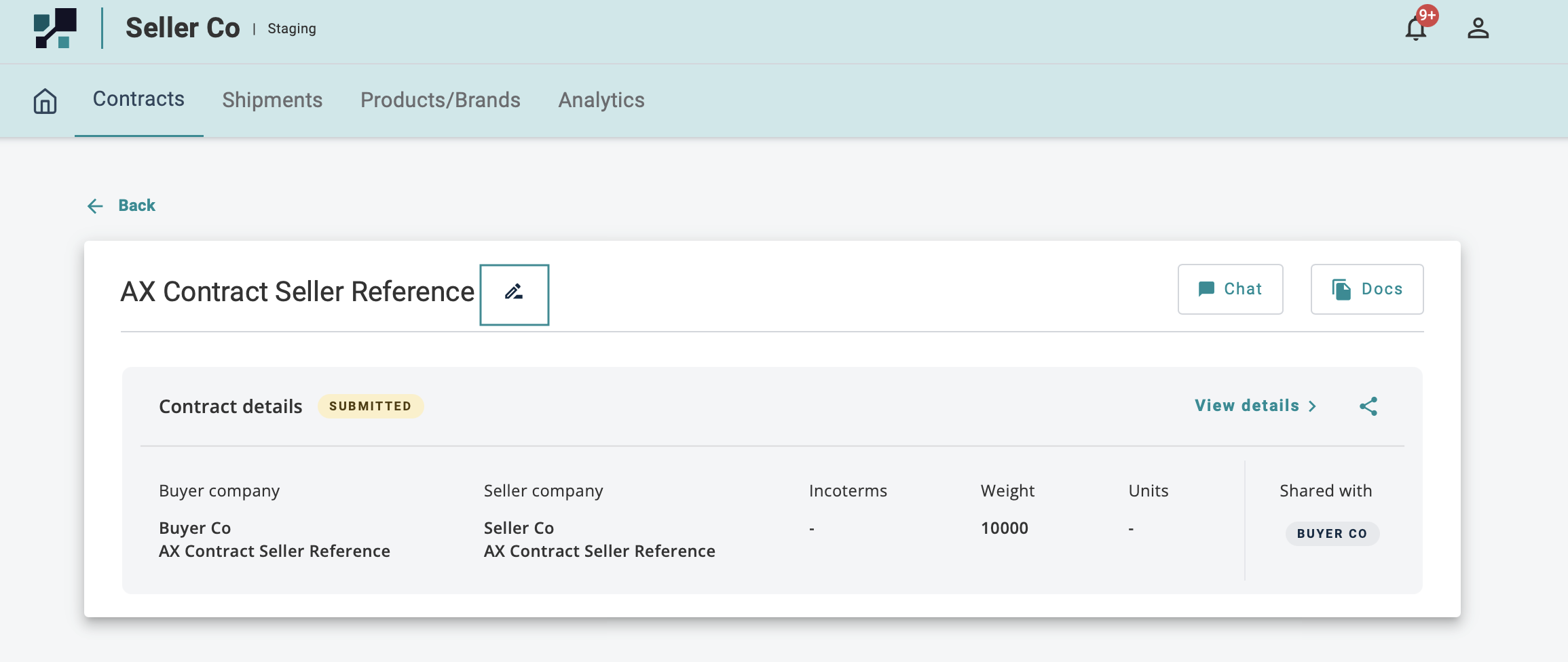
Amend/ edit the Contract Reference name and click on Update Reference
The updated contract reference will appear.
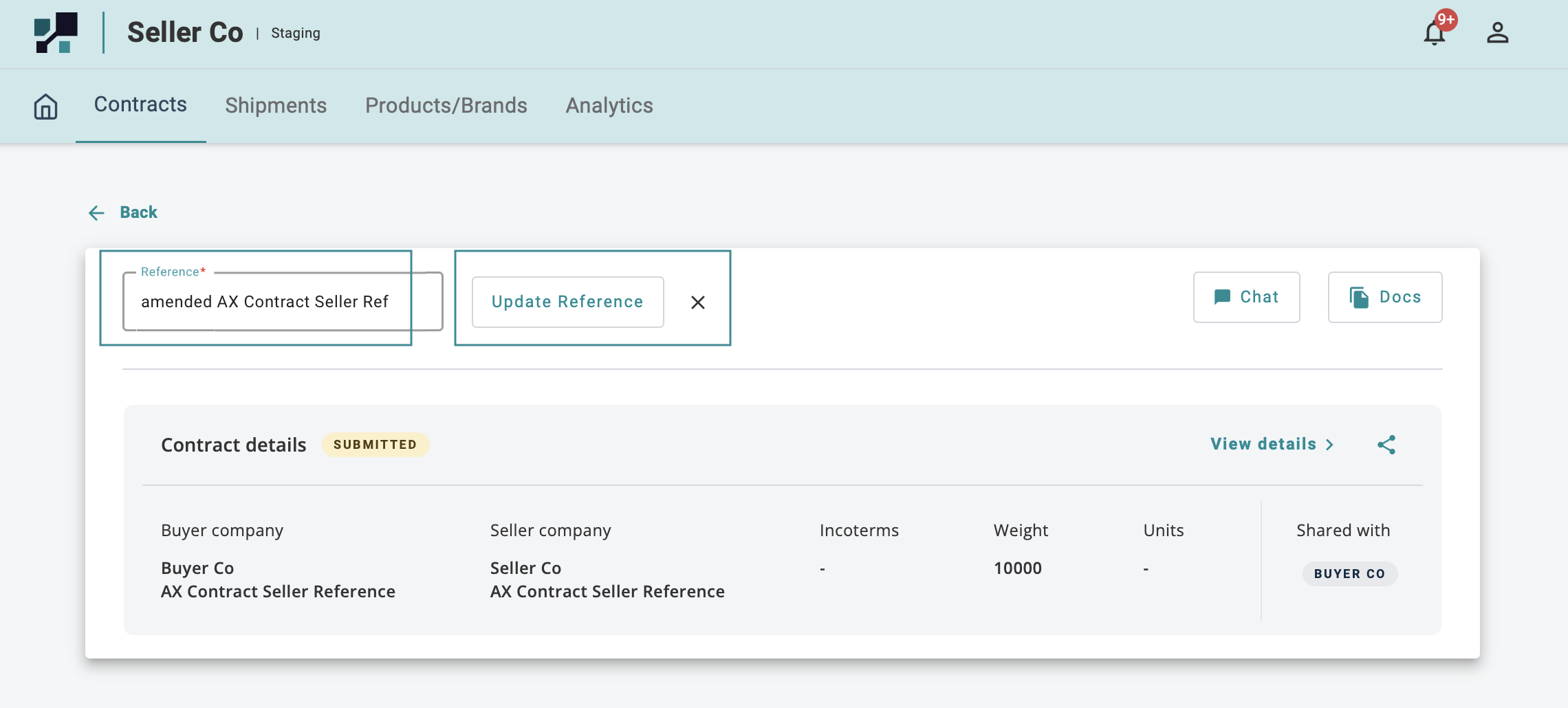
Both Buyer and Seller can have their own unique Contract Refenece
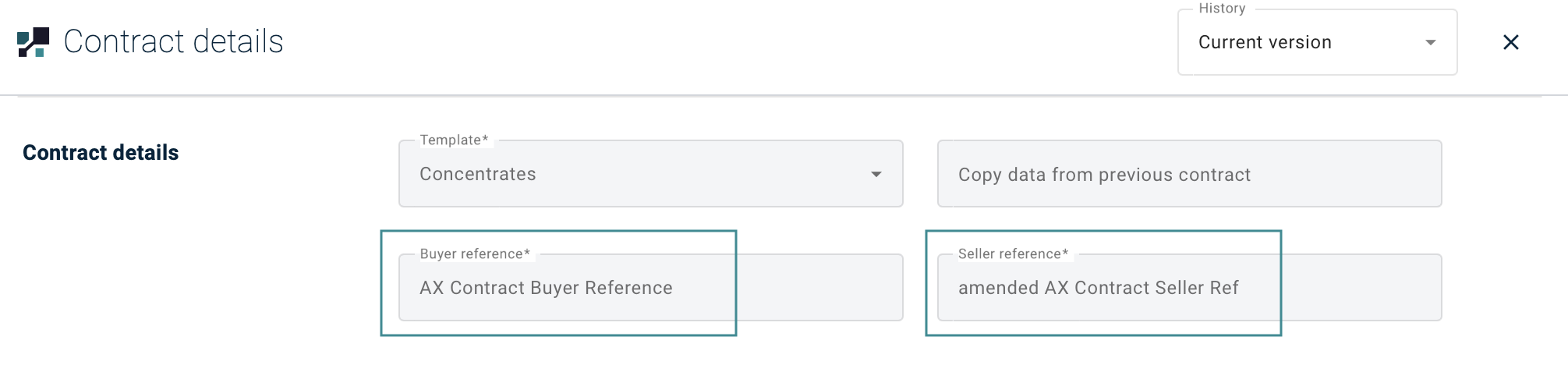
Amending Contract Details
- Click on View details button
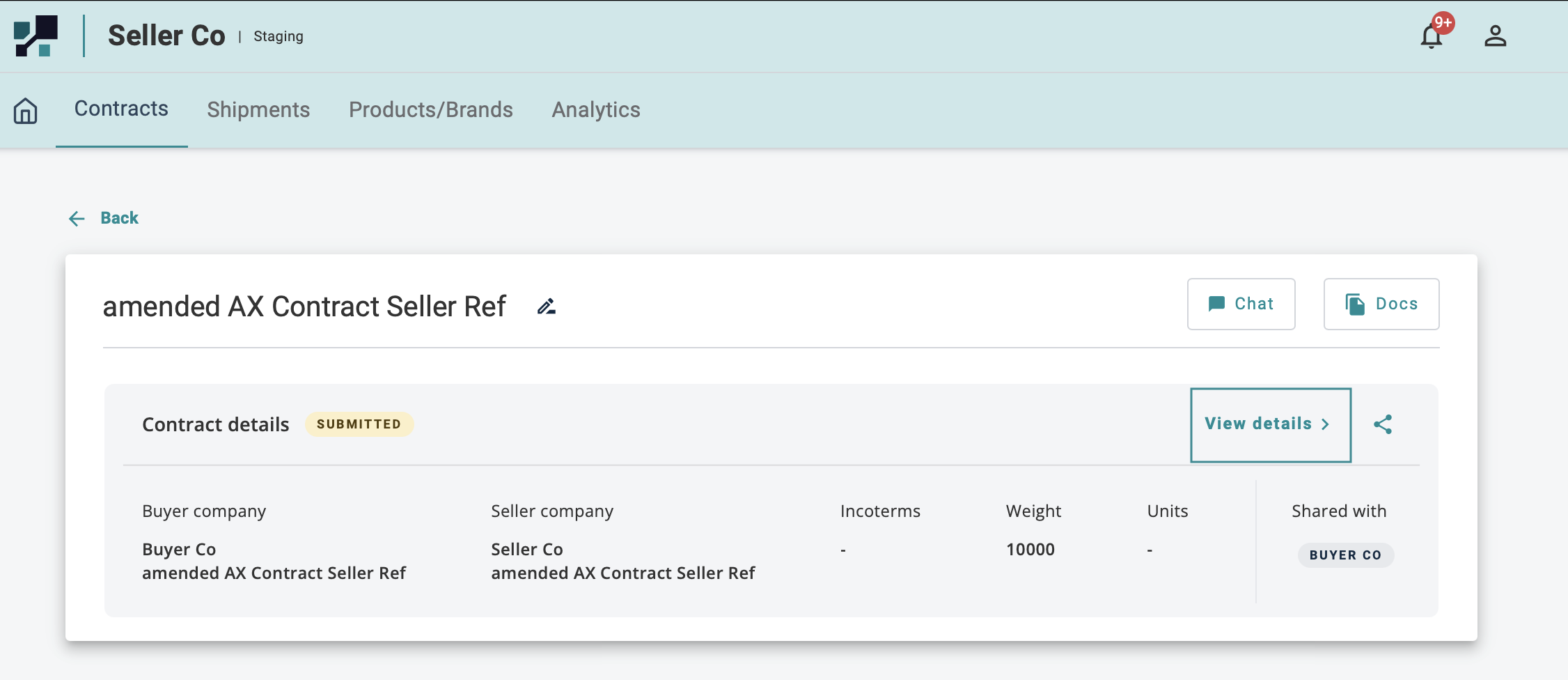
- Amend/ edit or update the relevant contract details, then click on Amend to resubmit the confirmation for approval.
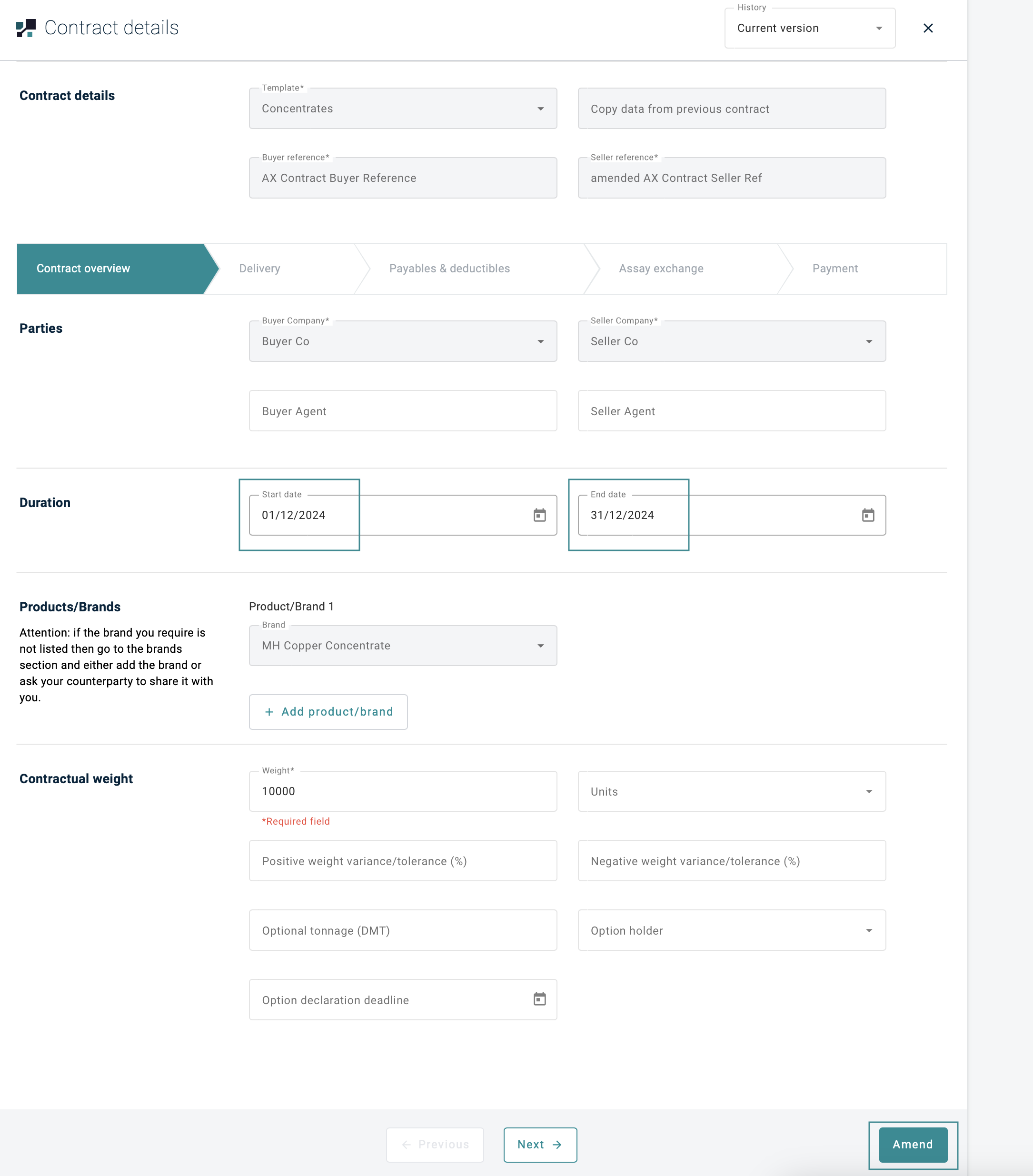
- Status will be change from SUBMITTED to AMENDED
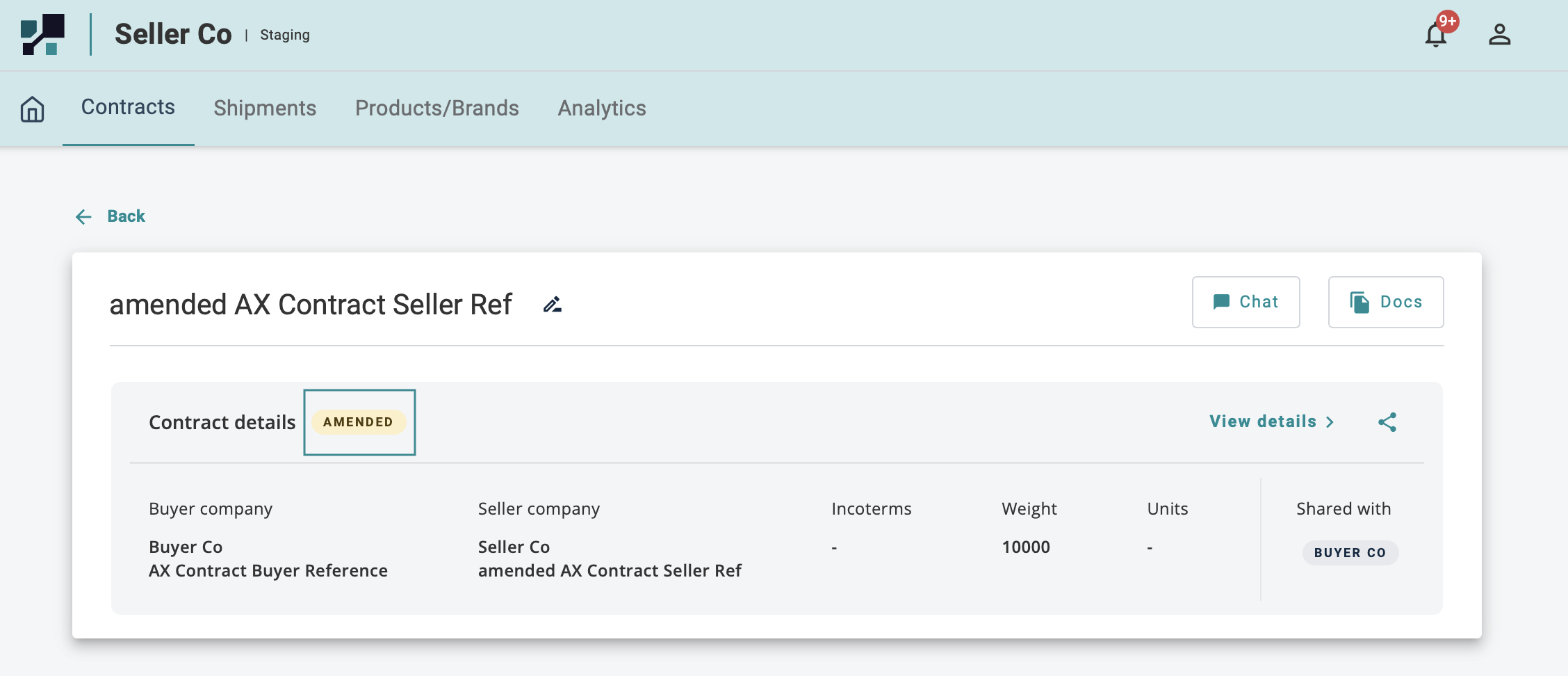
Confirm Shipment Details
- Once check on the shipment details and happy with the details, click on Confirm shipment details
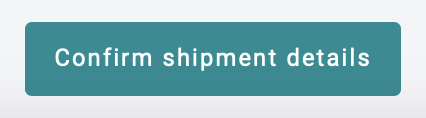
- Once the shipment is Confirmed, the status will change to CONFIRMED
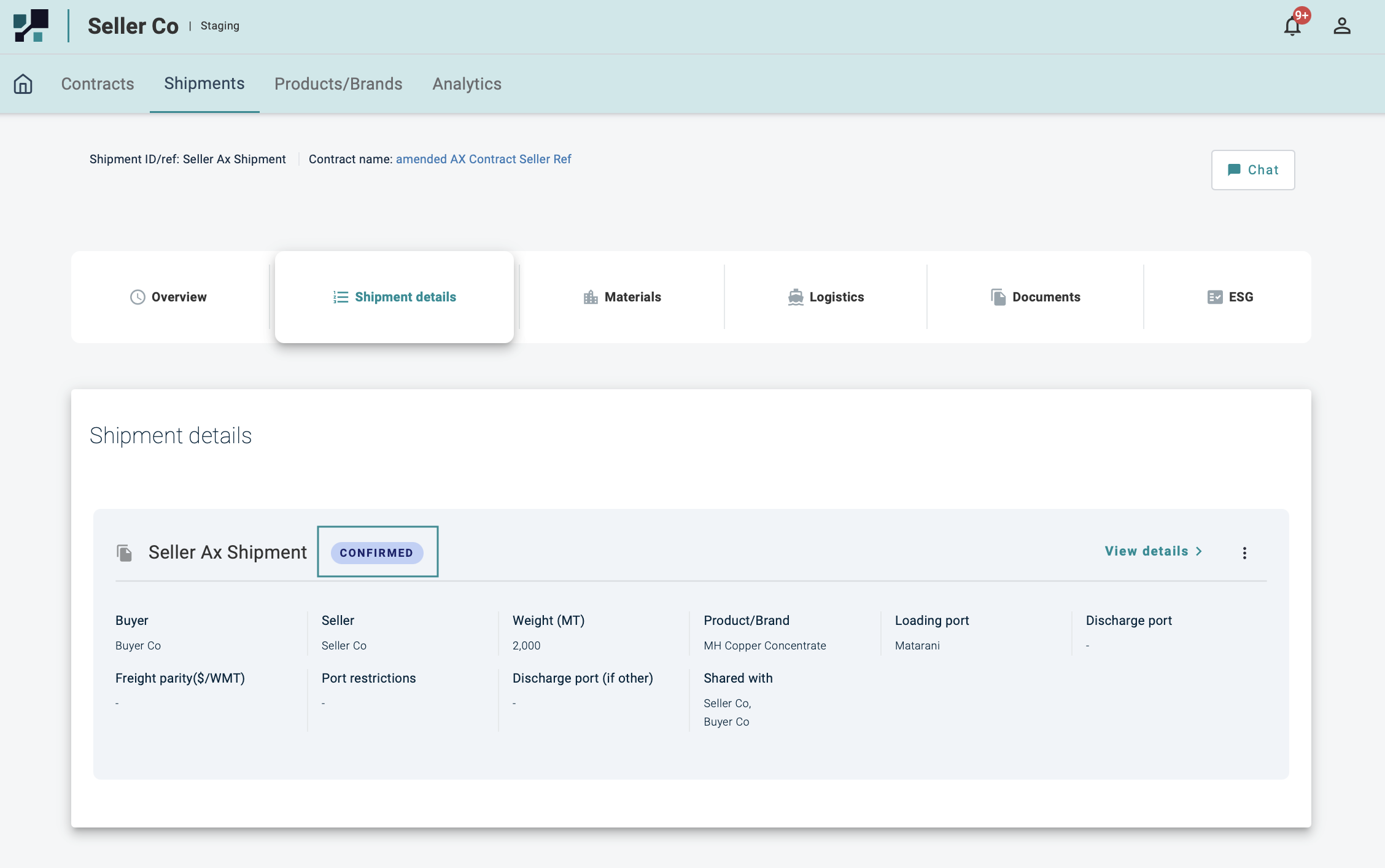
The Shipment has to be confirmed before Assay Exchange details can be submitted, so once the shipping details are amended, the counterparty needs to confirm
If any party amends the contract at any time (even after confirmation), the counterparty must RE-CONFIRM THE CONTRACT DETAILS
For more details on Contract Creation, check out - Creating Contract user guide.