Creating Contract
This guide covers how to create Contract. Buyer and Seller can agree the contract terms with this template. The contract term can cover a long-term contract, i.e. a year. We support different products and different types of templates.
User can create, share and maintain the Contract between Buyer, Seller (or even 3rd parties)
Contract must be created before creating any Shipments. Just create it once and can be used in all relevant shipments.
Creating Contract
After loggin into the Assay Exchange platform,
- Click on + New Contract tab on the top right.
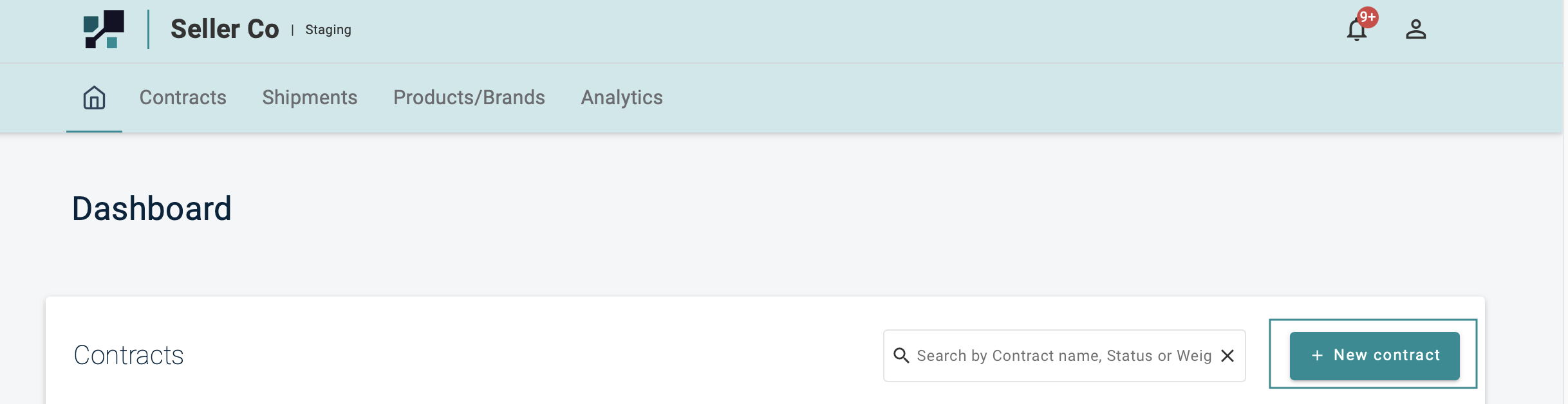
- Choose the relevant Template from the dropdown list
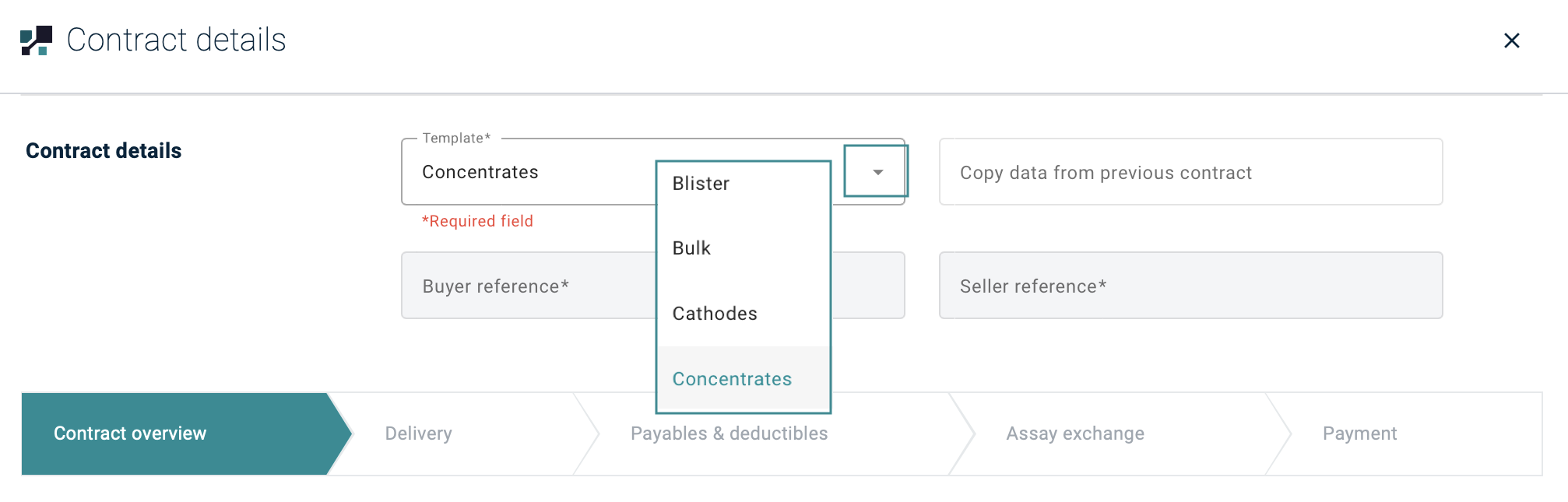
- Insert the relevant details (all Requied fields are mandatory)
Contract Overview
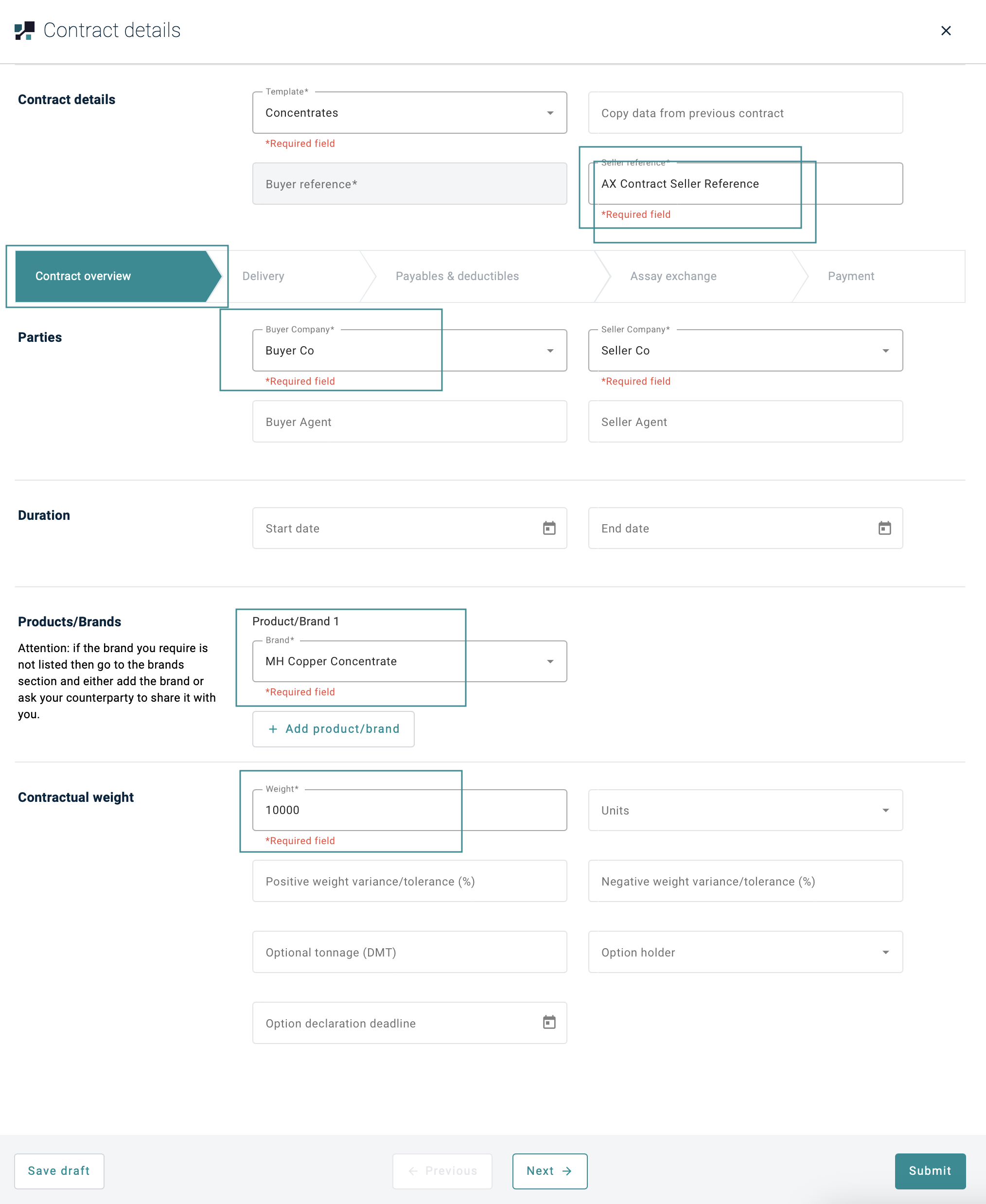
- Buyer Company (mandatory): Choose the relevant buyer company from the dropdown list
- Seller Company (mandatory)- Choose the relevant seller company from the dropdown list
- Product/ Brand (mandatory) - Choose the relevant product/ brand from the dropdown list
For more details on Producst/ Brands, check out - Creating Products/Brands user guide.
If either the Buyer Company / Seller Company or Product/ Brand you are looking for is missing from the dropdown list, please contact support@minehub.com to request that the Buyer Company / Seller Company or Product/ Brand details be added.
- Weight: Insert the relevant weight details
- Insert all other relevant details on related fields (not mandatory)
- Buyer/ Seller reference (mandatory): Insert buyer/ seller reference.
Delivery
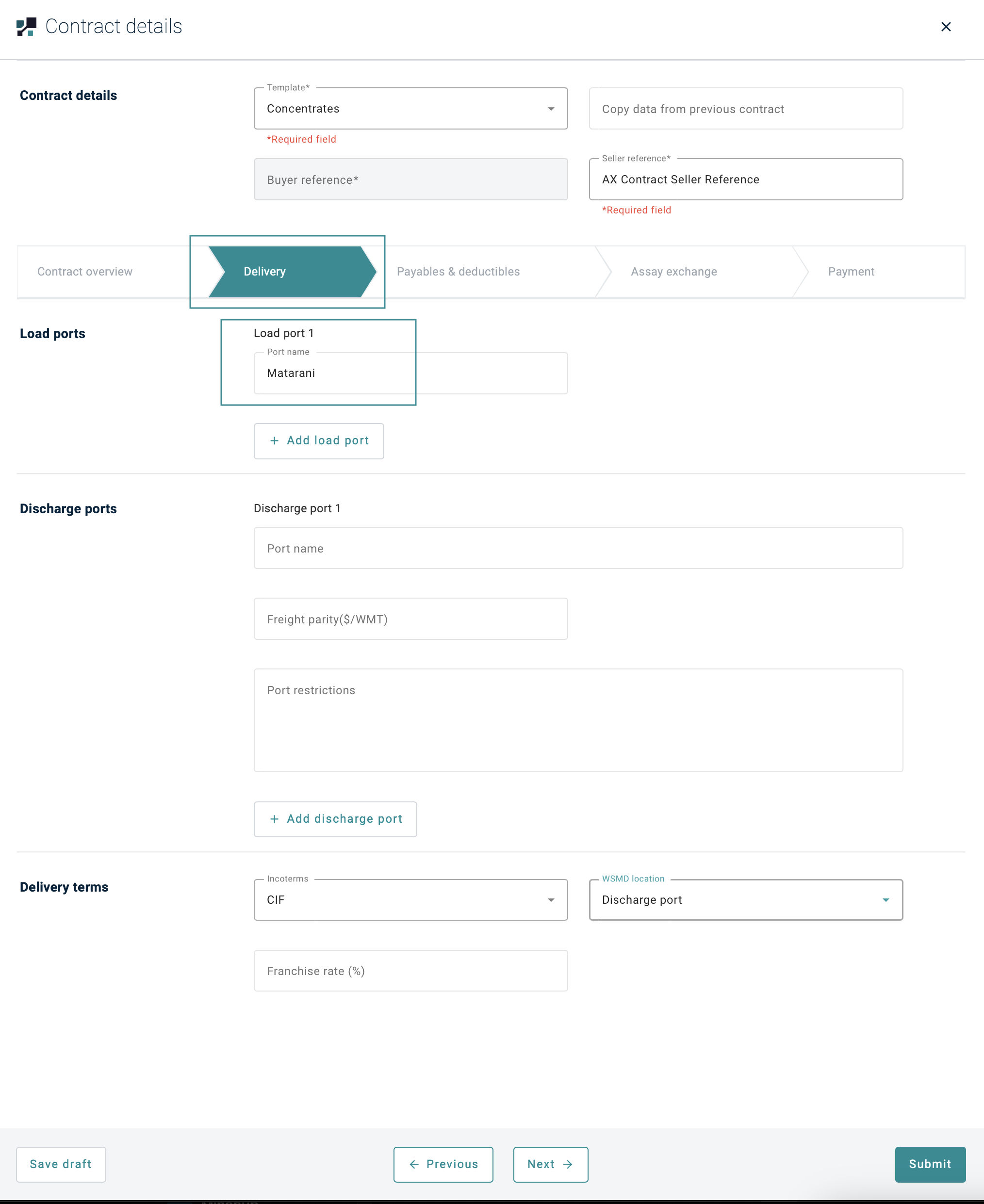
- Load Ports: This field will be auto populated base on your Products/ Brands selection
- Insert all other relevant details on related fields (not mandatory)
Payables & Deductibles
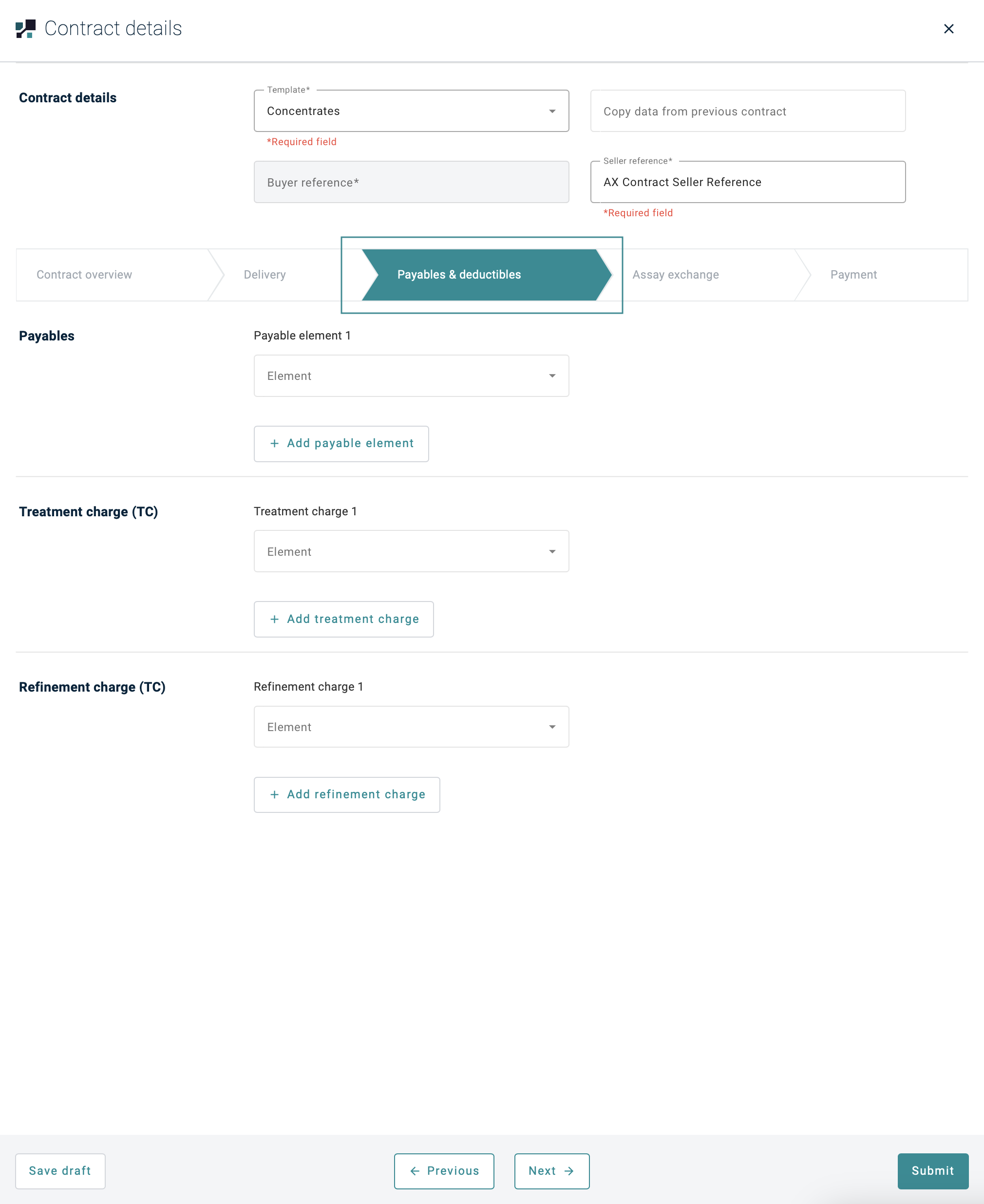
- Insert all relevant details on related fields (not mandatory)
Assay Exchange
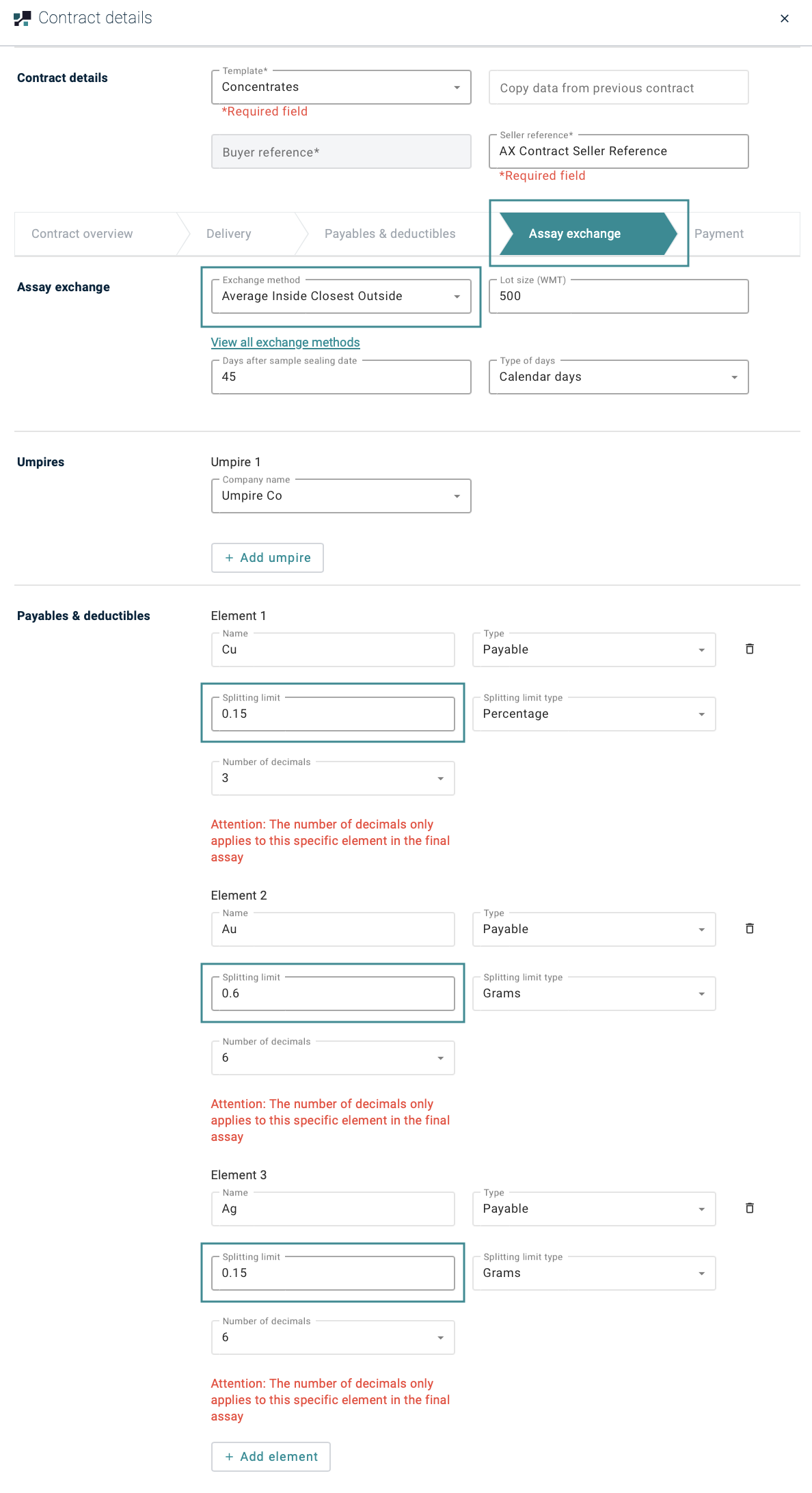
- Insert all relevant details on related fields (not mandatory)
Assay Exchange detail can be pre-inserted on the Contract level so that all shipments will follow the inserted details Assay Exchange details can also be updated after Shipment creation.
Payment
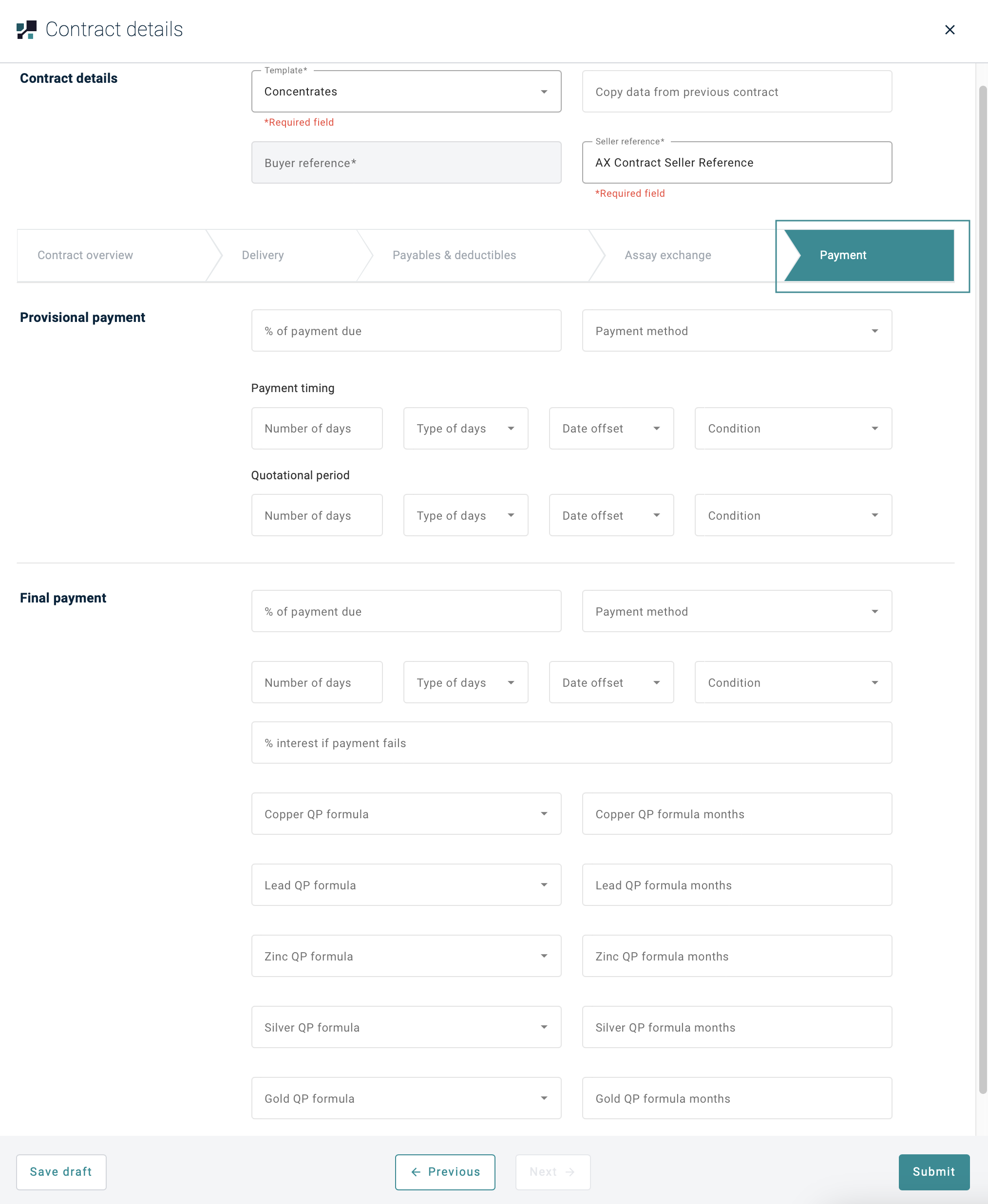
- Insert all relevant details on related fields (not mandatory)
Save Draft feature is available on Contract, meaning you can save it as a draft first and submit it to the counterparty once you are ready.

Once you are ready, hit on the Submit button to send to the counterparty.
Contract status will be changed to SUBMITTED
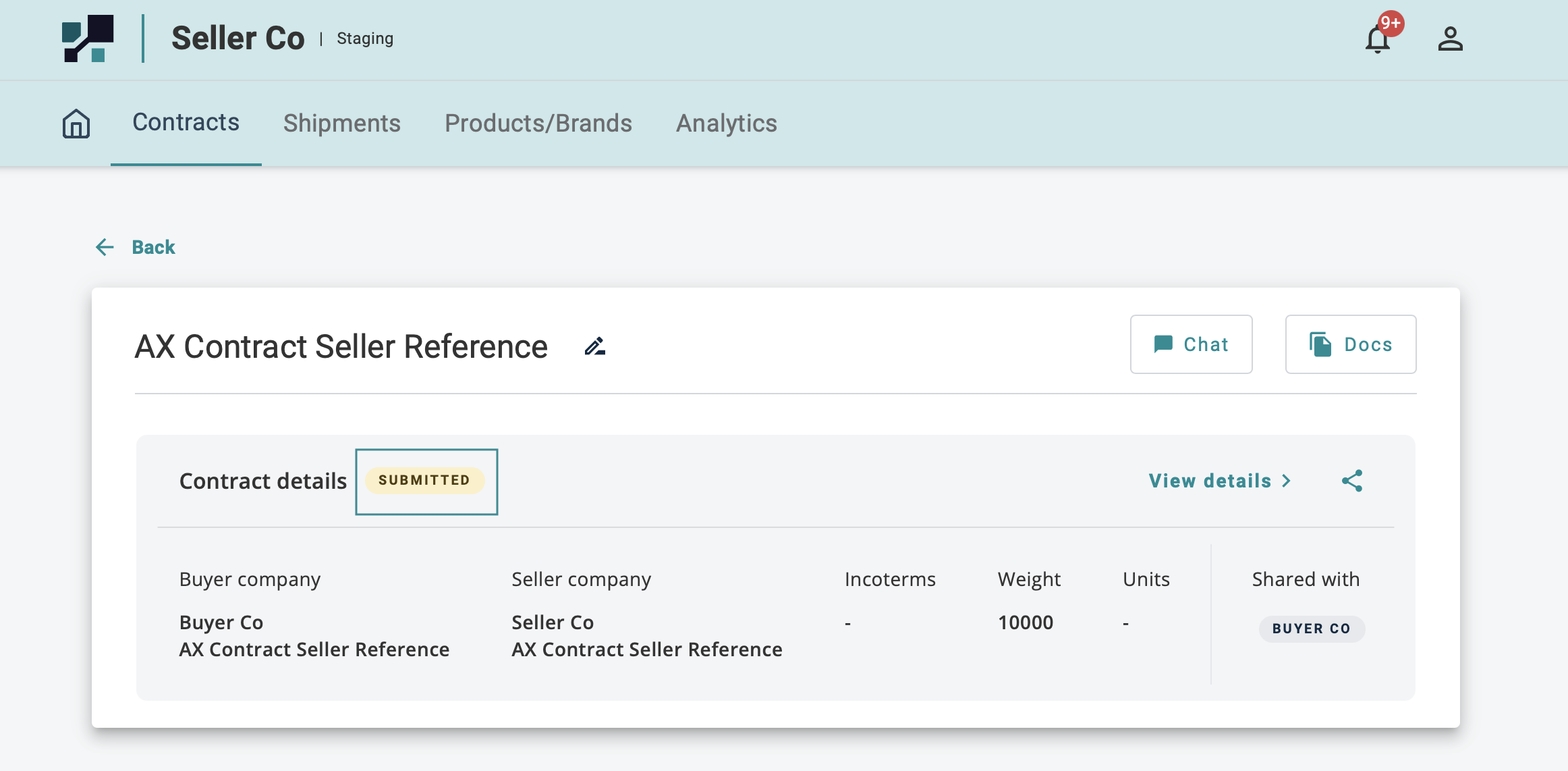
Both parties would need CONFIRM the Contract before shipment can be created.