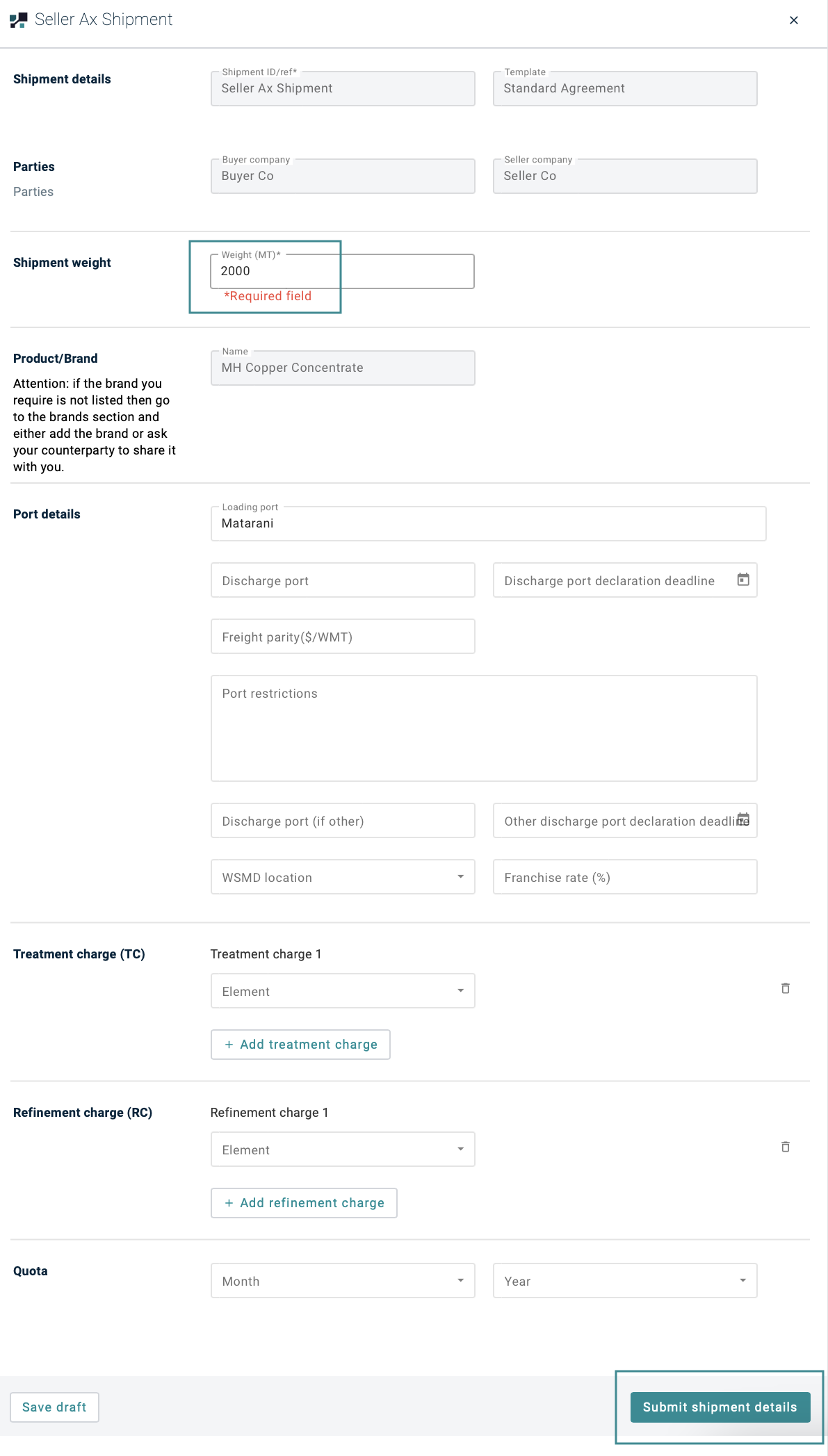Creating Shipment
This guide covers how to create Shipment. Buyer and Seller can agree the Shipment terms with this template. The shipment term will cover the relevant shipment.
User can create, share and maintain the Shipment between Buyer, Seller (or even 3rd parties)
Contract must be CONFIRMED before creating any Shipments. Just create it once and can be used in all relevant shipments.
For more details on Contract Creation, check out - Creating Contract user guide.
Creating Shipment
After the Contract is CONFIRMED, it will show a new section below for Shipments
- Click on + New Shipment tab below the Contract.
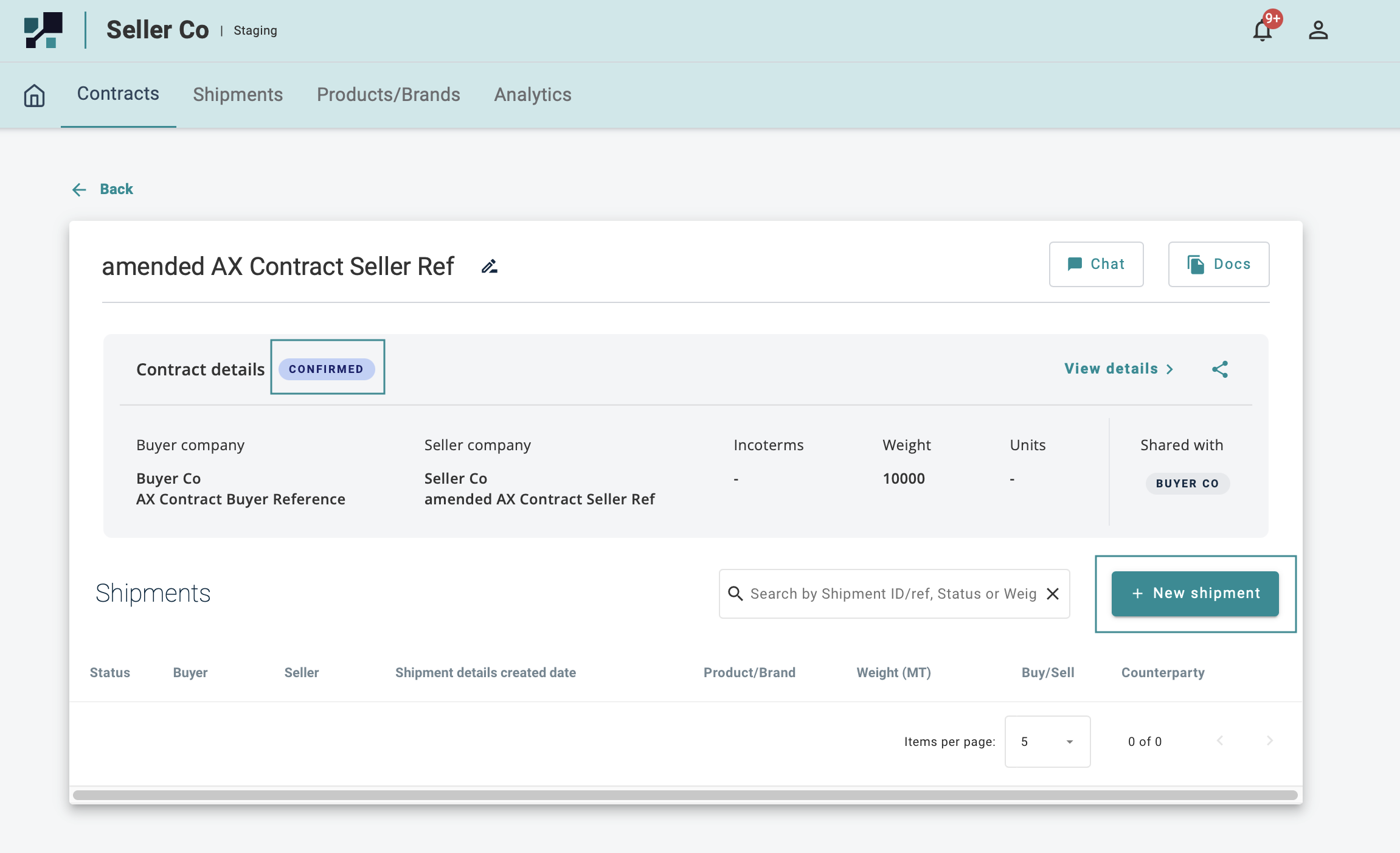
- Key in your unique Shipment ID/ Ref
- Once done, hit + Created Shipment
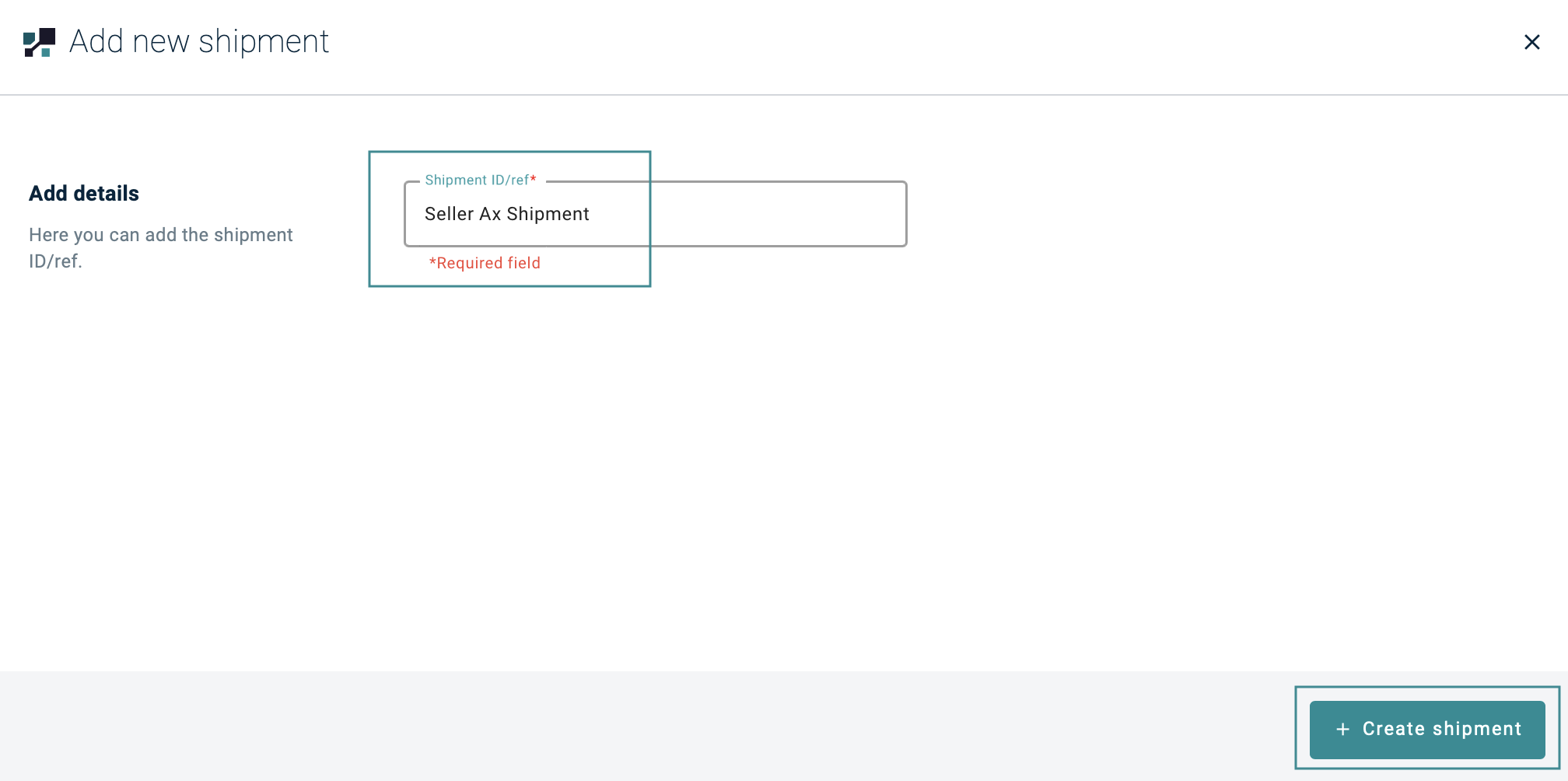
The newly created Shipment will appear under then Shipments section.
- Click into the newly created shipment
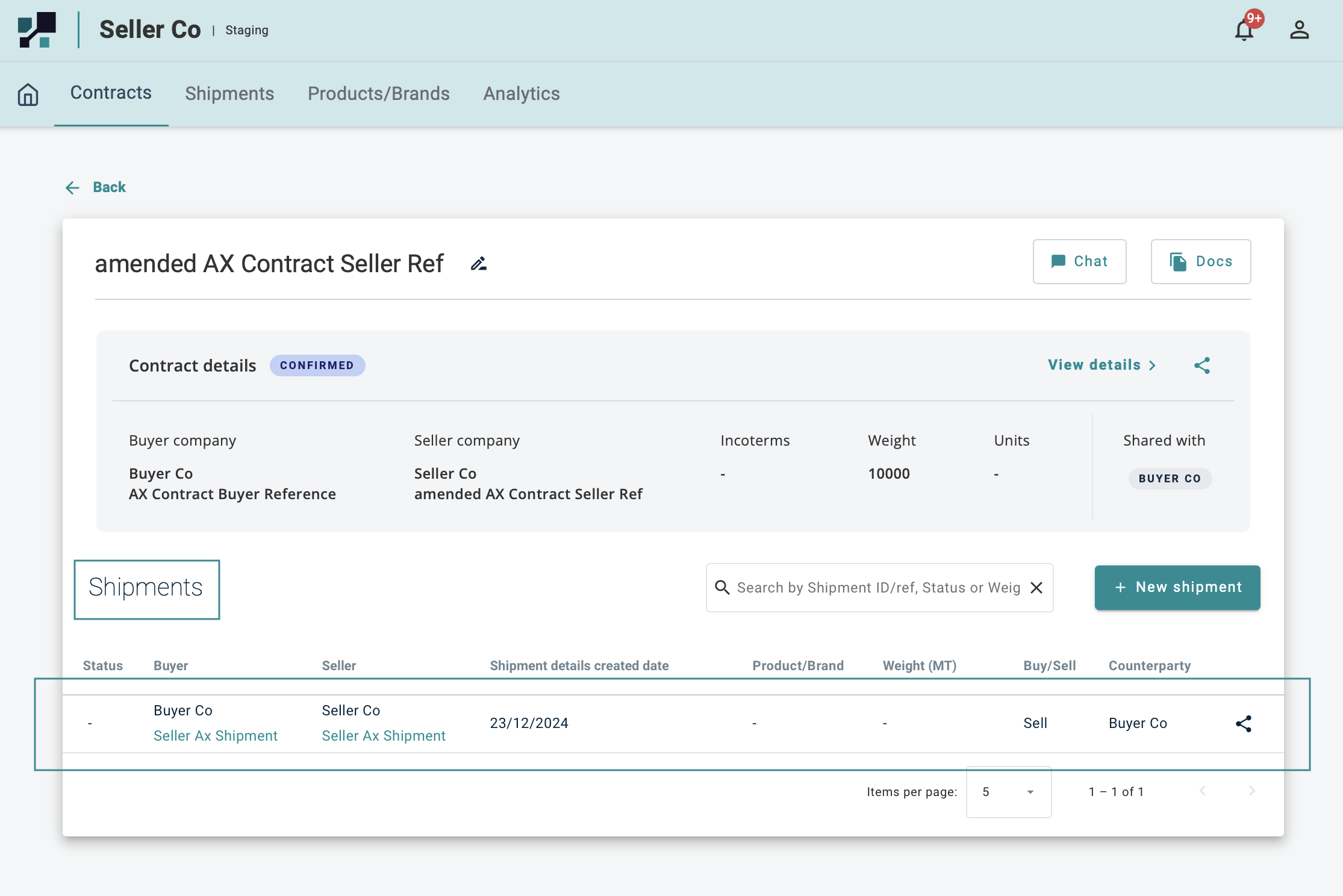
Shipment Overview
Here you can see a simply overview of the
- Counterparty, the name of your counterparty
- Contract Reference, which contract does this shipment belongs to
- Both Buyer and Seller name and Shipment reference/ ID
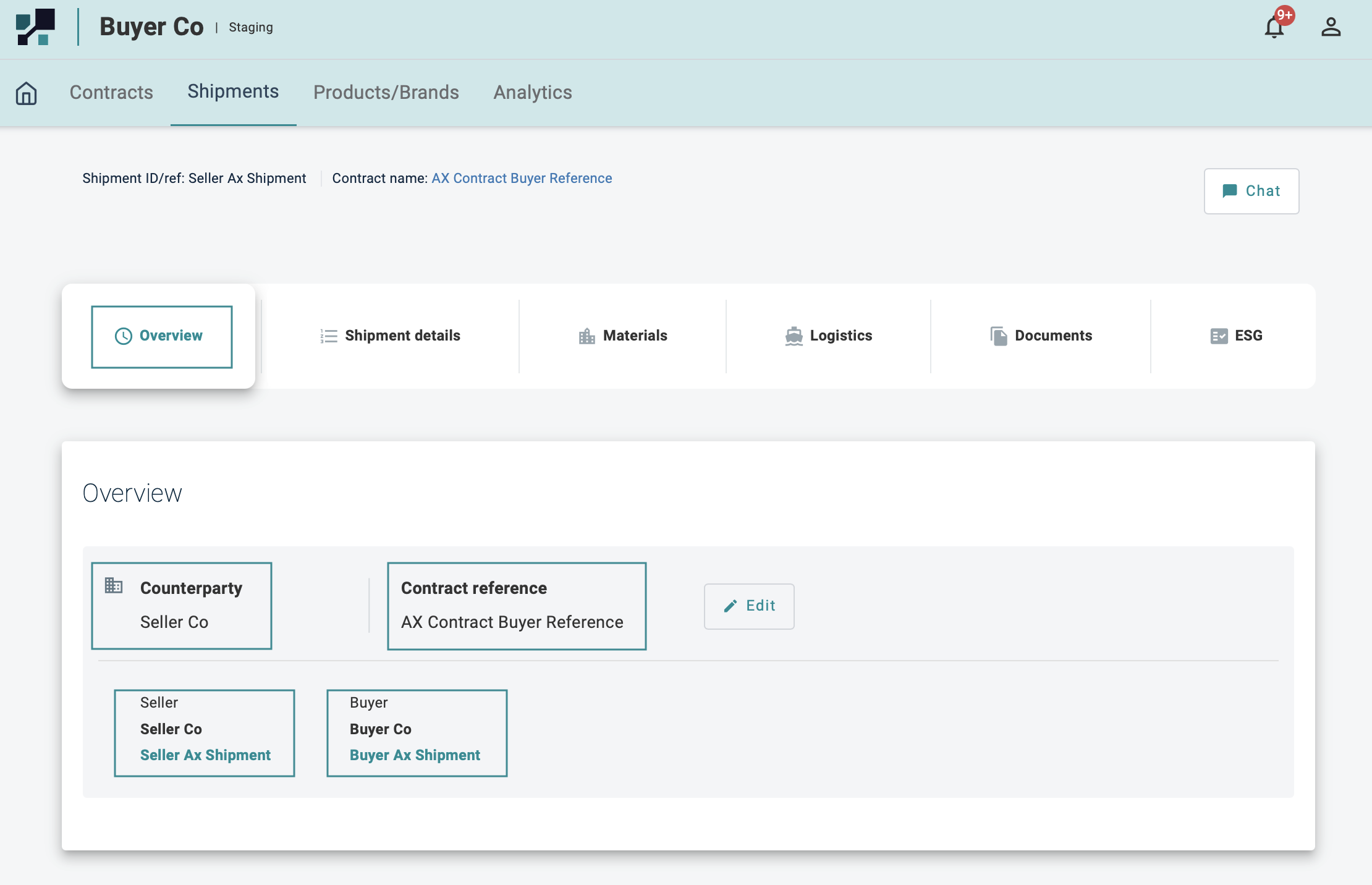
Shipment Details
To Create Shipment Details
Click on Add Shipment Details
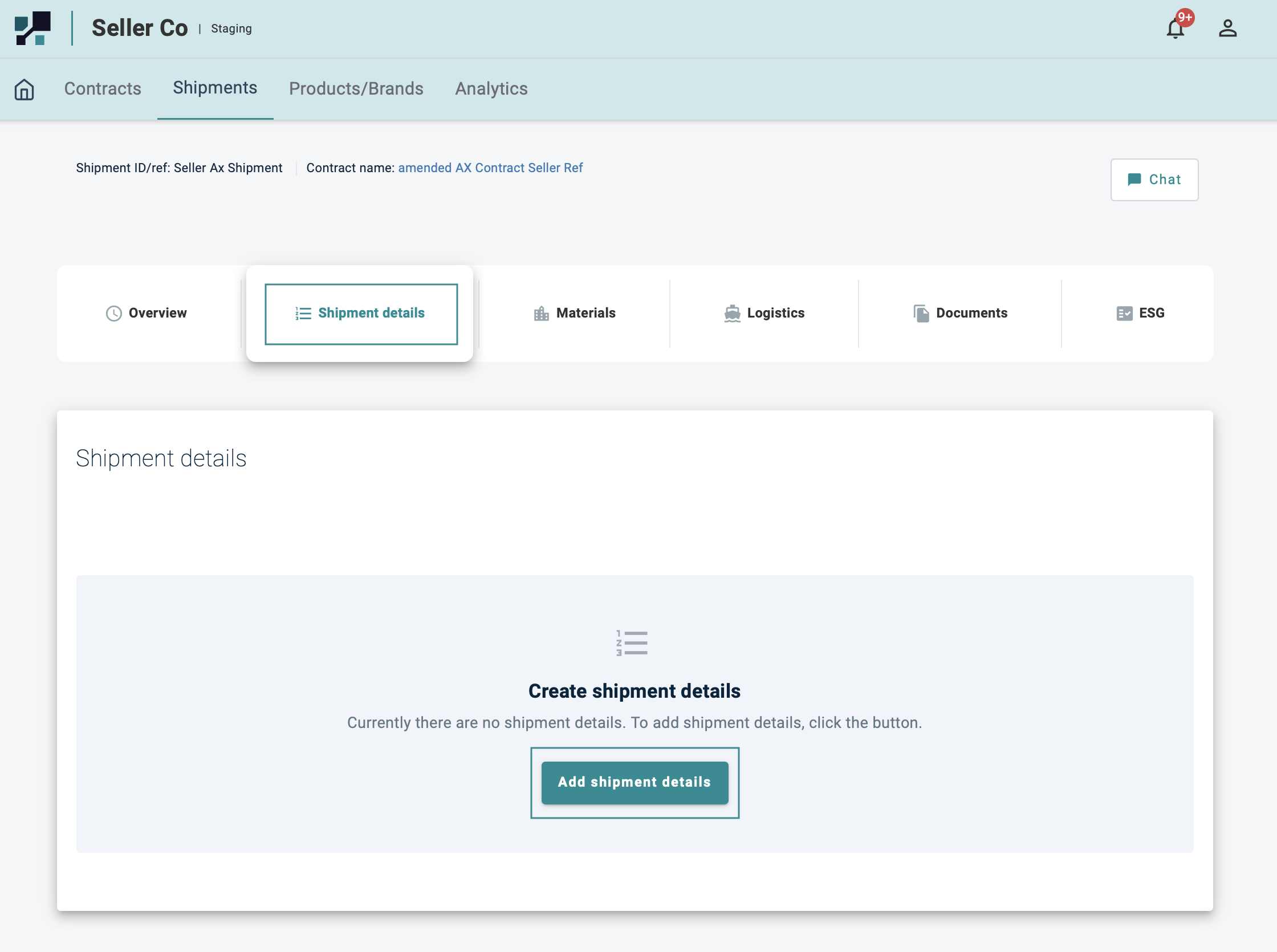
Insert the relevant details (Required field is Mandatory)
Once done, hit Submit Shipment Details