Making a declaration
We’ve improved the declaration functionality available in MineHub to make it more flexible, quicker to complete, and clearer. This guide explains the new declaration process.
Remaining Declarations (Quick filters)
Under Trades > Trade Manager, upon clicking the Remaining Declarations filter, you'll observe in the Quota column, there is a Make Declaration button.
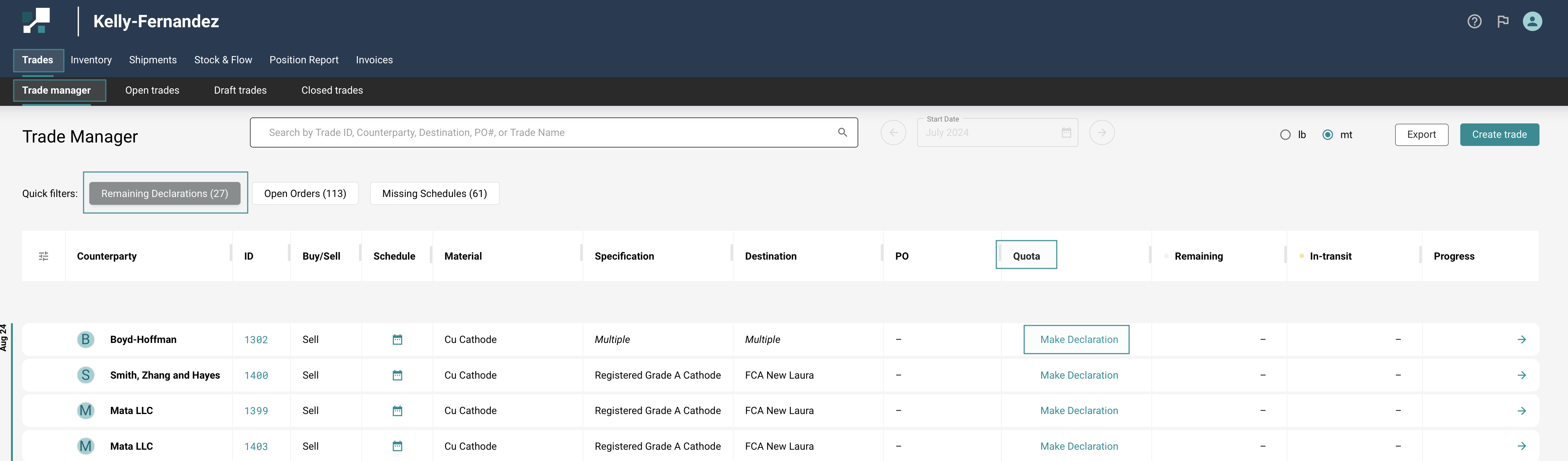
Click on Make a Declaration and it will redirect you to the Quotas & Orders section for that particular trade. Here, you'll find the monthly quotas neatly categorized by their respective periods.
Once you have identified the period that you want to make a declaration for, click on Declare
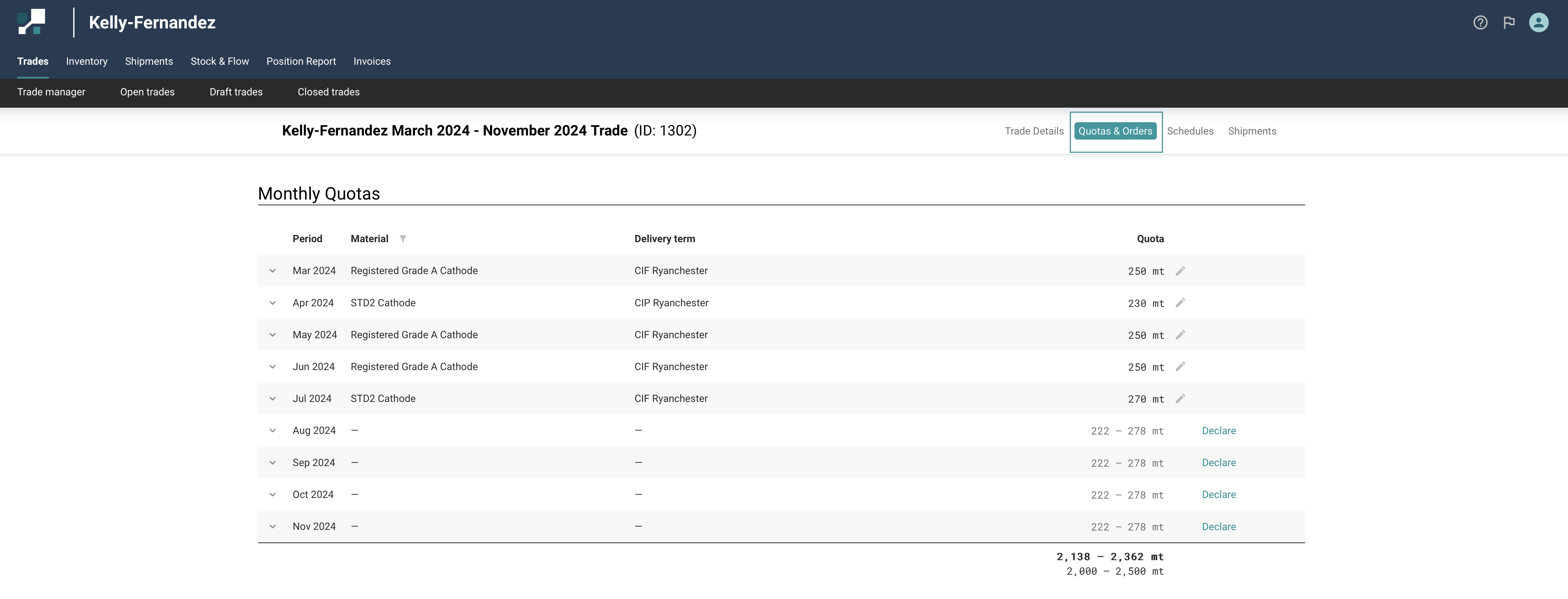
- Then select the Material and the Delivery Term from the dropdowns, and finally add the Quota Amount.
- Click on Declare to save changes.
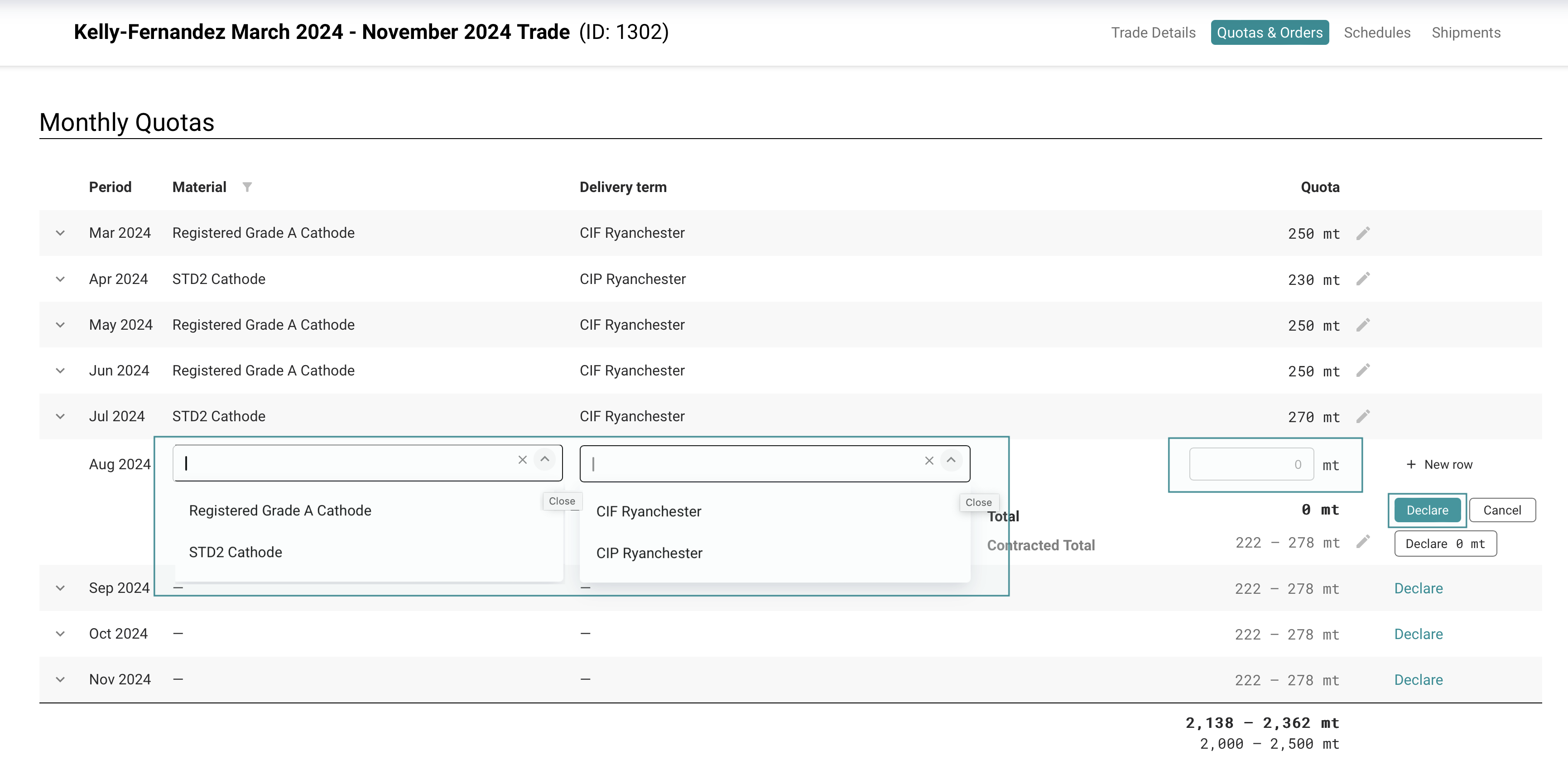
- If you have more than one material, click on the + New Row to add a new role, and follow the previous steps.
- Once you are ready, click on Declare to save the declaration.
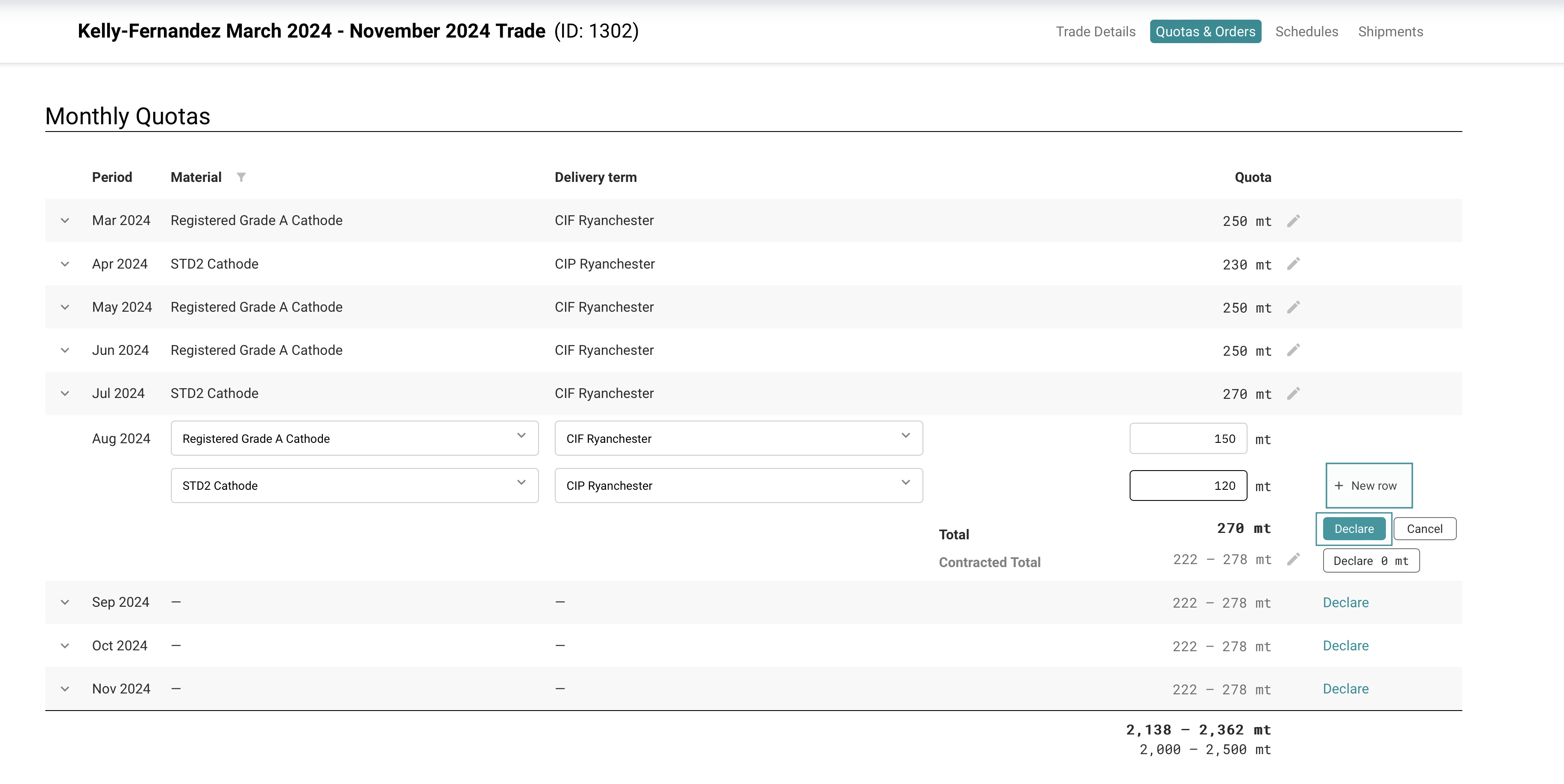
- If you need to edit a declaration, click on the pencil icon; from here you can make an amendment.
- Once you are finished, select Amend to save the declaration.
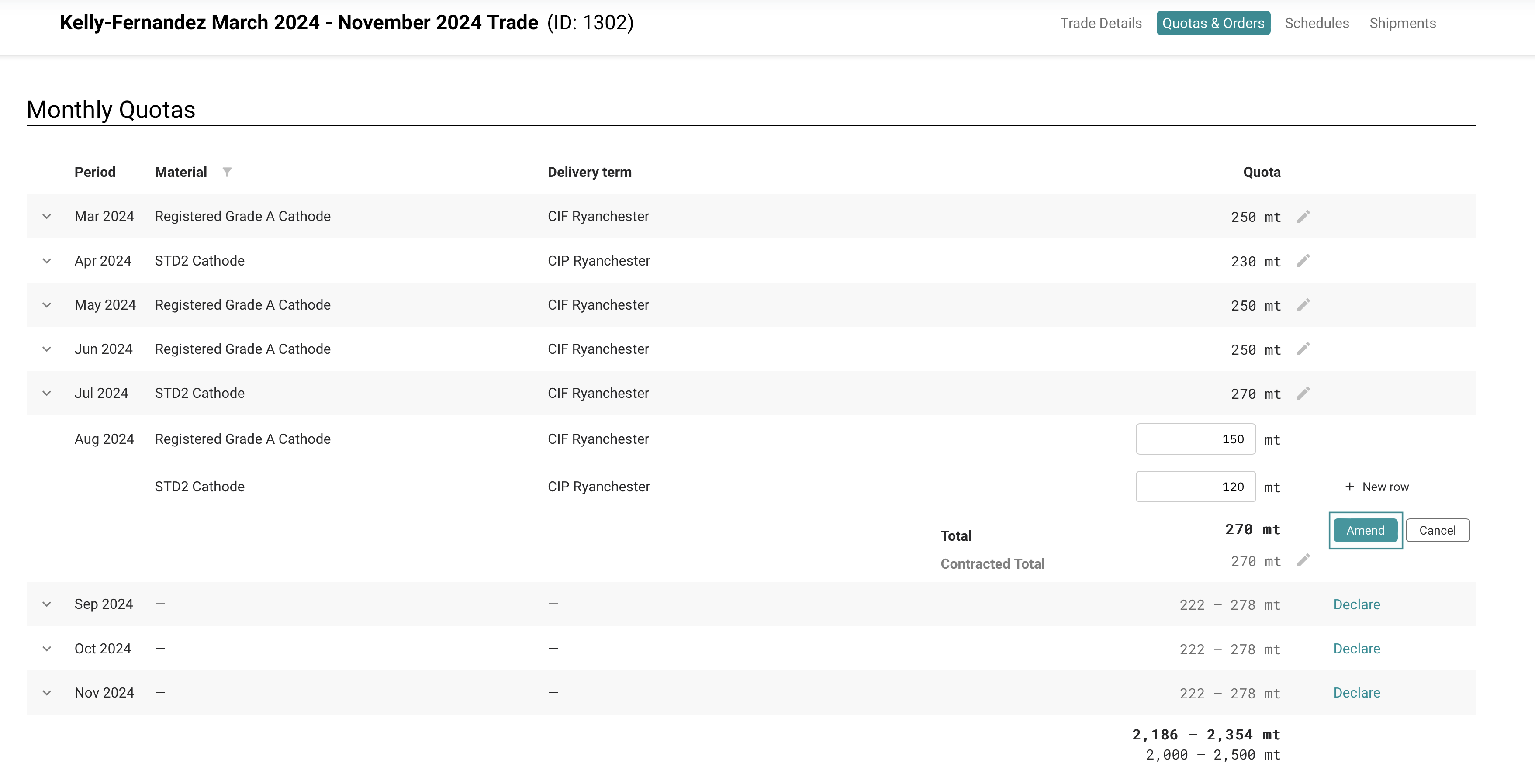
Important: Once a declaration is made or edited, it sends an email notification to the customer. You will need to keep the Contacts section on the Trade updated, in order for the correct people to receive these notifications.
More information on the notifications? Check out - Amending a Trade's > Contacts section user guide.
Video of this guide:
If you prefer to go over these instructions in a video format click below: