Adding & Deleting Users
info
To add new users to the platform, follow these simple steps under Organization Settings.
Access Organization Settings:
- After login into the Minehub platform, click on the Head Icon located at the top right of the screen.
- From the dropdown list, select "Organization Settings"
Initiate User Creation:
- Click on "Add User"
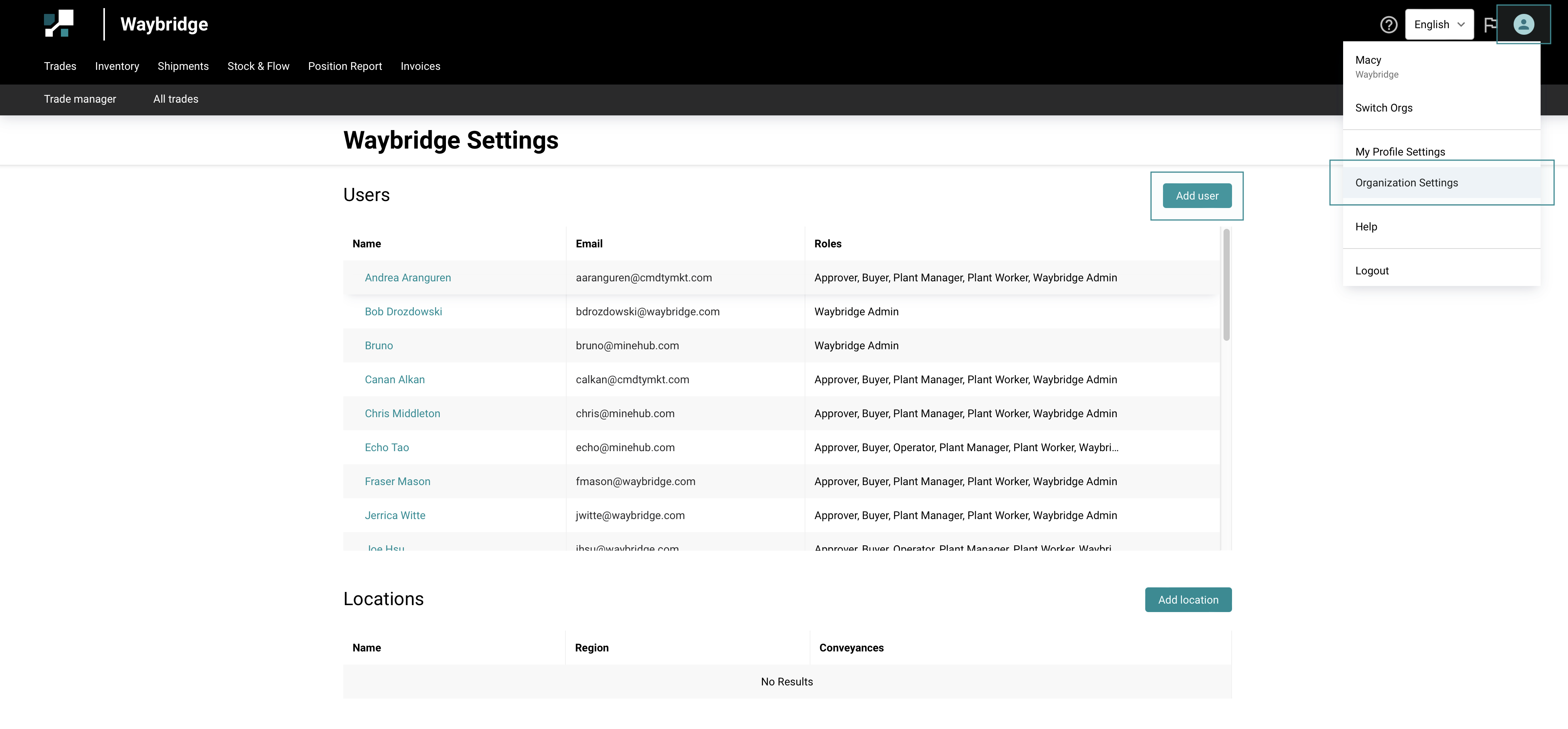
Fill in Relevant Details:
- Complete the required fields with the relevant user information.
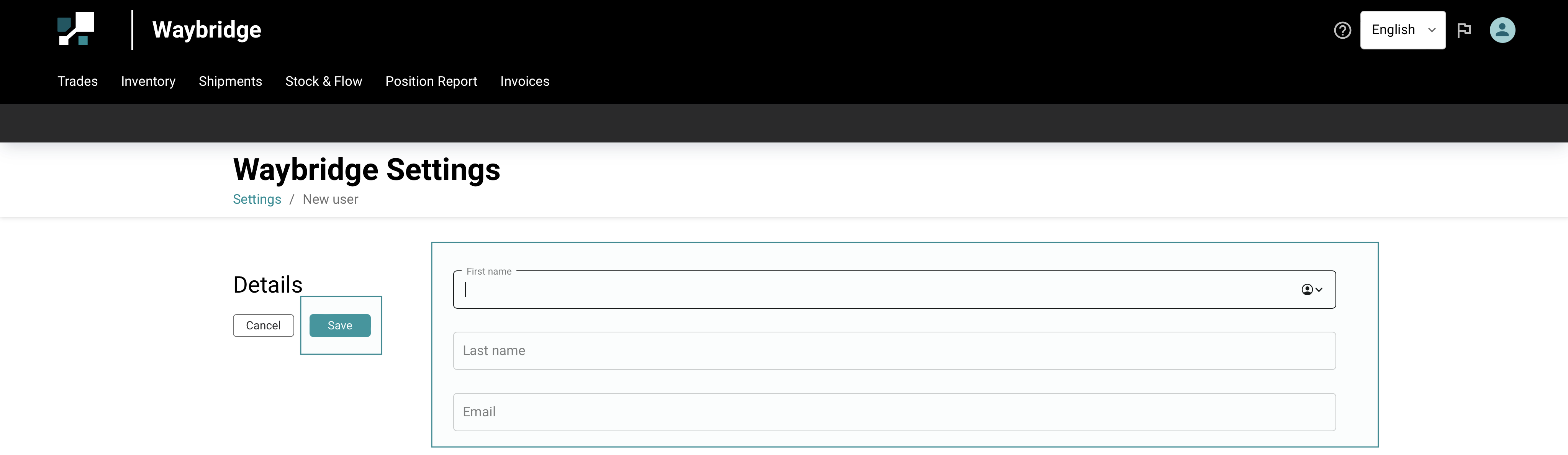
After user creation, you the following options:
- Send Invite: an email invitation will be sent directly to the new user via Minehub.
- Copy Invite Link: copy the invite link and share it directly with the new user.
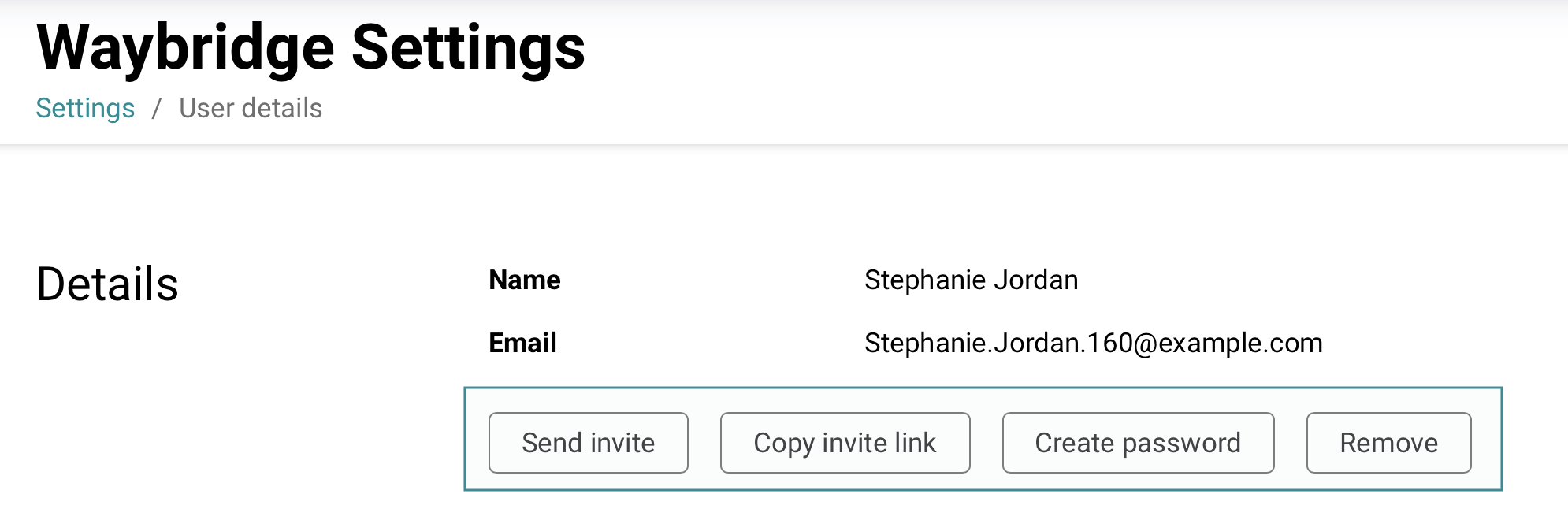
- Create Password: This allows you to create a password for the new user. After creating, hit the Submit button.
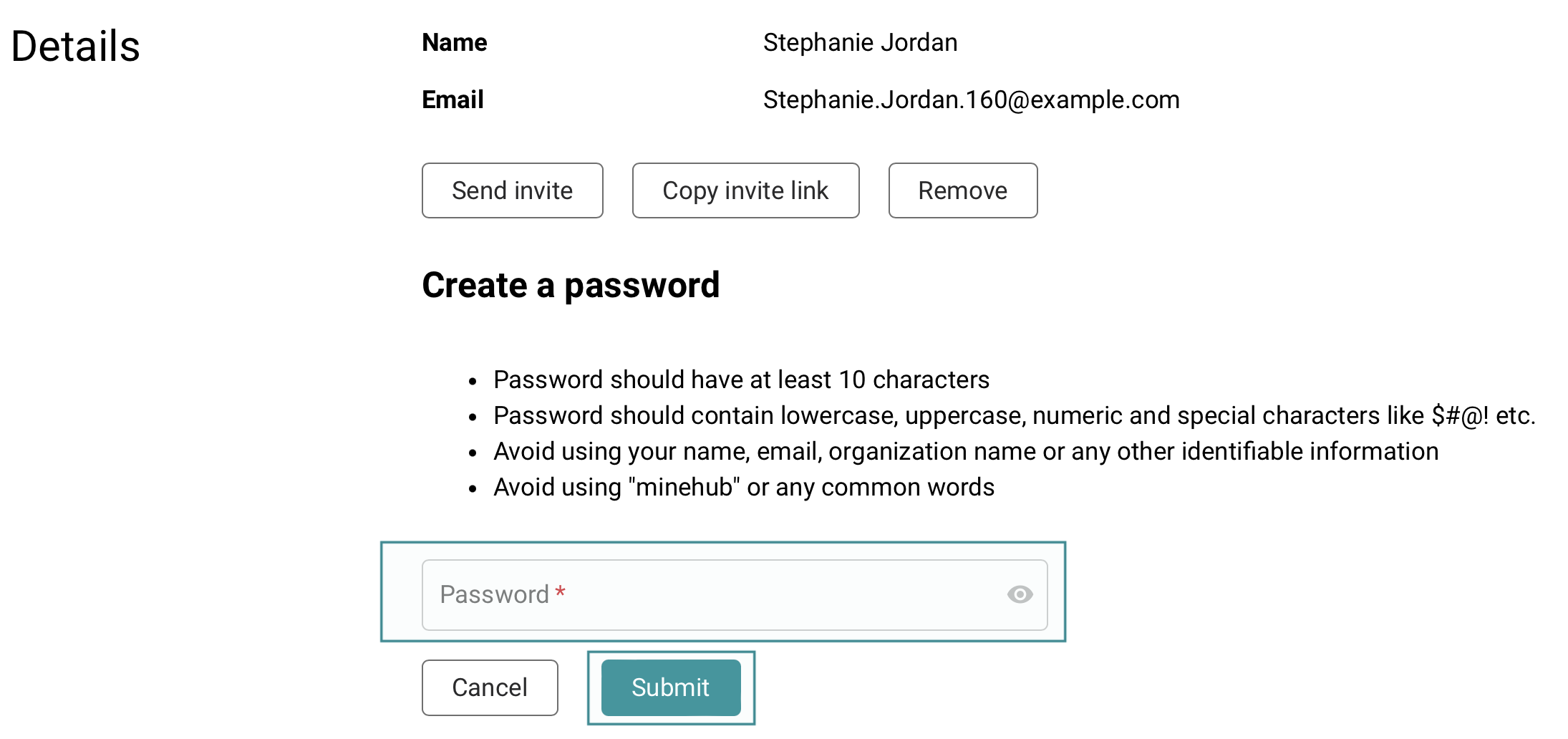
- Remove: to remove or delete a user from the organization.
Assigning Roles
- Choose the relevant roles for the new user from the list shown.
- Once done, hit the Save button.

Now the new user has been added to the Organization User list.
⚠️
Invite link will be expired after 24 hours, therefore the new users would need to register themselves via the invite link in order to login into Minehub Trade Management Platform. If you haven’t received the invitation link please contact a MineHub team member who will be able to share one with you, or contact us at support@minehub.com