Trade Manager
The Trade Manager is your home page in MineHub
Trade Manager Features
Within the Trade Manager, you'll find a powerful search bar that allows you to filter data using any term. You can search for keywords to filter the list of trades accordingly. To add multiple search terms, separate them with a space.
For example, you might search for:
- Grade / Name of Material
- Name of Counterparty
- Name of a Plant
- Contract ID
- PO Number
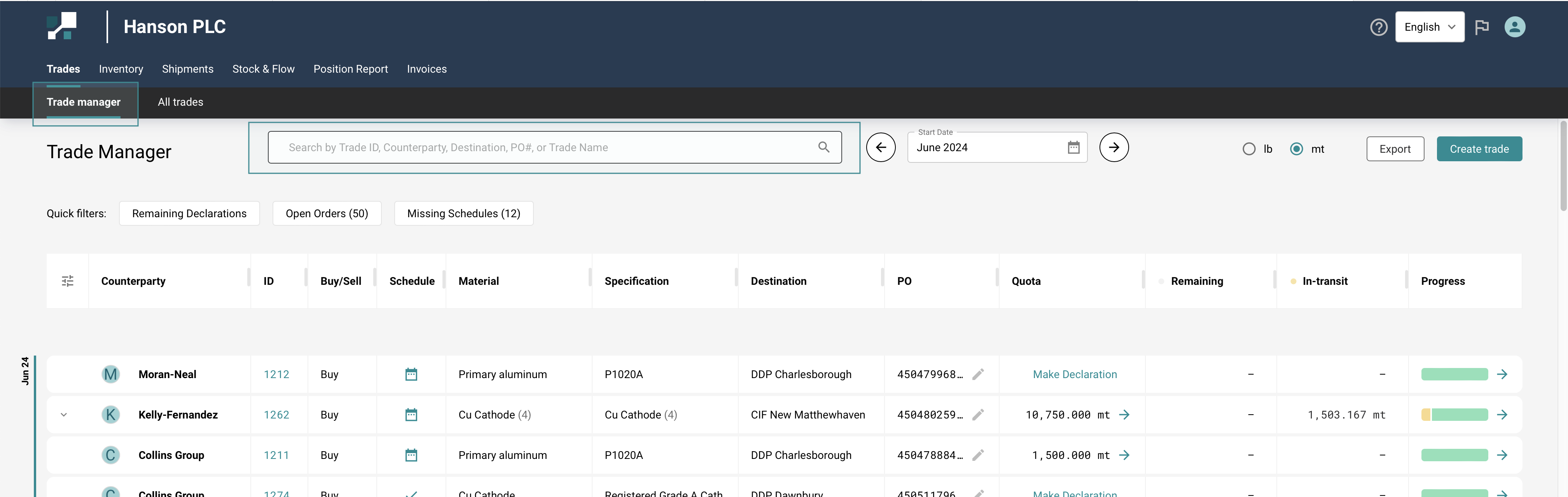
Additionally, you can select a Start Date to narrow down your search.
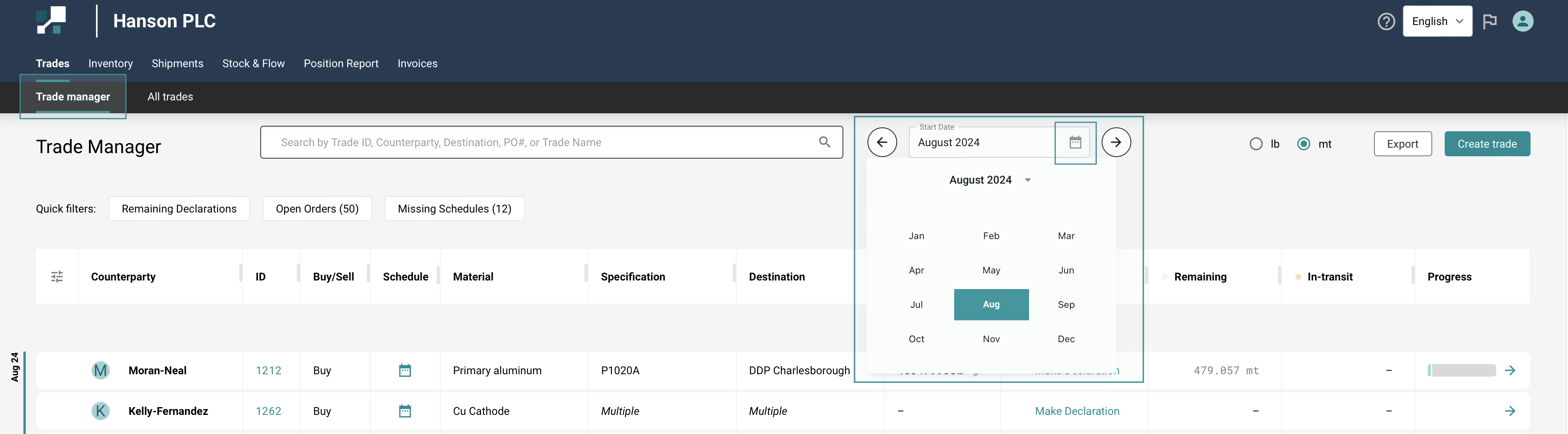
Quick Filters
Below the Trade Manager search box, you'll notice three blocks with pre-populated filters. With a single click, you can quickly access the specific view you're interested in:
Filter list by any of these tasks: Remaining Declarations, Open Orders, and Missing Schedules.

Collapsed Row Features
- Where trades have multiple delivery terms or materials split into different quotas, we show you a collapsed view by default:
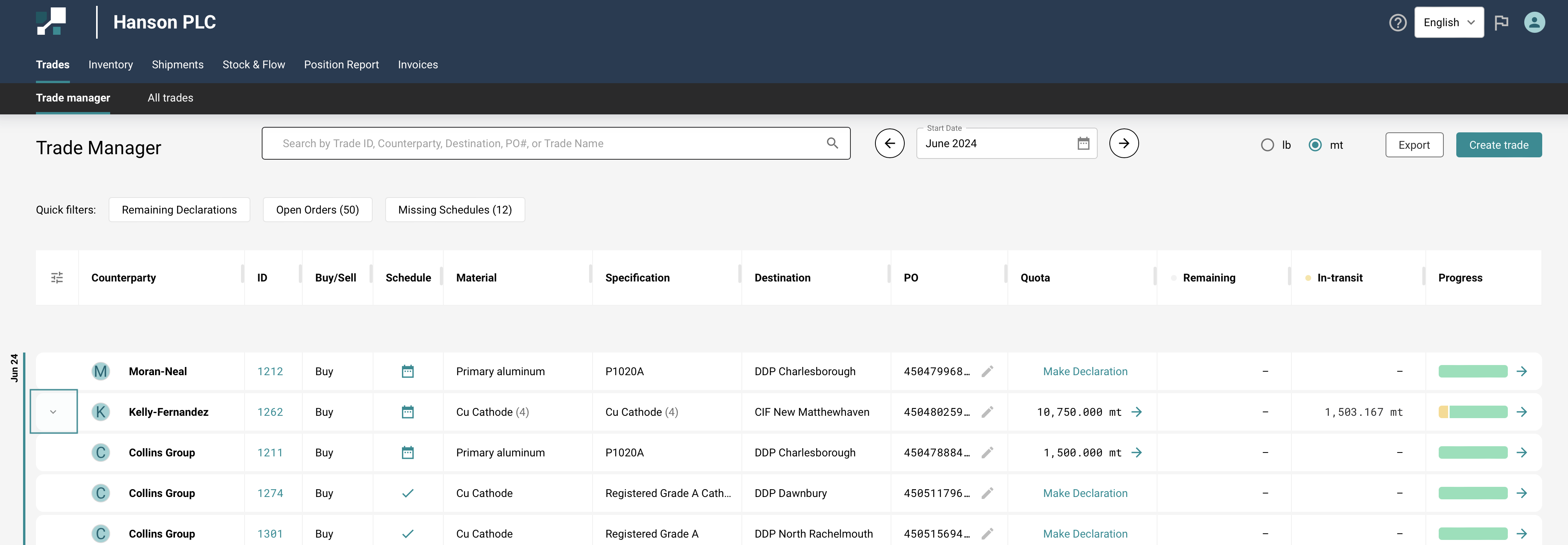
- To view the individual quotas, simply select the arrow (highlighted above) to pull down a full list:
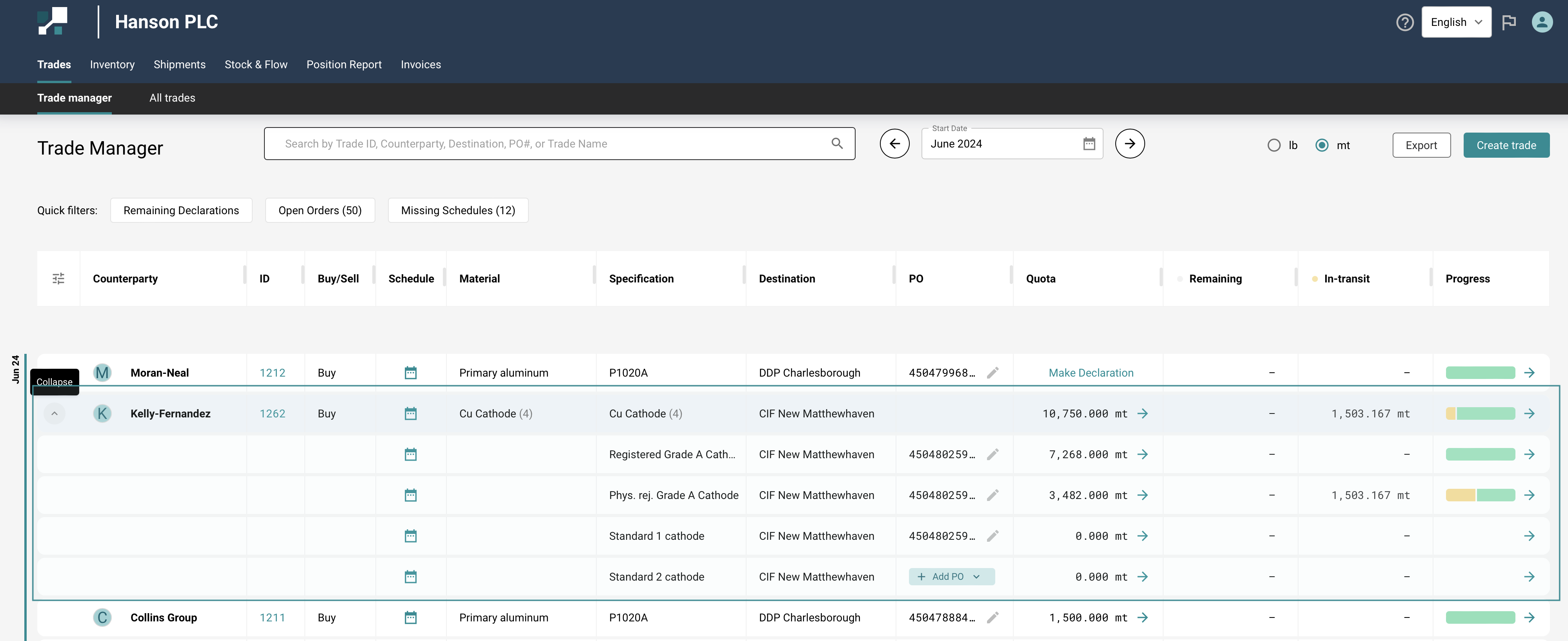
Condensed shipment count fields, replaced with progress bars
- We’ve consolidated the various columns showing totals of shipments against quotas and added a progress bar summarizing the amount of material in each state. If you hover over the Progress Bar, you’ll see a more detailed summary. The green arrow to the right of the Progress Bar takes you to Order Manager, where you can view more granular information.
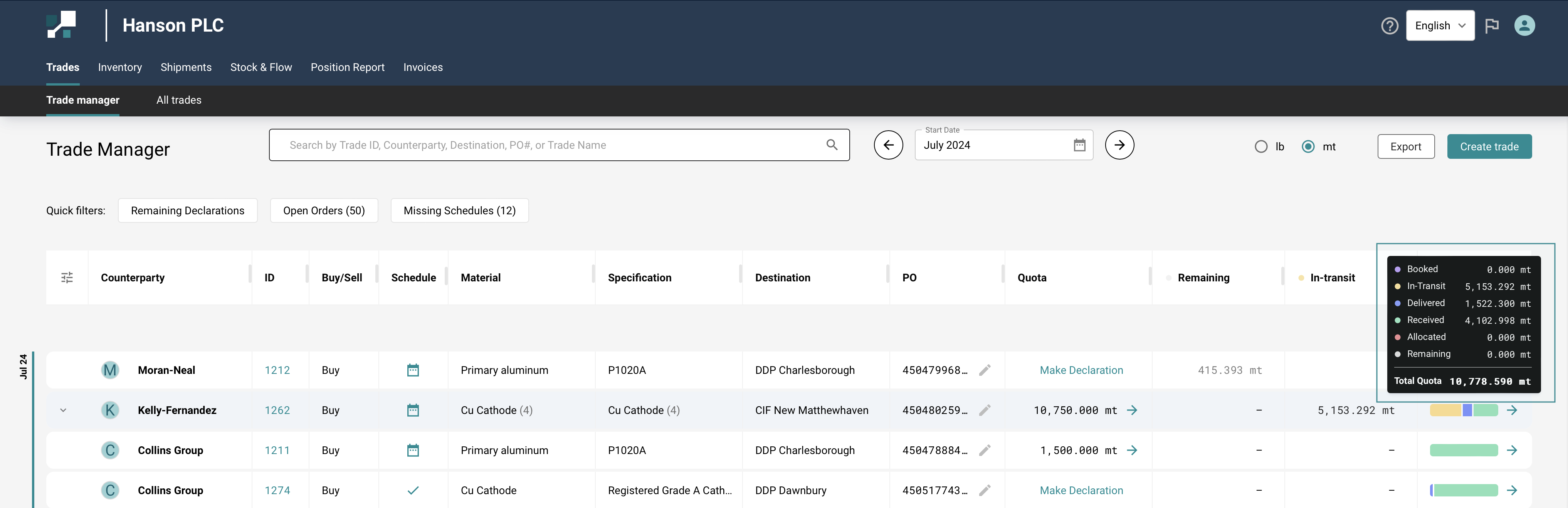
Personalize & Modify the Trade Manager layout
To the top left of the page, there is a Modify Column button
In the form that appears, it is possible to select all columns you want to see on the Trade Manager page. Equally, you can untick columns to hide less relevant information.
It is also possible to reorder the columns using the 6 dots icons to the right-hand side, according to how you prefer to see the information.
Just click on Reset columns to reset to the default layout
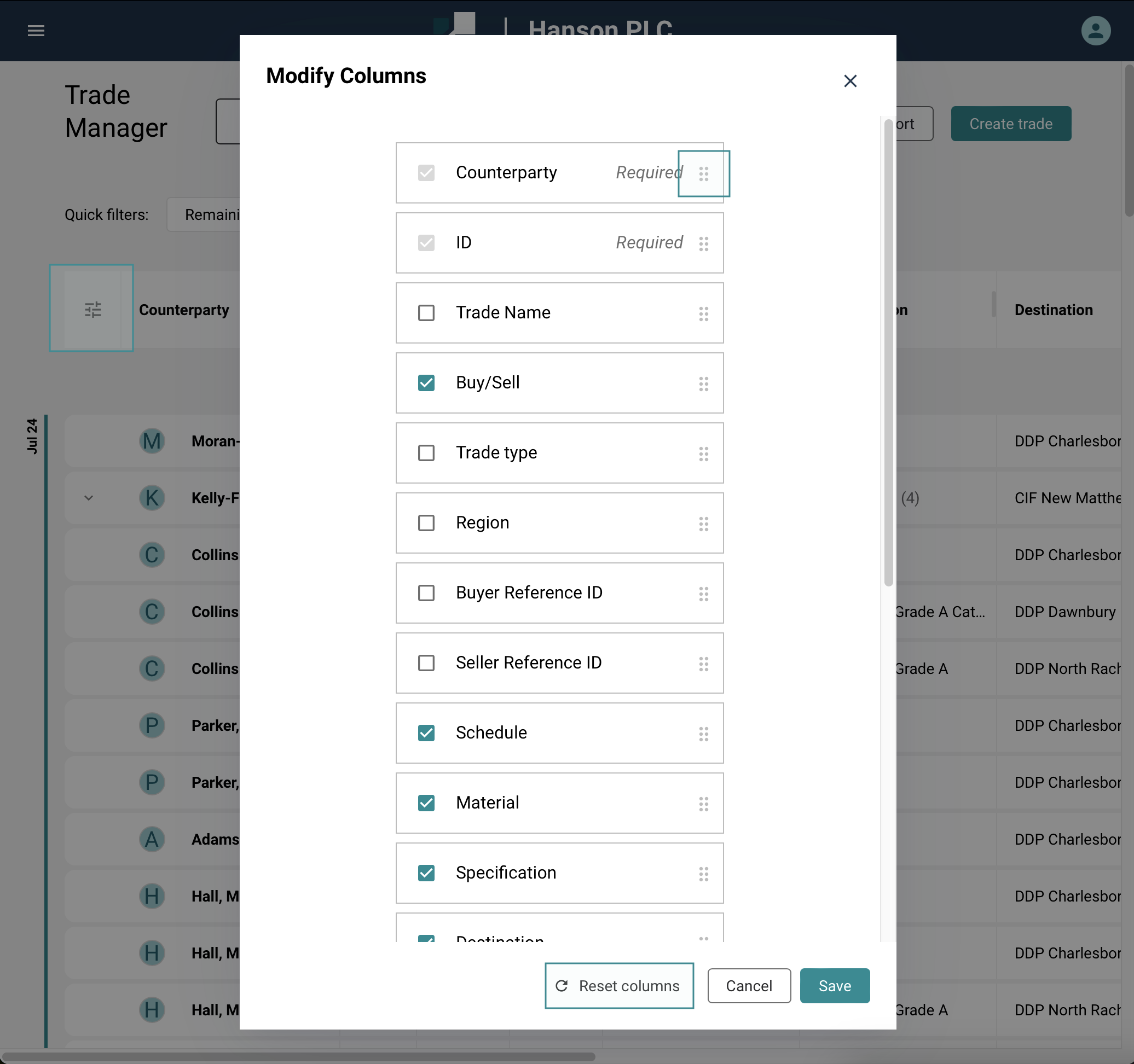
Video of this guide
If you prefer to go over these instructions in a video format click below: