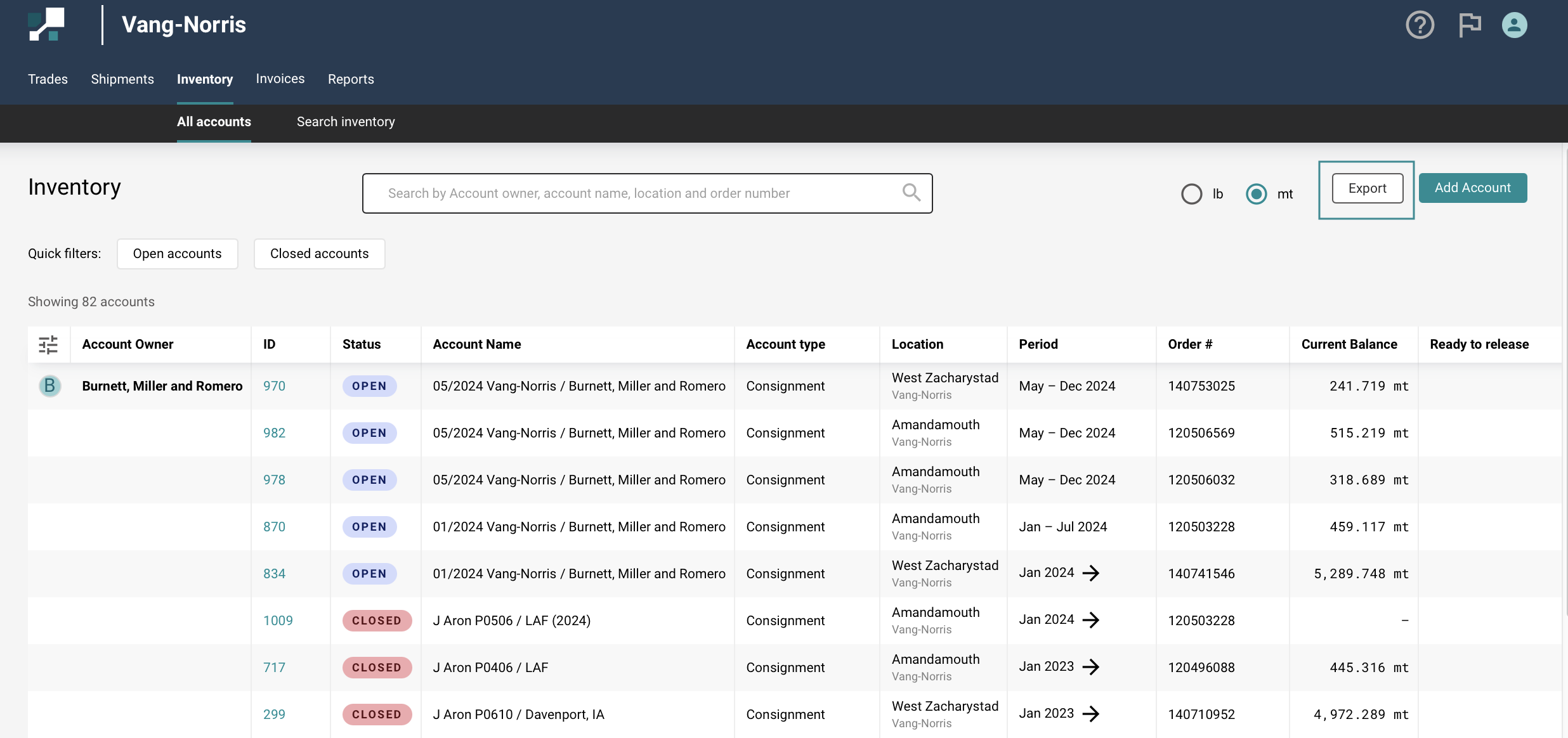Inventory Accounts
The Inventory Accounts page lists all of the places your organization is holding material. This guide explains how you can:
- Modify the columns shown
- Filter and sort the columns
- Export inventory information as a spreadsheet
To get started, navigate to Inventory > All accounts.
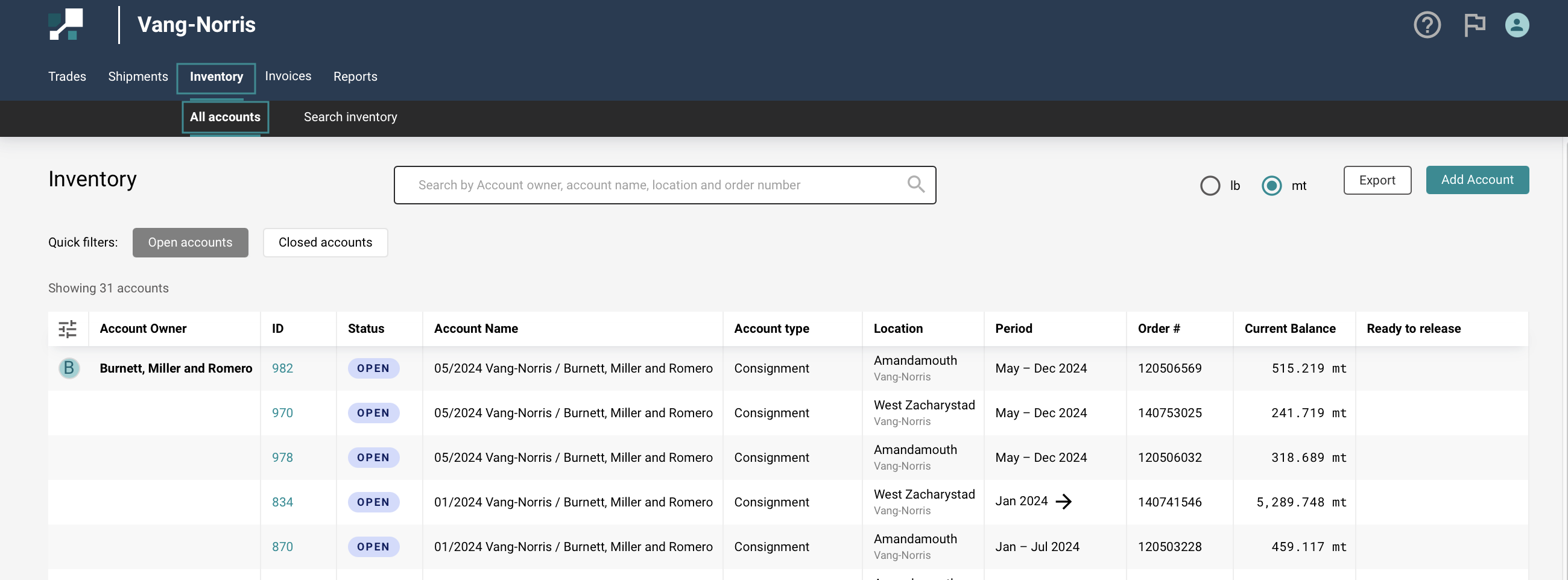
- You can search for inventory accounts by account owner, account name, location & order number
- Use the Account type quick filter to narrow results down to warehouse or consignment accounts.
- The Open & Closed accounts quick filter allows you to toggle betwen current and historical accounts.

Modifying Inventory Columns
User can personalize & modify the columns shown according to your requirements, meaning you can design a view suited to your workflows.
Hit the Modify Column button in the top left of the page.
In the form that appears, select or deselect the columns you want to see.
Reorder the columns using the 6 dots icons to the right-hand side, according to how you prefer to see the information.
Click on Reset columns to reset to the default layout.
Click on Save once you're done.
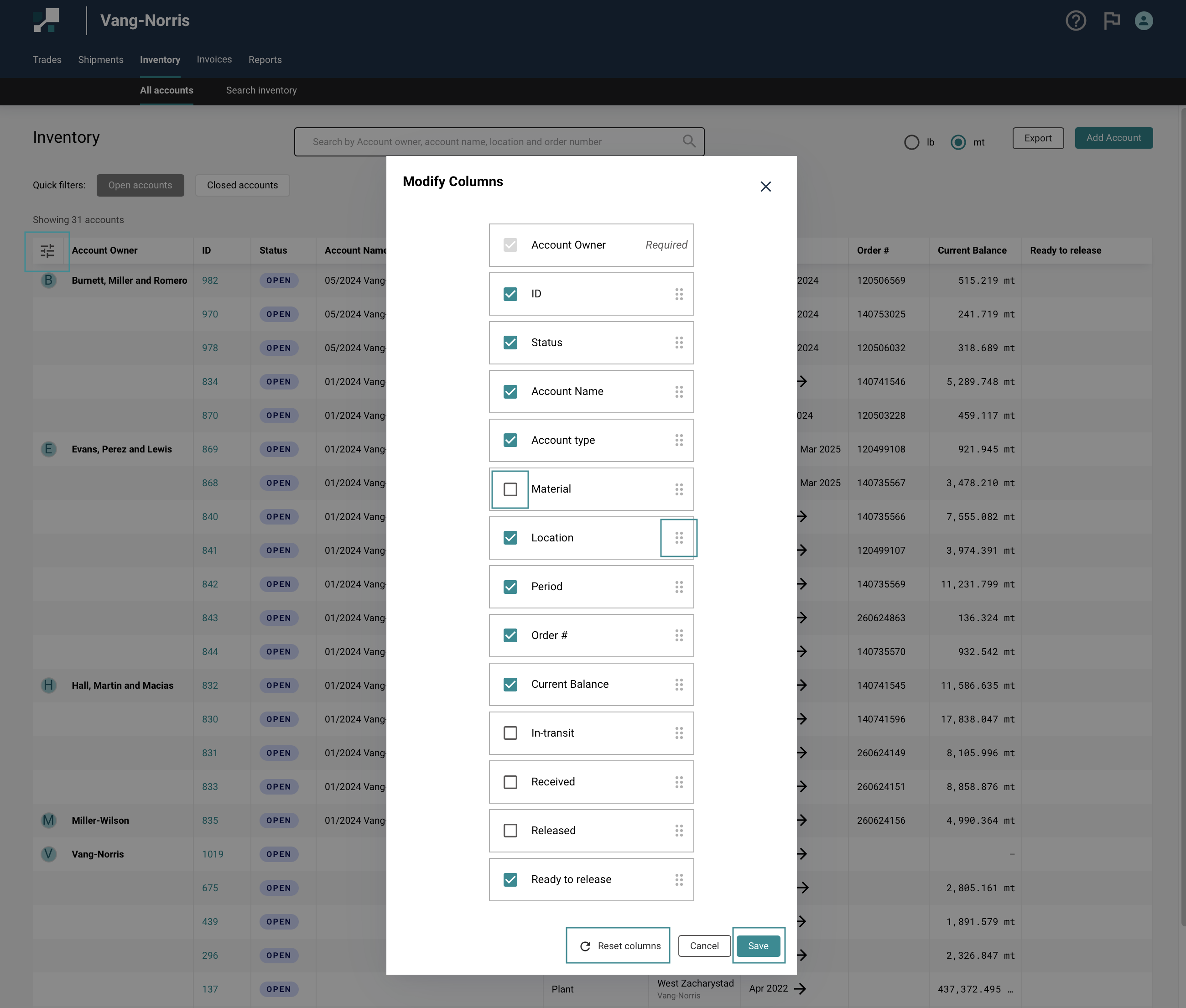
Filtering and Sorting Columns
Columns can be sorted (in both ascending and descending order) and filtered to show only certain information.
To apply a filter, hover over the column header, and select the filter icon that appears.
Select/deselect the ✅ checkboxes, according to the information you want to see.
Hit Apply.
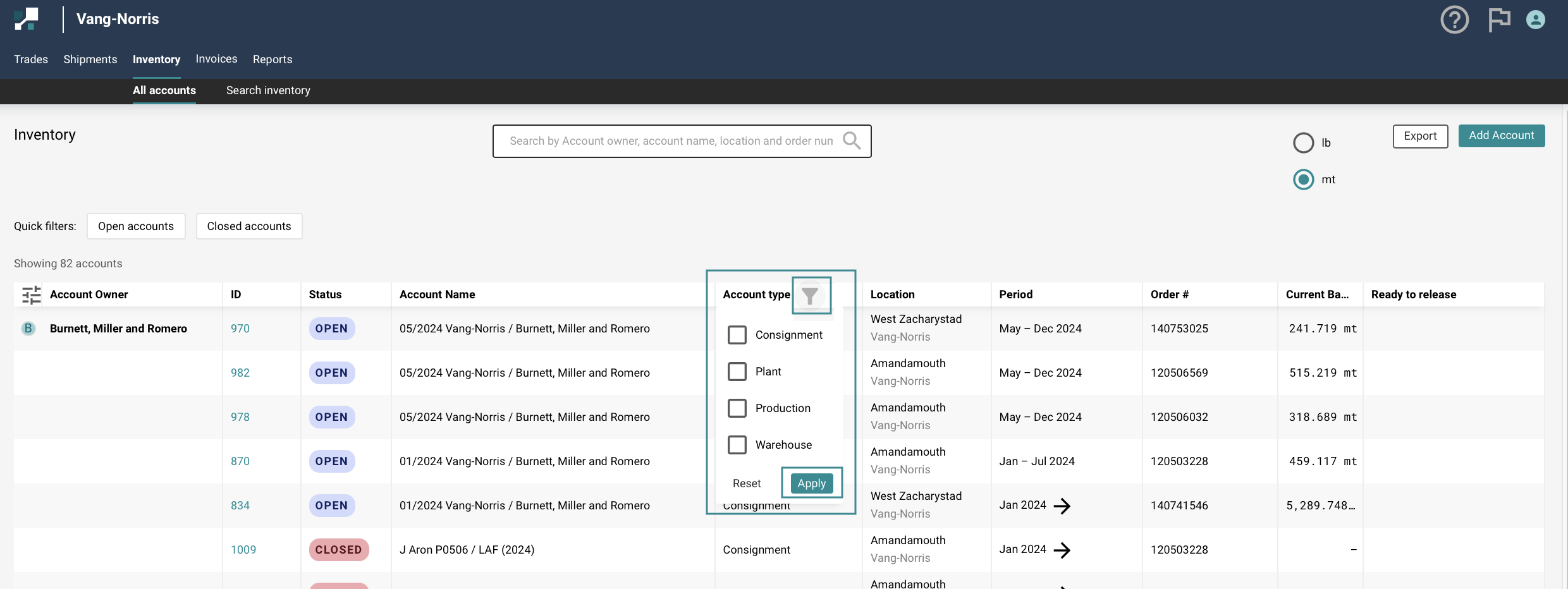
Exporting Inventory Accounts
After filtering & sorting, data can be exported from the Inventory Accounts page and downloaded to your machine in the form of a CSV file. You can then open this file in Excel and further analyze or manipulate the data.
Simply hit the Export button in the top right of the page.
This will download a file showing exactly the information you have on the screen, including any filters and sorting you’ve applied.