Business Confirmations
The Business Confirmations feature in the Trade module allows you to send draft trade details to your counterparty for review in a standardized template, track the negotiation process across your contracts, and capture an audit of approvals with your customer or vendor.
See Trade Booking for more details. Before sending & submitting approval for a Business Confirmation, you will need to create a Draft Trade.
Finding the relevant Draft Trade
- Under Trades, click on Draft Trades.
- Choose the relevant Draft Trade and click on the ID
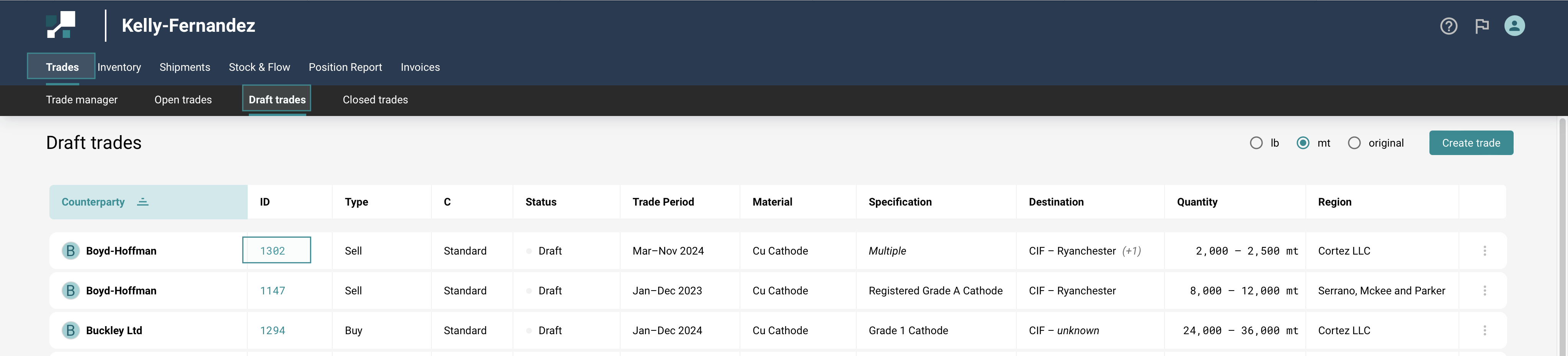
Send draft contract terms template
Once the contract terms are entered into the draft trade, you can generate an email from the system that contains all of the trade terms. This email can be used to share terms with all the key parties on the trade.
- To send the email, select the '3 dot' menu on the upper right hand side of the page.
- Once open, you will see an option to 'Email Trade'.

This will send an email to you in the standardized template. You can forward this email to your internal team as well as your counterparty for approval.
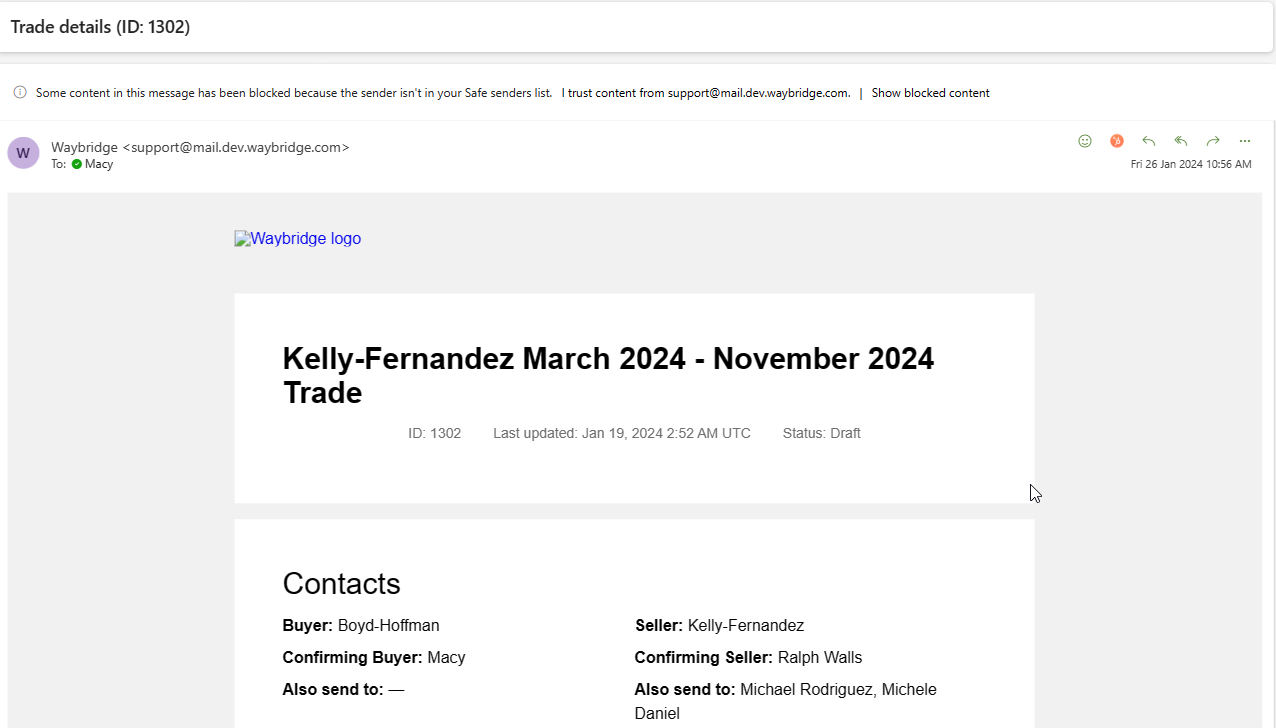
You can choose any time period: a single date, a custom date range, a single month, or a month range (e.g. January to December for an annual contract). If your counterparty isn’t available in the dropdown list, please contact the MineHub support team. When you’re done, hit Create.
Enter Business Confirmation approval
Select 'Confirm Trade' in the trade header to enter the business confirmation.

A form will pop up on the screen for you to complete.
- Person confirming the trade - Double check that you are logged in under your username to enter the confirmation
- Authorized employee - Enter the name of the person at the counterparty organization who submitted the confirmation approval and the date it was received. This will be viewed on the trade as the approver for the counterparty.
- Proof of confirmation - Upload a file that contains the official approval from the authorized employee you entered in the previous step. This can be an email, signed document, or other acceptable approval method.
- Check the box - This is to acknowledge that you have confirmed the terms of the trade with the counterparty organization.
- Select 'Submit' to save the confirmation.
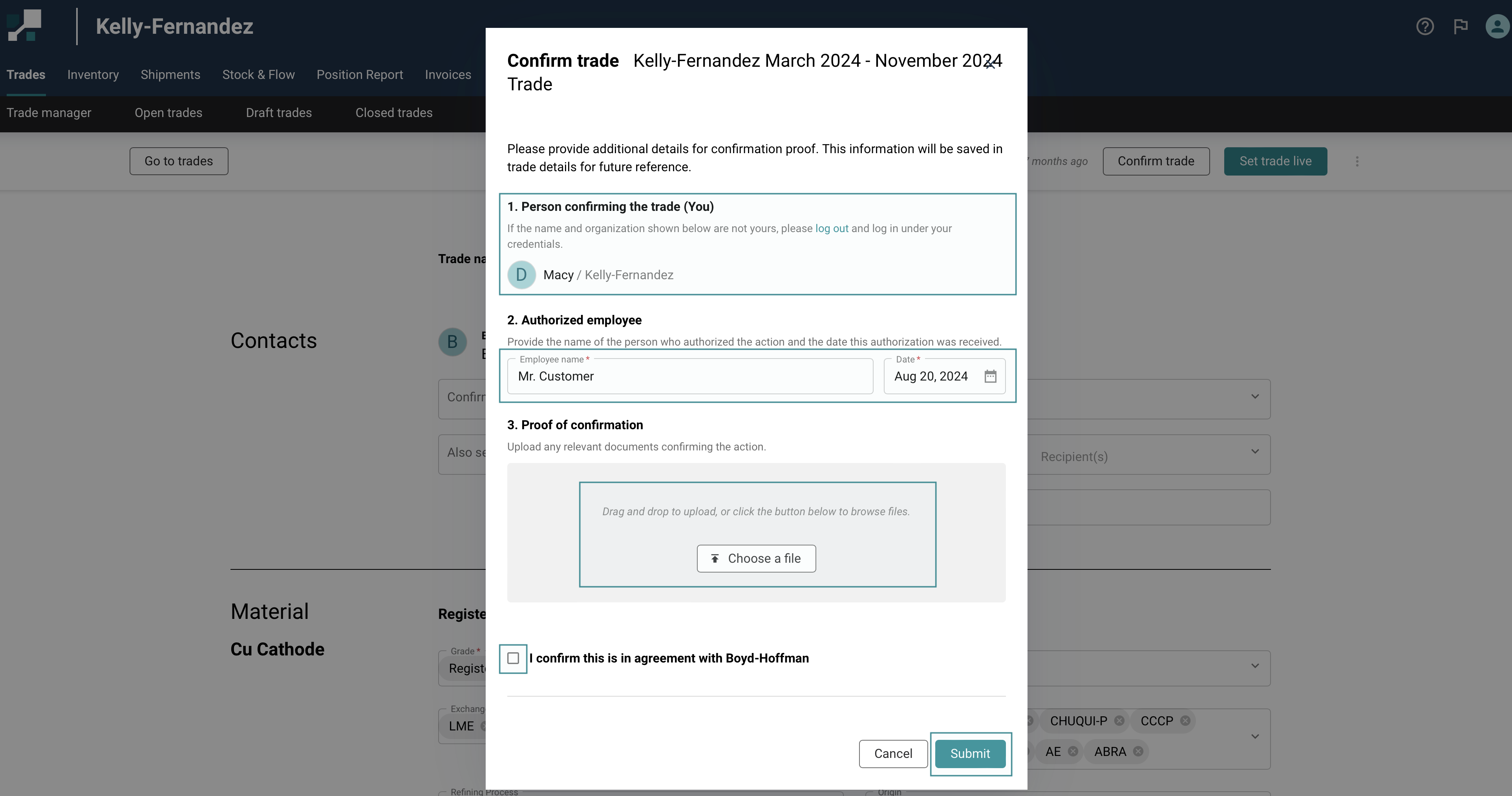
The status of the trade will change to 'Confirmed'. This trade is still considered a draft and will only be visible to your organization in the 'Draft Trades' page until you set it live.

Click on the “Set trade live” button in order to finalize the trade and make it visible to your counterparty. This will set the Trade to Live status and move it to the 'Active Trades' page.

View proof of confirmation
The recorded Business Confirmation can be seen at the bottom of your draft or live trade. The documentation uploaded is accessible to both you and your counterparty.
