Upload / Download / Delete documents on a Trade
Navigate to the Trade Details tab
Once you have found the desired Trade in Trade Manager, select the trade ID to move to the Trade Details view.
info
Need help finding a Trade? Check out - Trade Manager user guide.
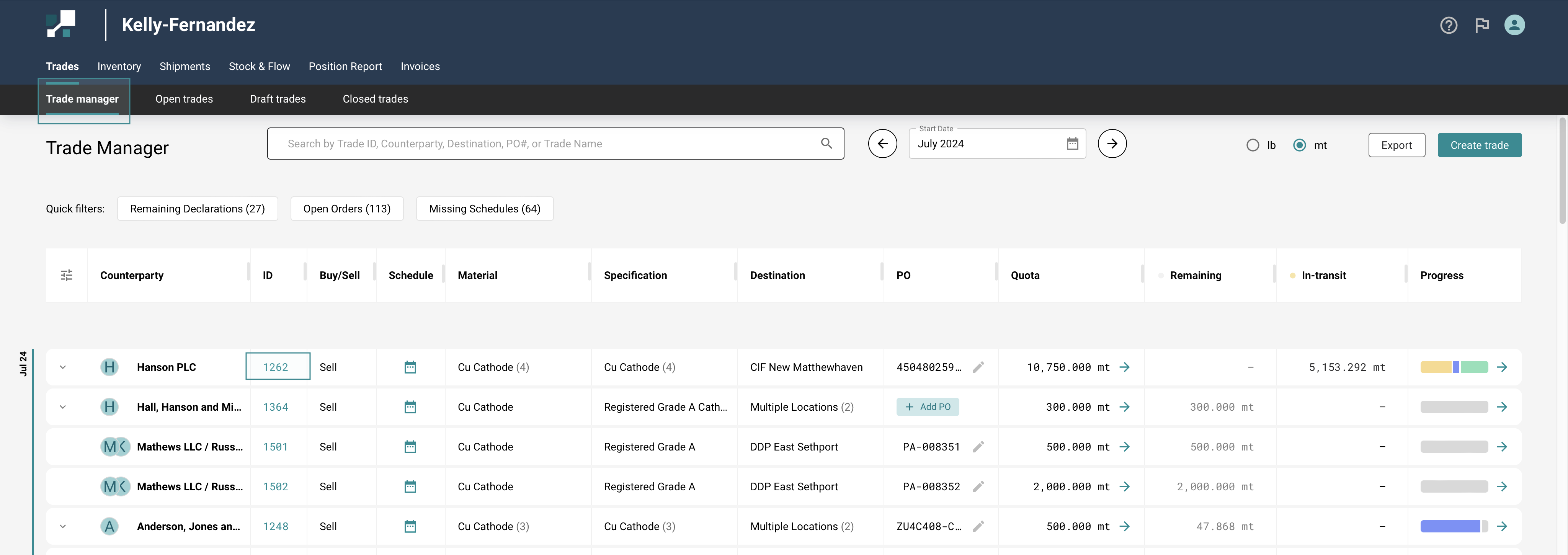
Navigate to the Documents section
Scroll down to the bottom of the Trade Details page to find the Documents section.
Upload Documents to the Trade
Click on the Choose a file icon or drag & drop files into the upload box.
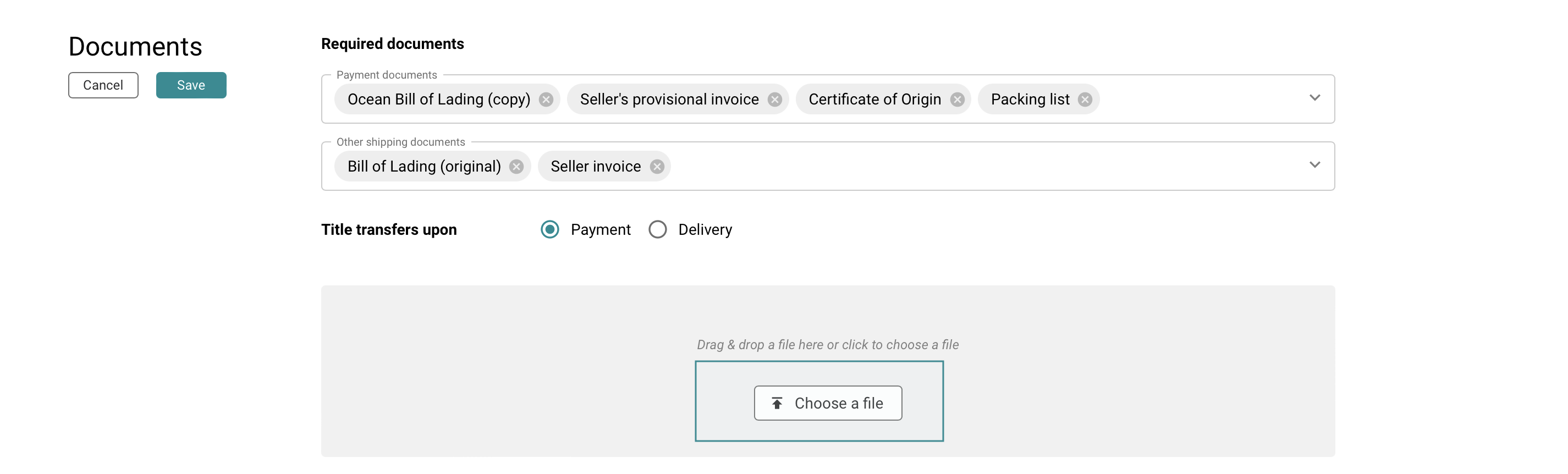
Download or delete documents
As well as uploading documents, you can perform the following actions:
- Download Documents: click on the Arrow icon next to the specific document you want to download to automatically save the file to your computer.
- Delete Documents: click on the Trashcan icon next to the specific document you wish to delete.
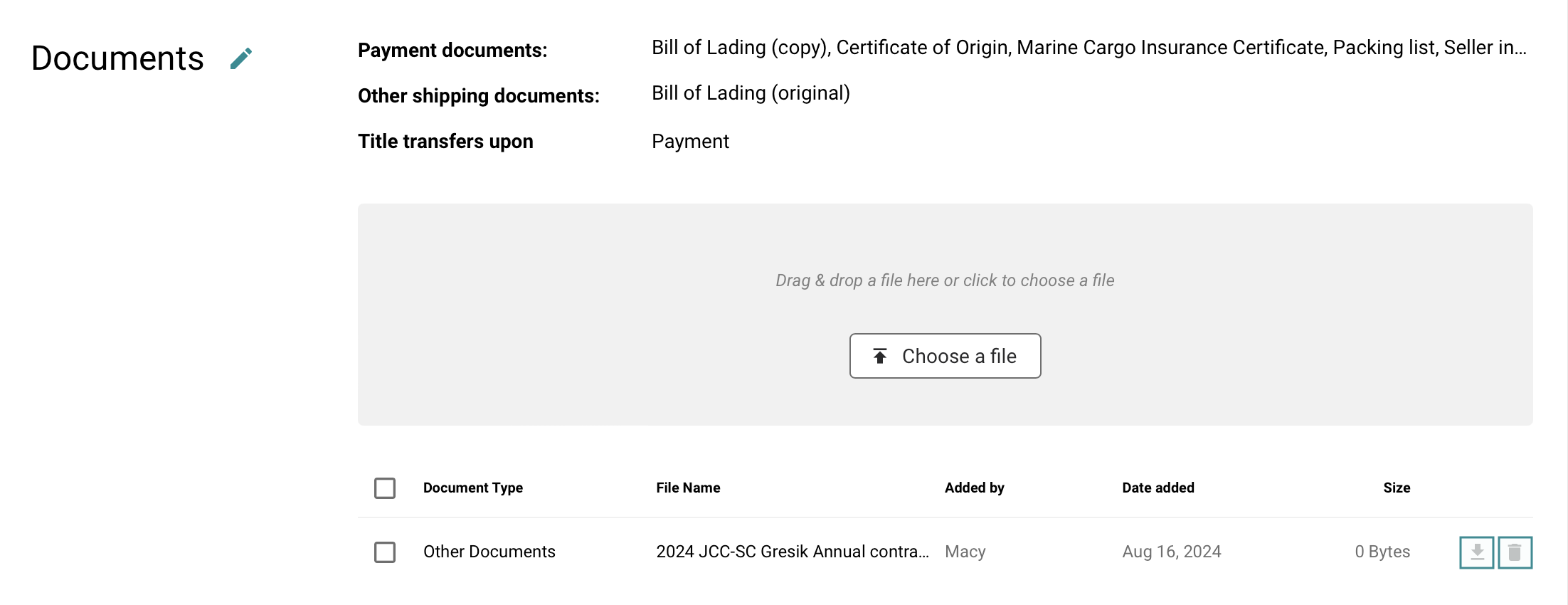
Alternatively, you can perform the same action on multiple documents by using the ✅ tick boxes to the left of the table and then selecting the required action.
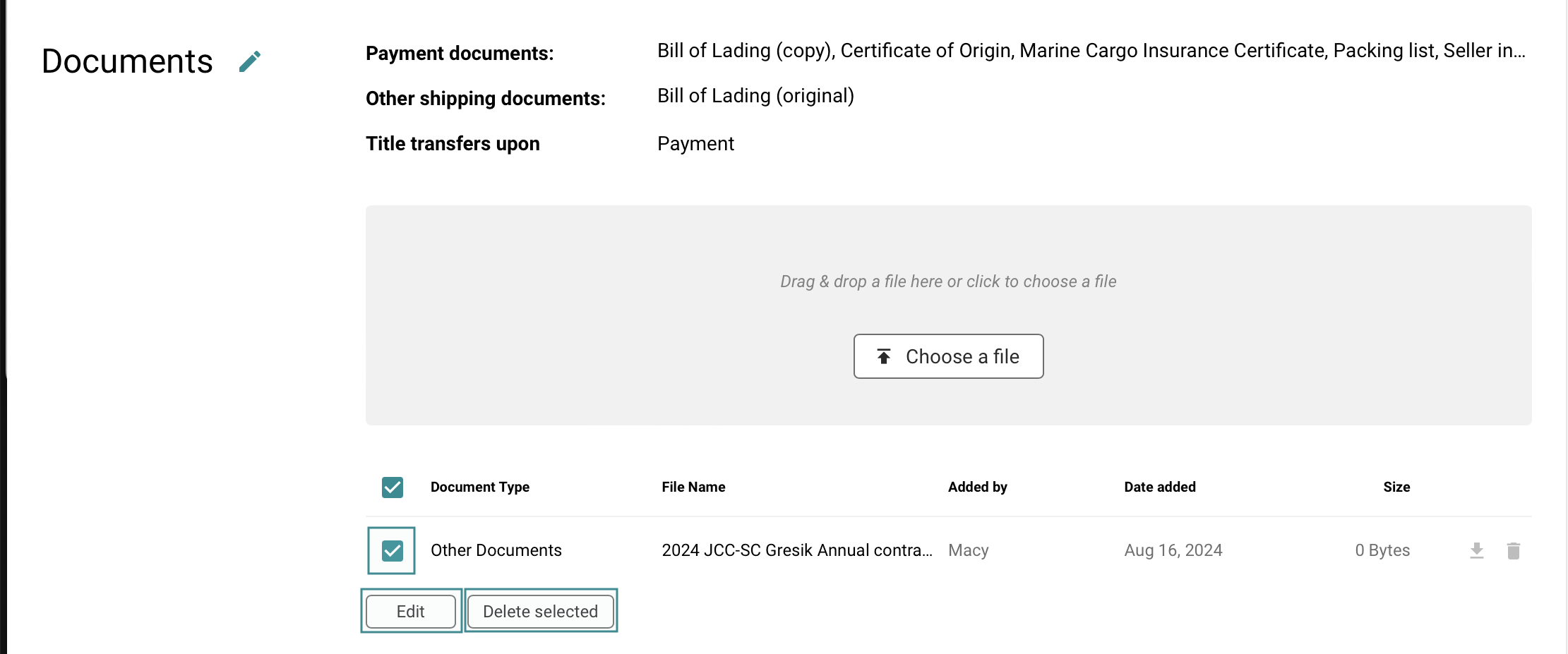
Video of this guide
If you prefer to go over these instructions in a video format click below: