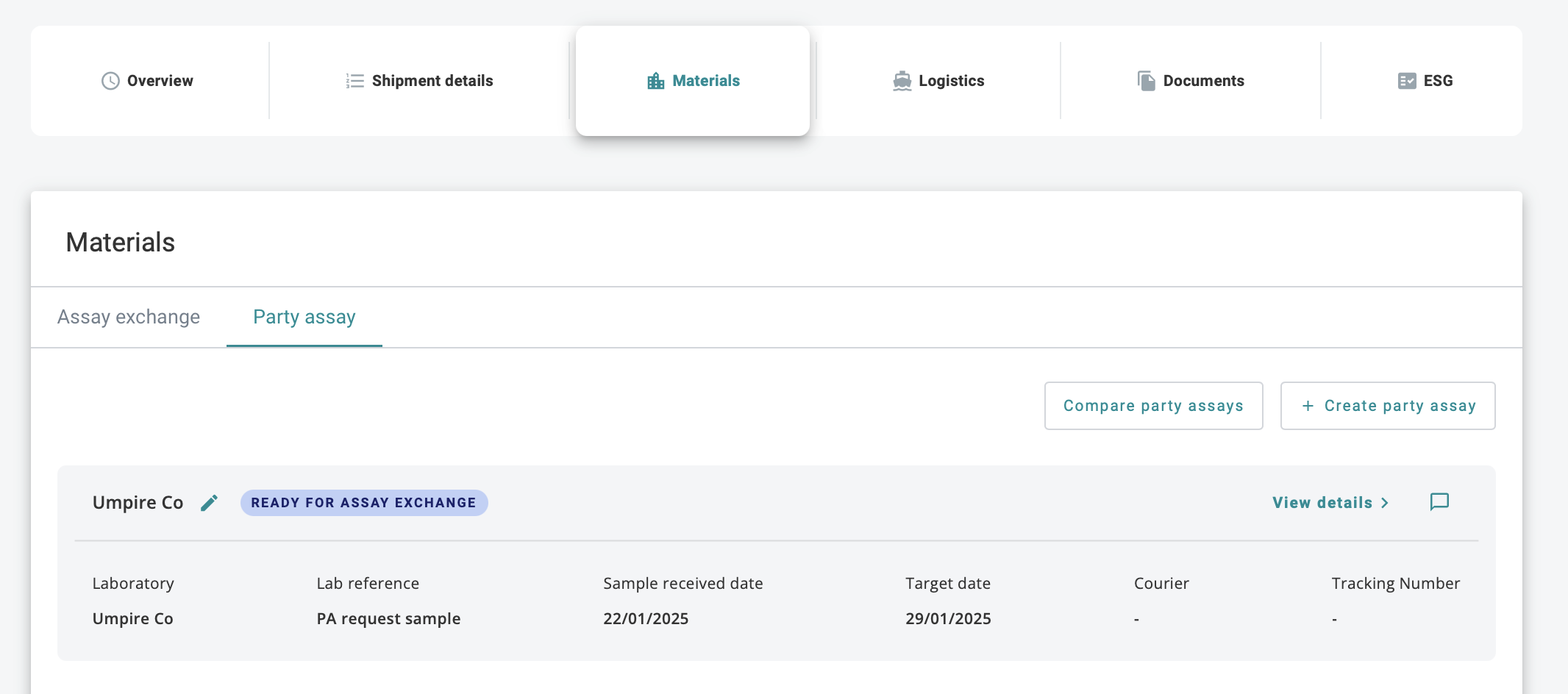Party Assay
info
This guide covers how to create Party Assay. Users can add the Party Assay make comparison before submitting the Assay Exchange.
⚠️
Shipment must be CONFIRMED before creating any Party Assay.
For more details on Shipment Creation, check out - Creating Shipment user guide.
Creating Party Assay
- Under the relevant Shipment's Materials tab
- Choose Party Assay and click on Add Party Assay
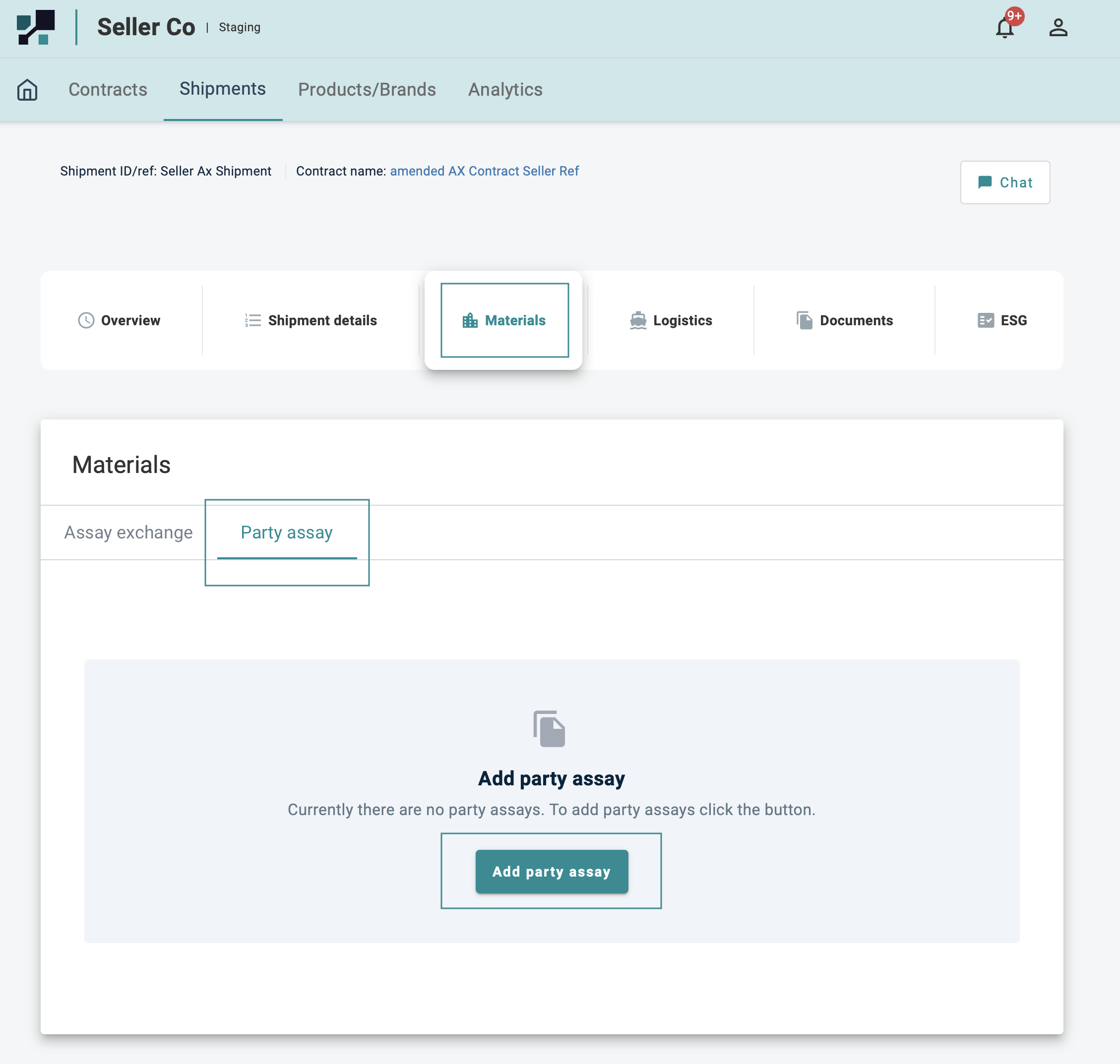
- For Party Assay Input , please select whether party assay is being entered manually or requested from a lab under Assay Entry Type drop down for Manual Entry or Request Lab Assay
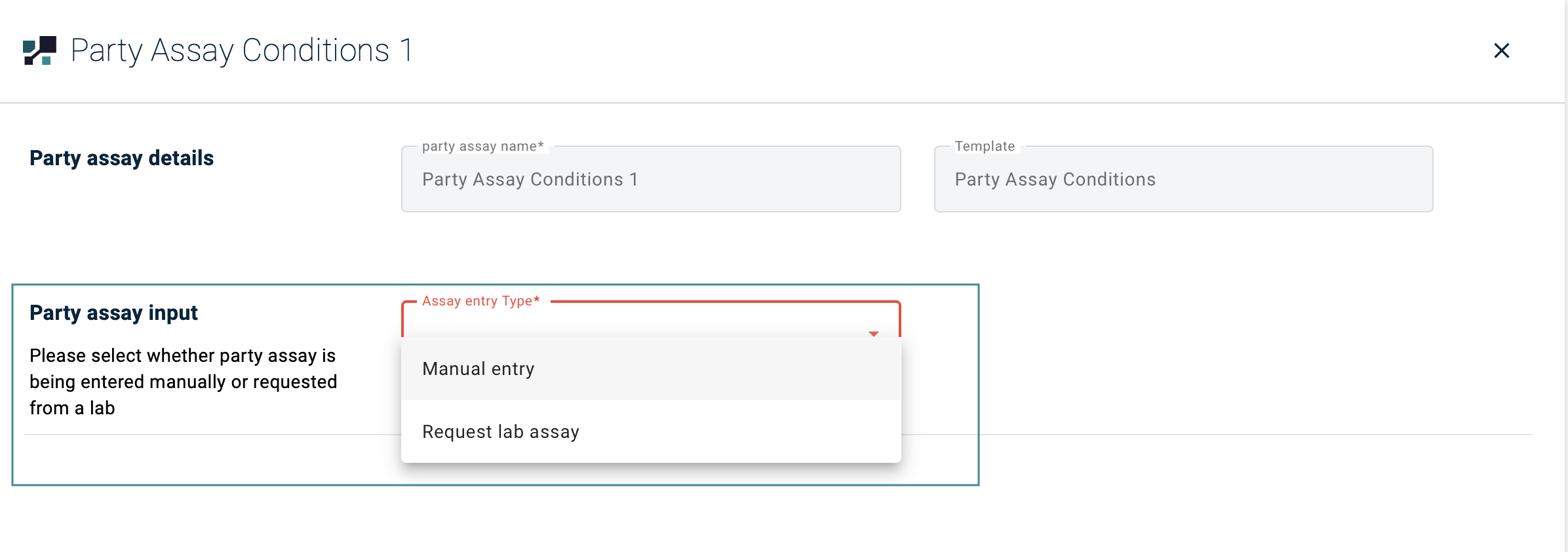
Manual Entry
Manual Entry steps
- Key in all the relevant details for Required Field
- Description and Surveyor (not mandatory)
- Once done, hit Save Party Assay
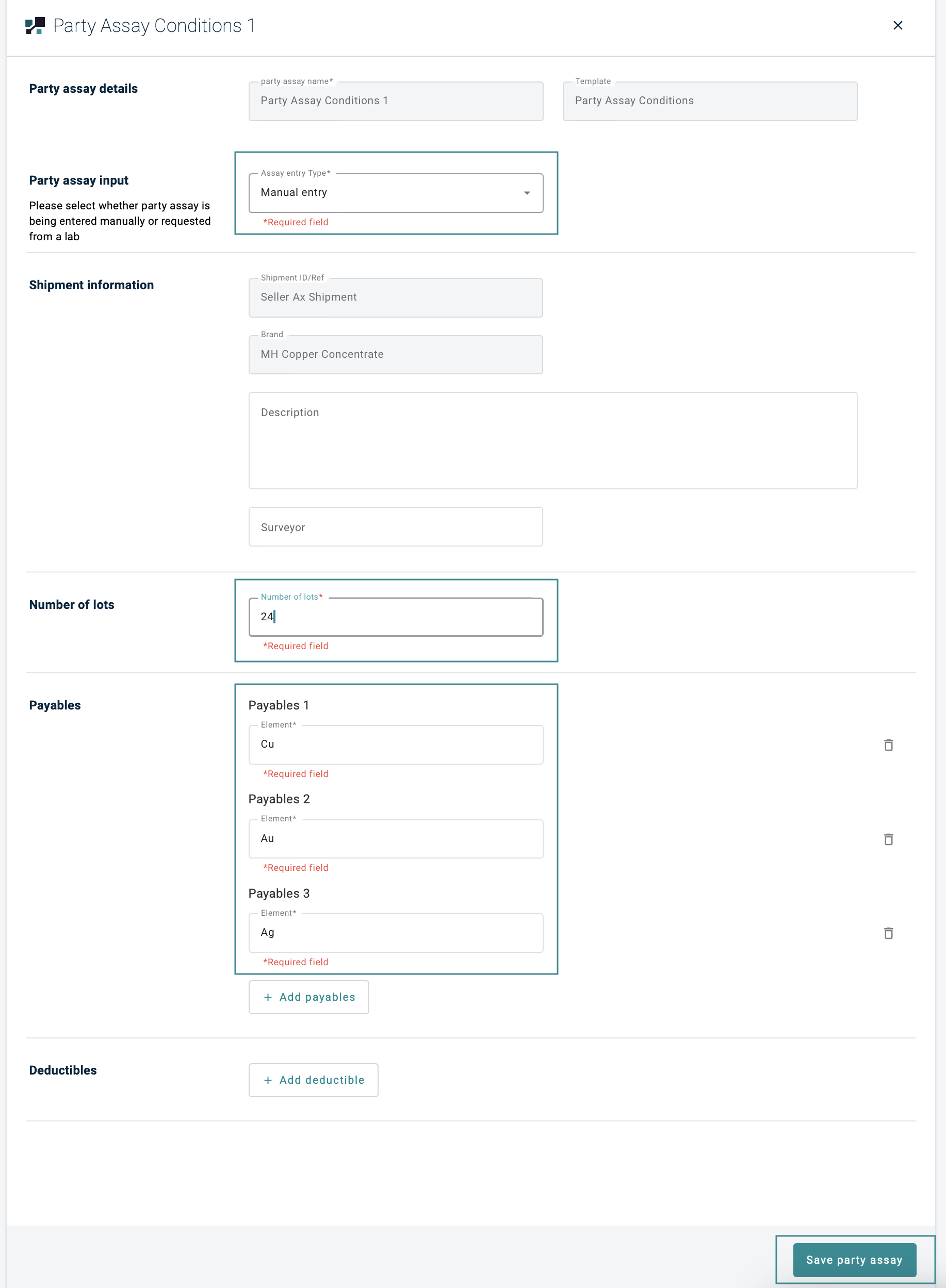
- Status will be change to AWAITING INPUT
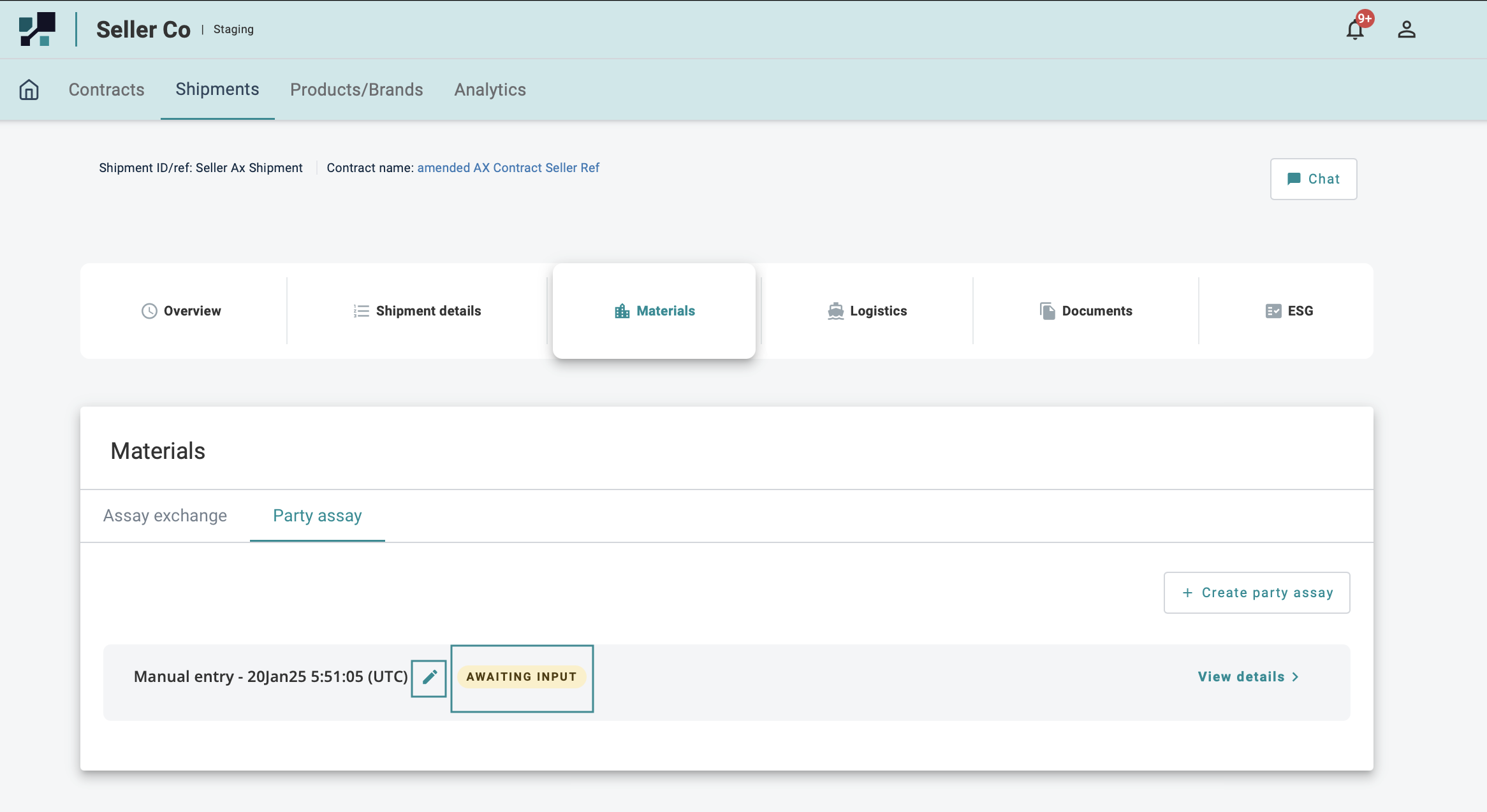
tip
Click on the Pencil Icon to change the Title and click on ✅ to SAVE
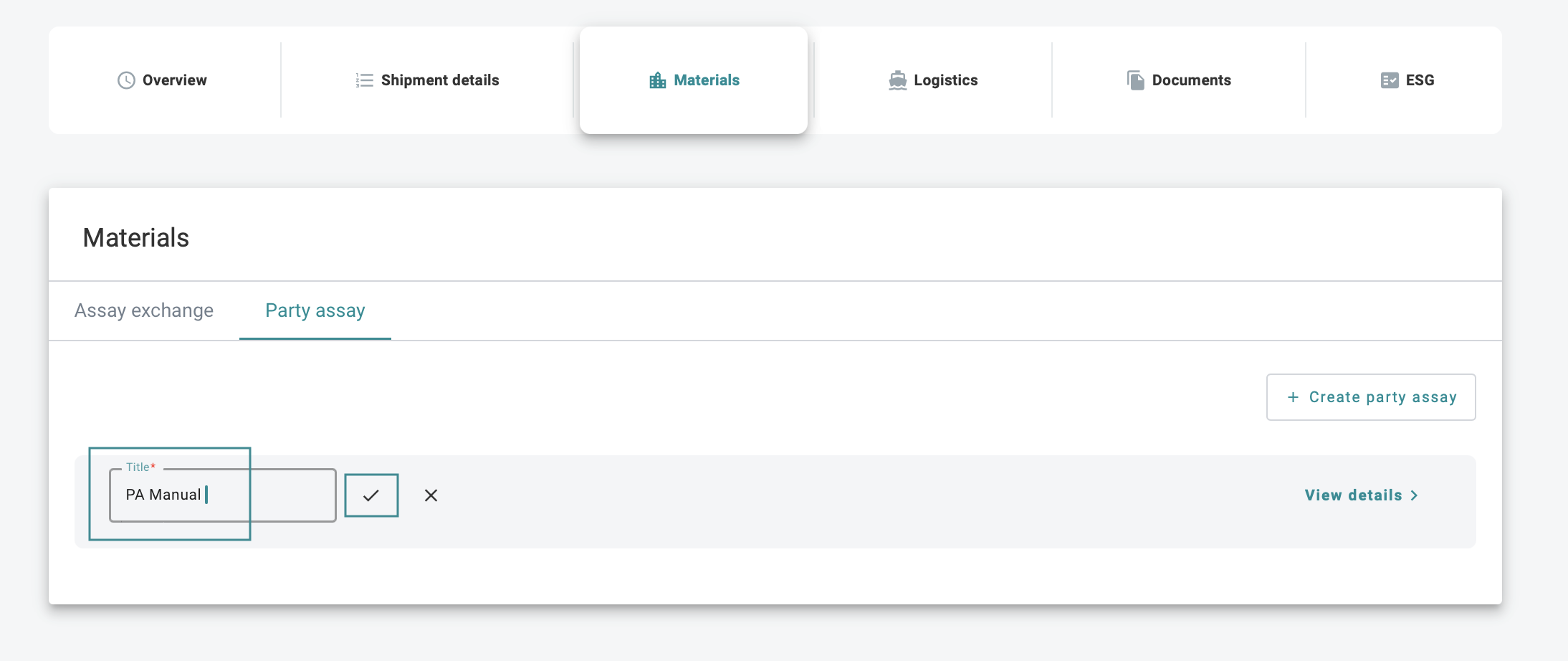
- Click on View Details to manually insert Party Assay details
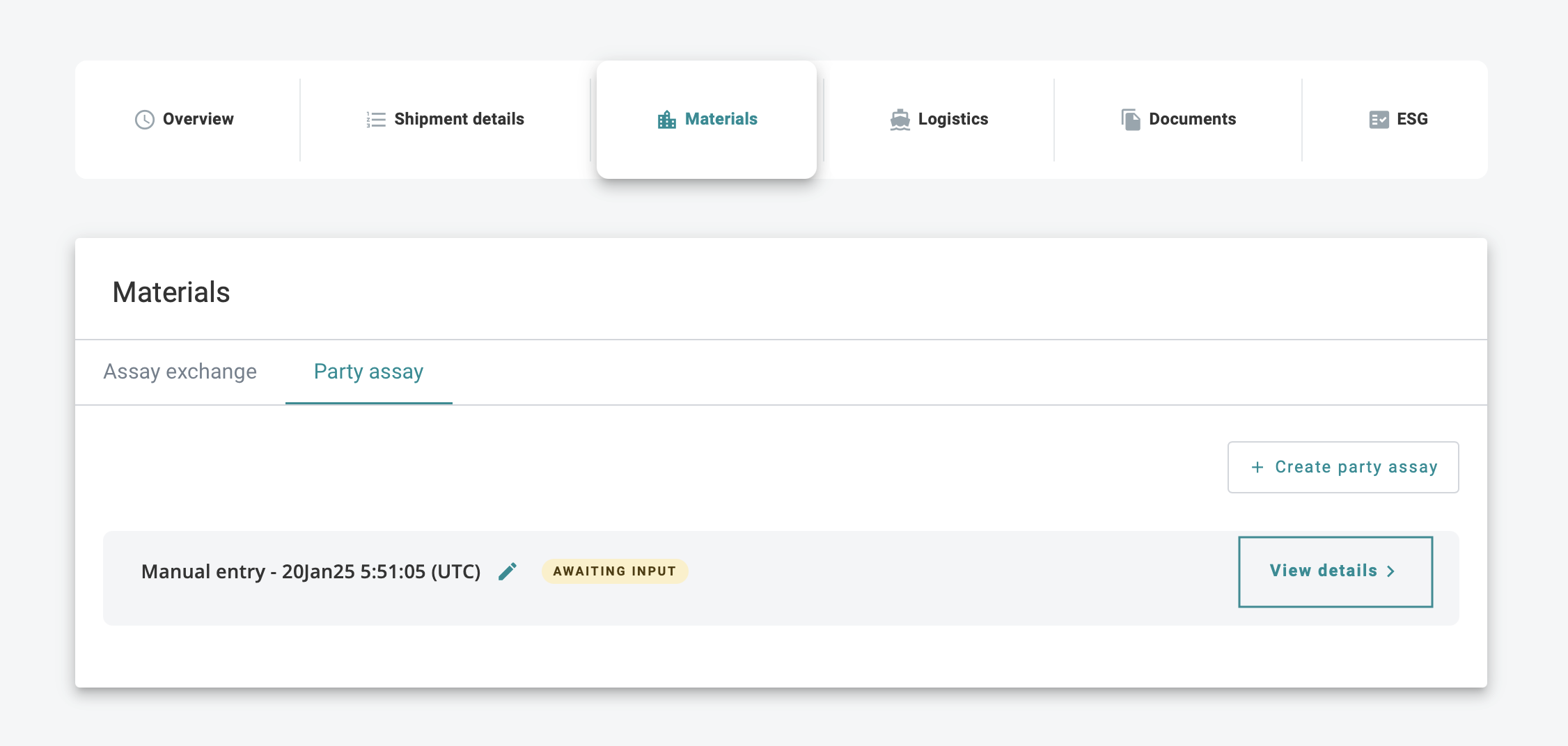
- Key in any relevant information in Description & Surveyor (not mandatory)
- Then choose to either Enter or Upload Values into the Party Assay table
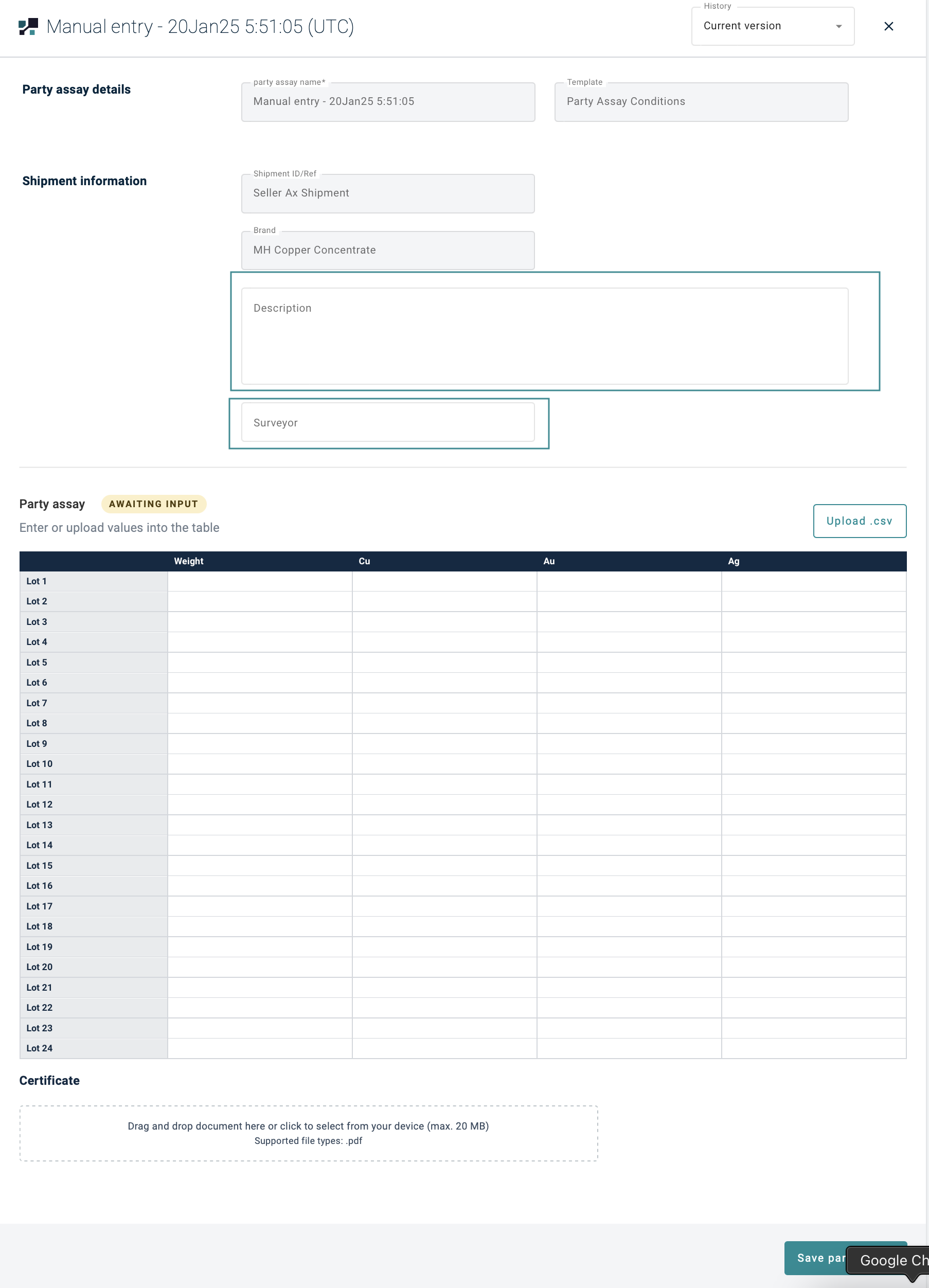
- Enter: Manually enter each value individually or Copy&Paste value into the table
- After manually entering / copy&paste the values into the table
- Certificate upload is Mandatory
- Once you are happy, hit Save Party Assay
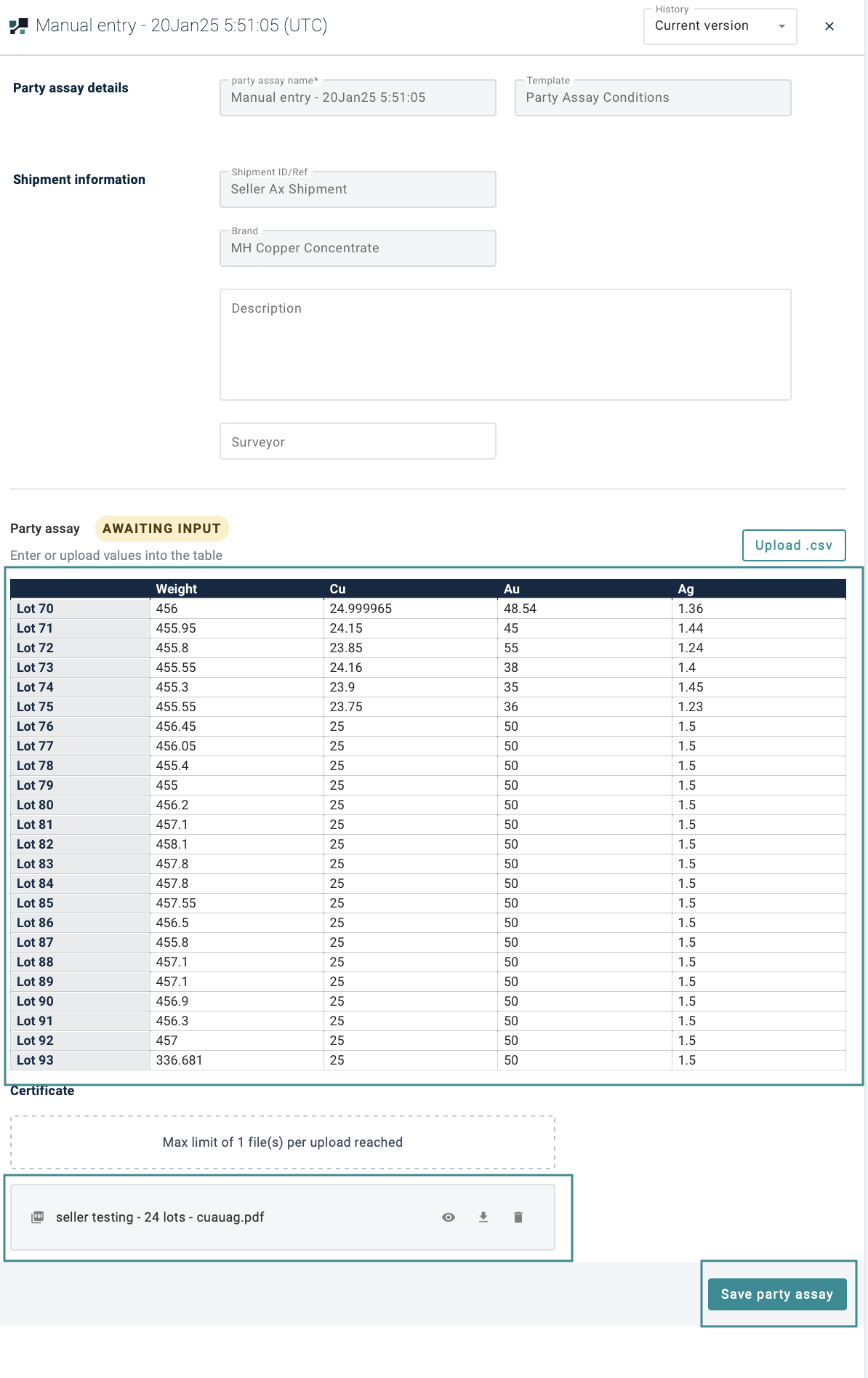
- Upload Values: Click on Upload.csv
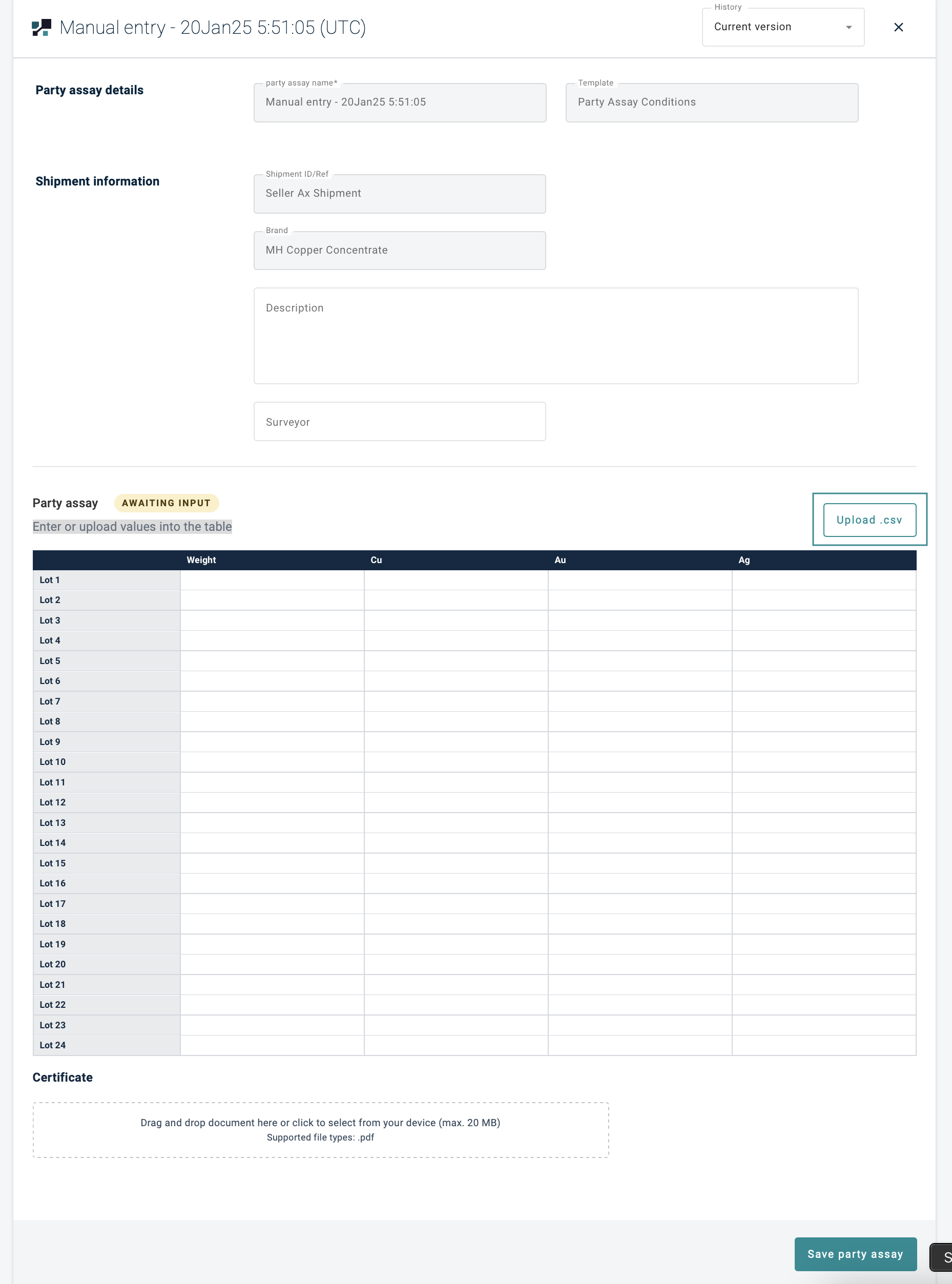
- Drag and Drop or click on box to upload relevant CSV file
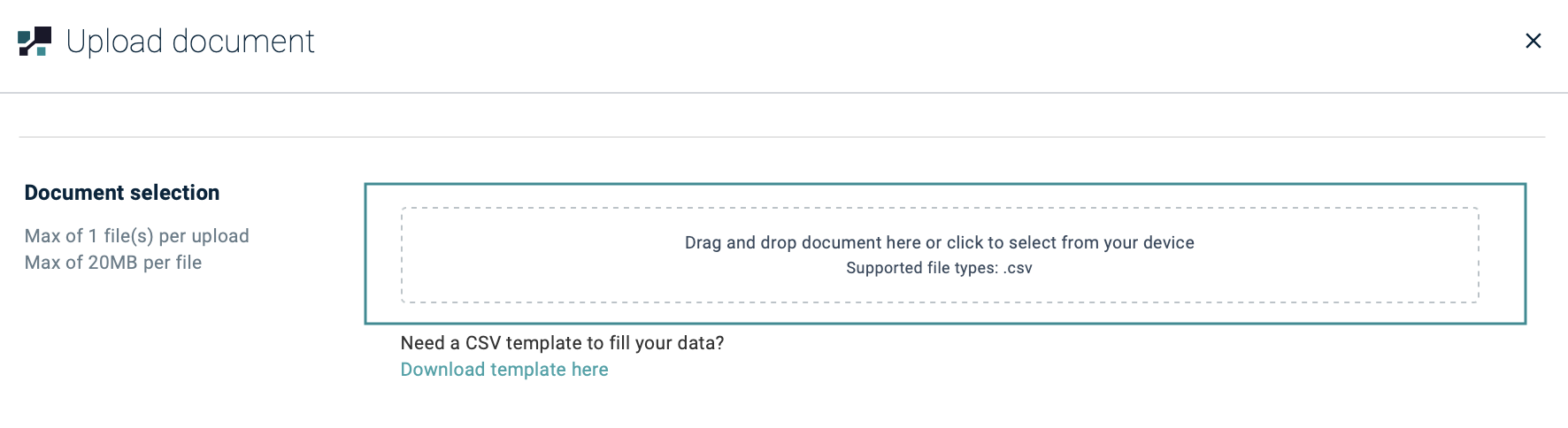
- Once done, hit Upload
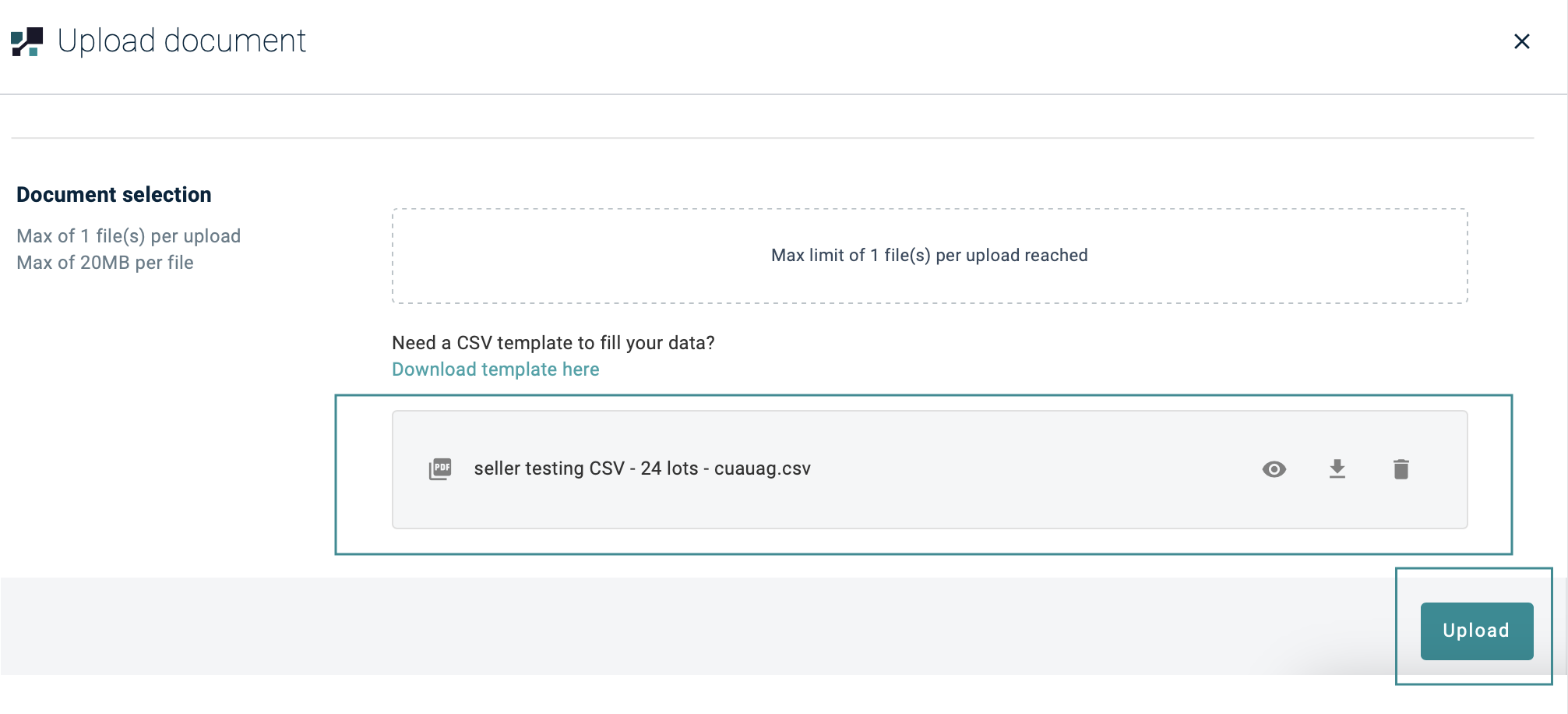
tip
If you need a CSV template to fill your data? Click on Download Template here
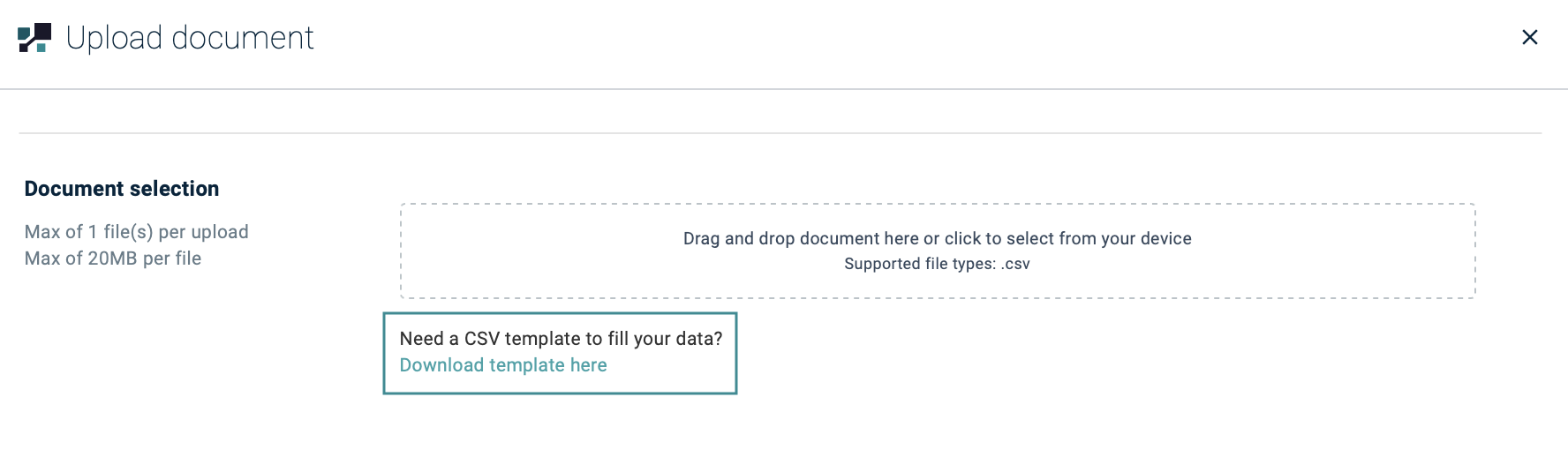
Now the Party Assay status is changed to READY FOR ASSAY EXCHANGE
- Amendments are still available if you click into View Details to do that
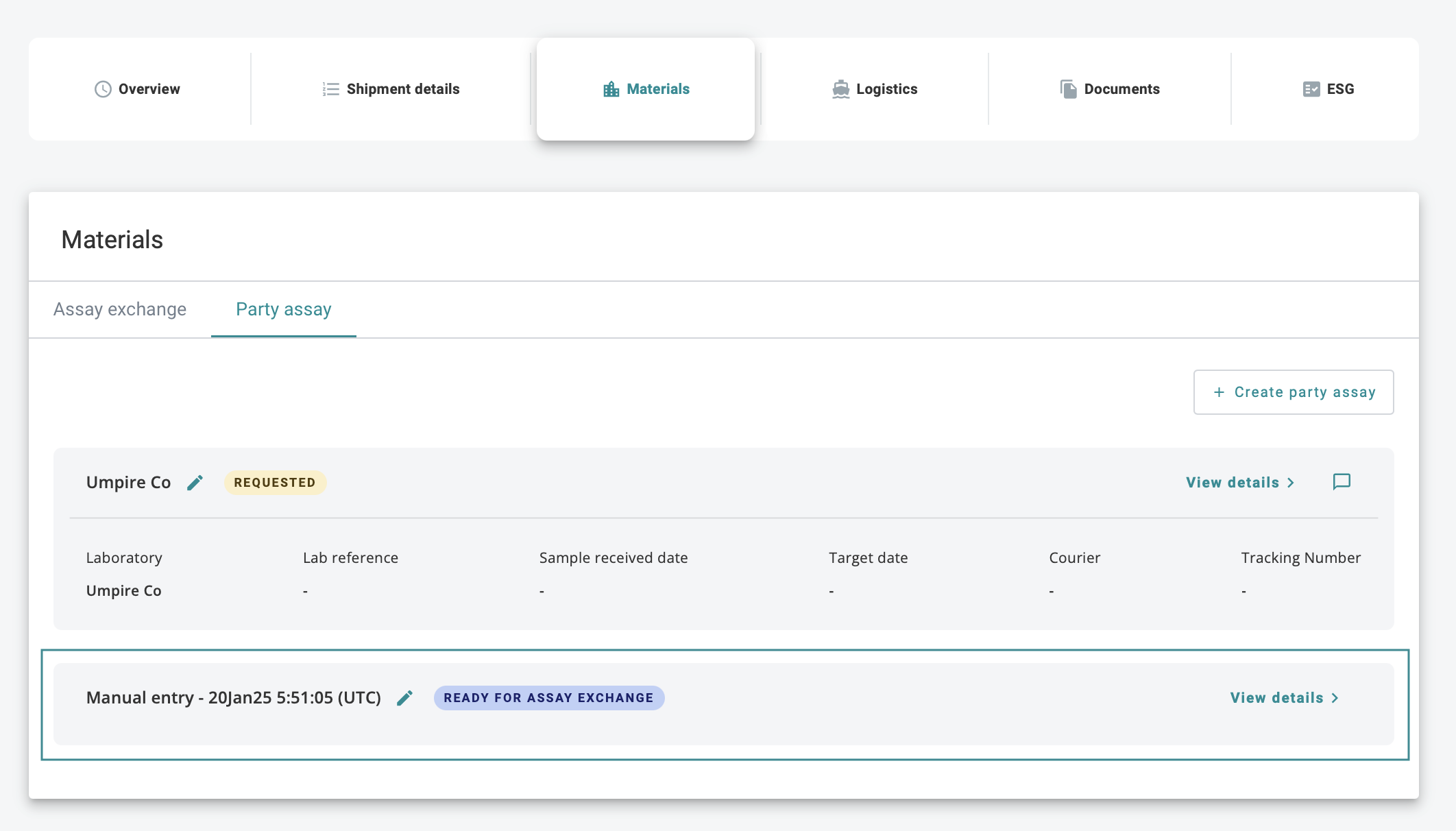
Request Lab Assay
Request Lab Assay steps
- Key in any relevant information in
- Description & Surveyor (not mandatory)
- Then under the Lab selection choose the relavant Laboratory from the dropdown list
- Once done, hit Submit Request Party Assay
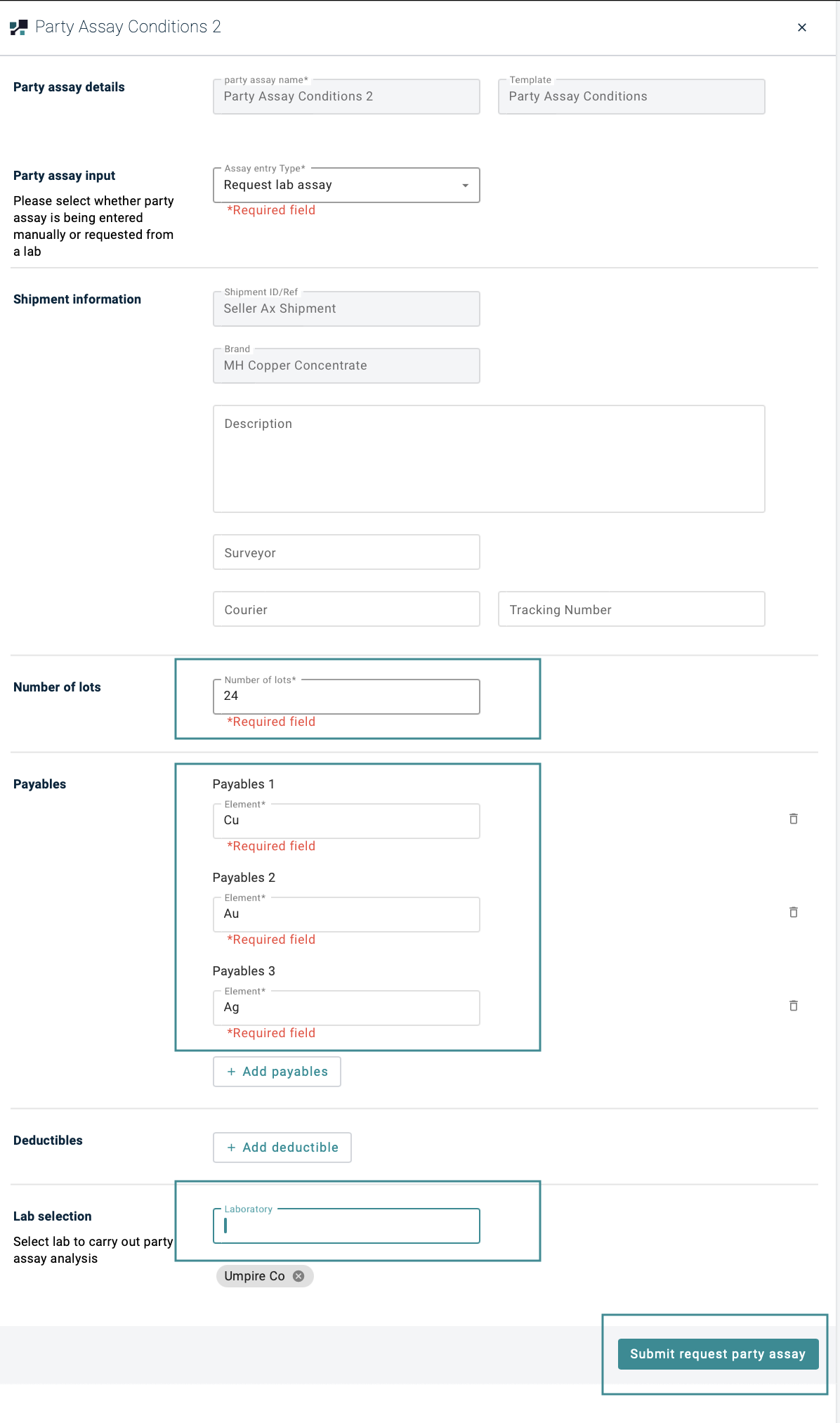
Now the Lab requested Party Assay status is changed to REQUESTED
- Amendments are NOT available anymore at this point.
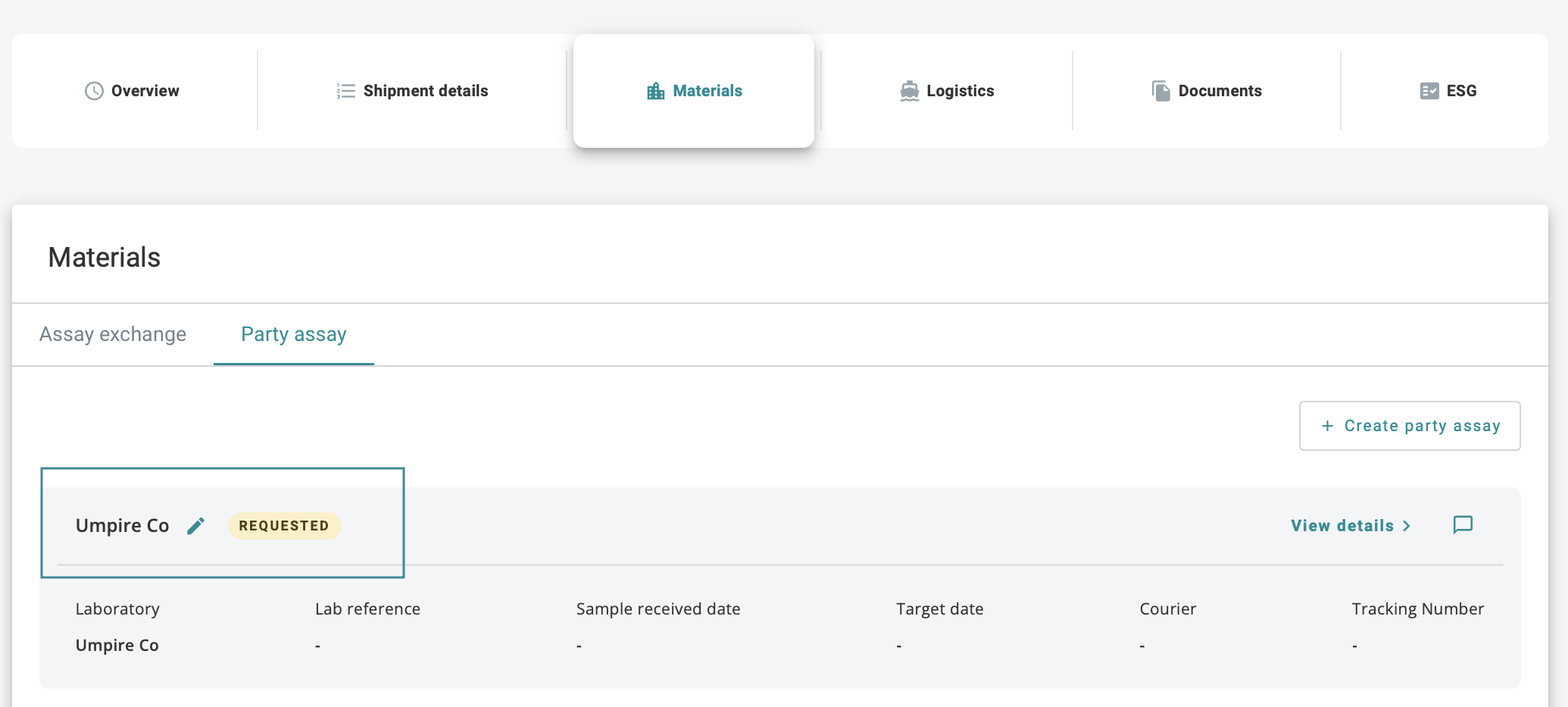
But once the Lab has updated the request, status will be changed to READY FOR ASSAY EXCHANGE