Creating a shipment
This guide explains how both Suppliers and Buyers can create a Shipment in the MineHub platform. We’ll cover vessels, railcars, and truck shipments.
Starting on the Shipments tab, select Add shipment in the top right-hand of the page, and then Add single shipment.
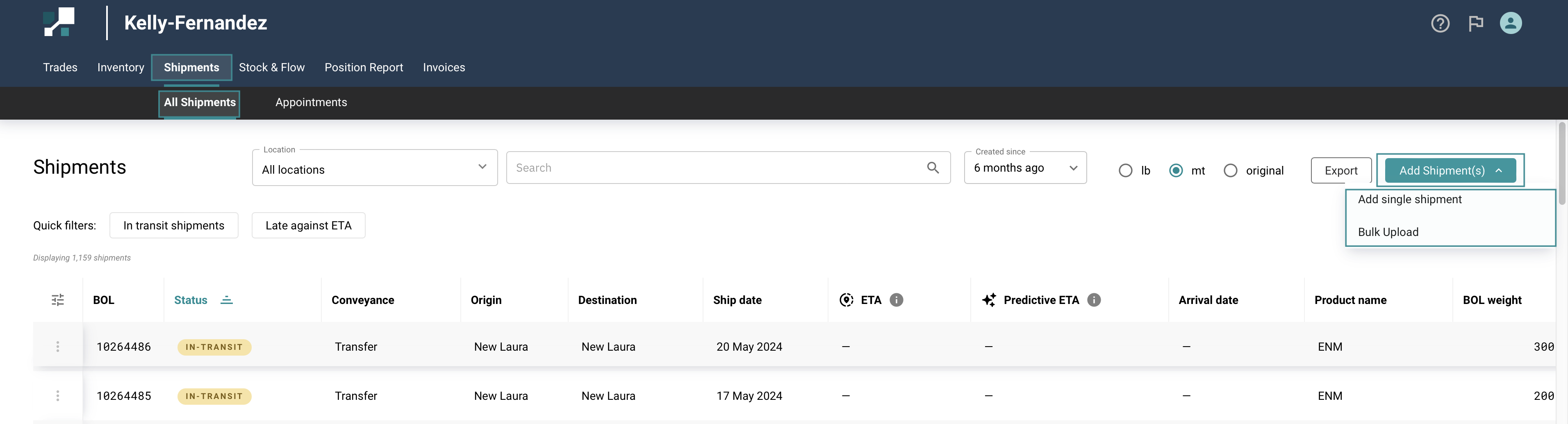
Conveyances
First, you must select the appropriate conveyance from the dropdown list.
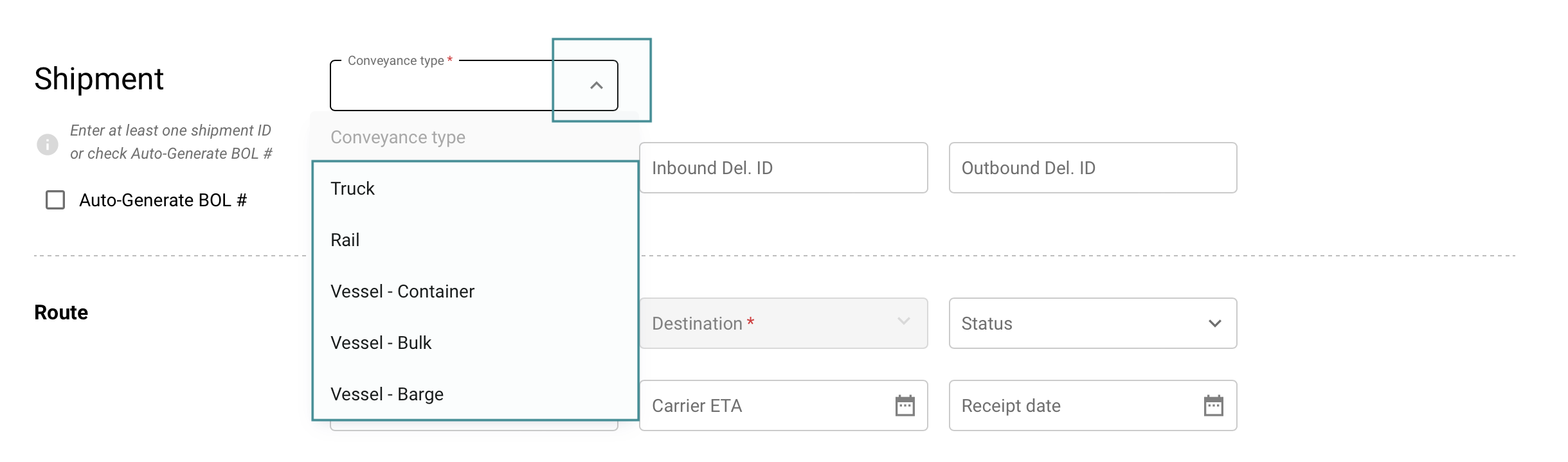
Truck
For Truck shipments, it’s important to enter the truck BOL number and transportation provider.
- In some cases, this will be sufficient for MineHub to track the shipment.
In other cases, the Truck and Trailer numbers may be required.
Please add ALL the details available to you.
Rail
- For Rail shipments, it’s important to enter the Railcar number in order for MineHub to track the shipment successfully.
- Please also add the Waybill and Seal numbers, if they are available.
Vessel - Container
- For Containerised shipments, it’s important to enter the Vessel name, Carrier, and BOL number in order for MineHub to track the shipment successfully.
Vessel - Bulk
- For Bulk shipments, it’s important to enter the Vessel name, Carrier, and BOL number in order for MineHub to track the shipment successfully.
Once you have selected a conveyance, additional fields will appear to capture further details.
Shipment IDs
BOL #
- The BOL number for a shipment must be a unique identifier.
- This helps MineHub to track the shipment successfully, and your counterparties to find the shipment in the platform.
Inbound Del ID & Outbound Del ID
- The Inbound and Outbound Delivery ID fields can be used to capture internal reference numbers.
- For example a Release or Receipt number specific to this shipment.
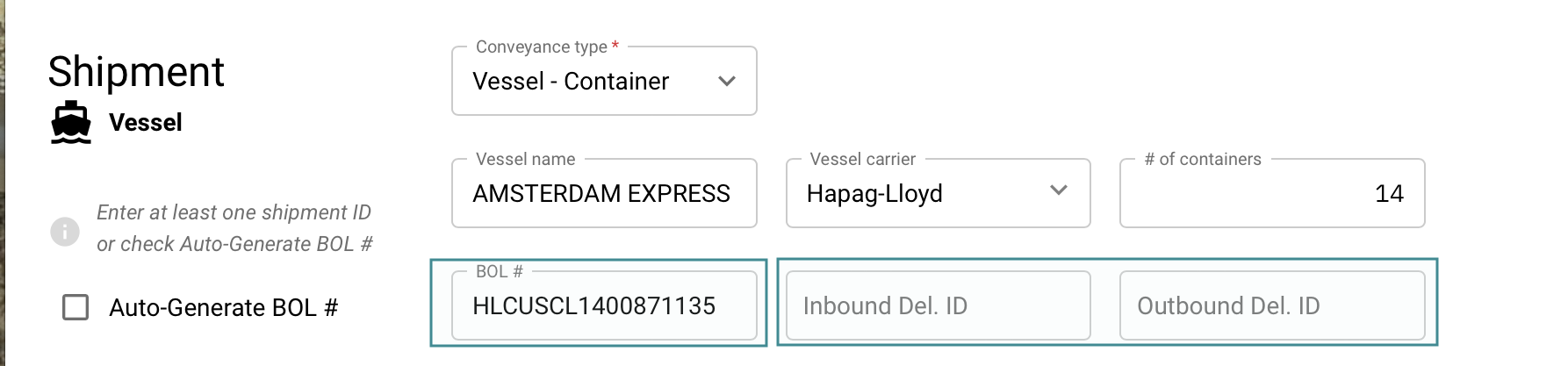
Route details
- The Route section contains information about the Origin, Destination, and Timing of the shipment.
If either the Origin or Destination you are looking for is missing from the dropdown list, please contact support@minehub.com to request that the location be added.
You can manually select the Status of the shipment:
- Booked: not yet shipped
- In-transit: shipped, but not yet arrived
- Delivered: arrived at the destination, but the buyer has not yet formally received
- Received: the buyer has formally received the shipment
- Rejected: the buyer has rejected the shipment

Material
The Material section allows you to specify the products being shipped.
- Batch Name: the Batch field is optional - this could be the unique identifier for that line of inventory in the supplier or buyer’s ERP system, for example.
- Products: choose the relevant product from the dropdown list.
it is important that these match to a trade already booked in MineHub. If the product you are looking for doesn’t appear in the dropdown list, please contact support@minehub.com to request that the product be added.
- BOL Load weight: We support weights in either metric tonnes (mt) or pounds (lb). (Please make sure to select the appropriate unit of measurement when adding the weight.)
- Bundle count: insert the relevant bundle count
- PO # / Trade ID: to attach the shipment to a trade, you will need to find the relevant order. You can find the buyer’s purchase order (PO) by searching for the number itself, or by searching for the Trade ID and selecting the quota month.
If the Trade ID doesn’t appear, it is likely that either the trade has not yet been booked, or declarations have not been made.
- Add batch: if the shipment consists of multiple batches, you can add these using the Add batch button.
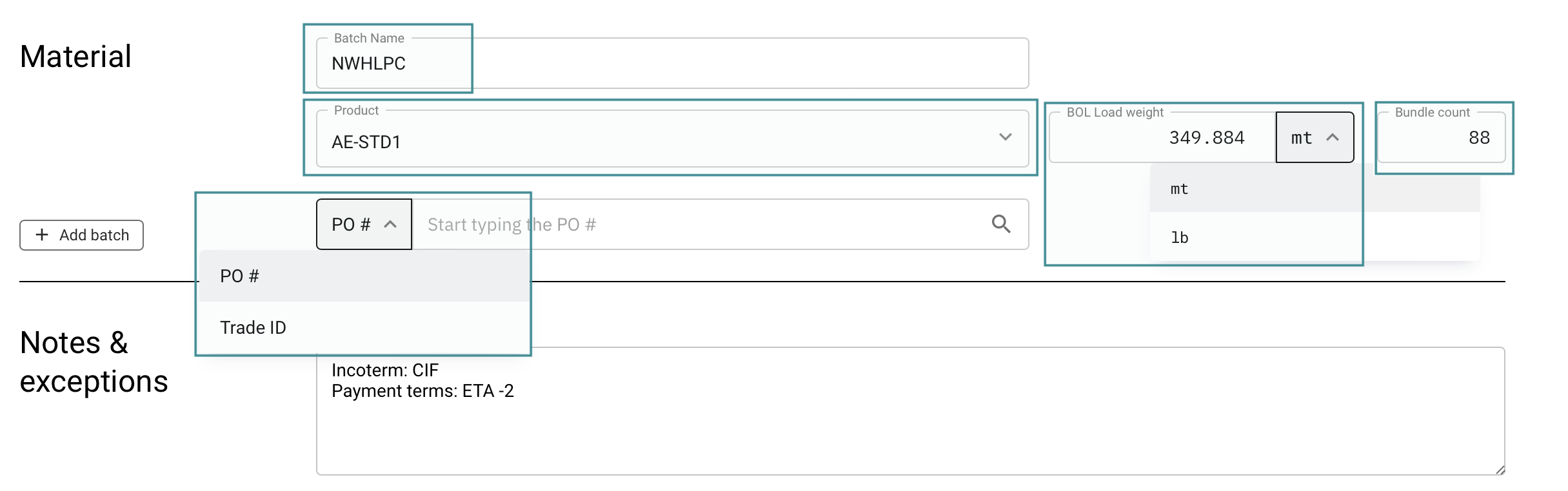
Notes and exceptions
- You can add notes or provide details of exceptions in the free-text box at the bottom of the page.
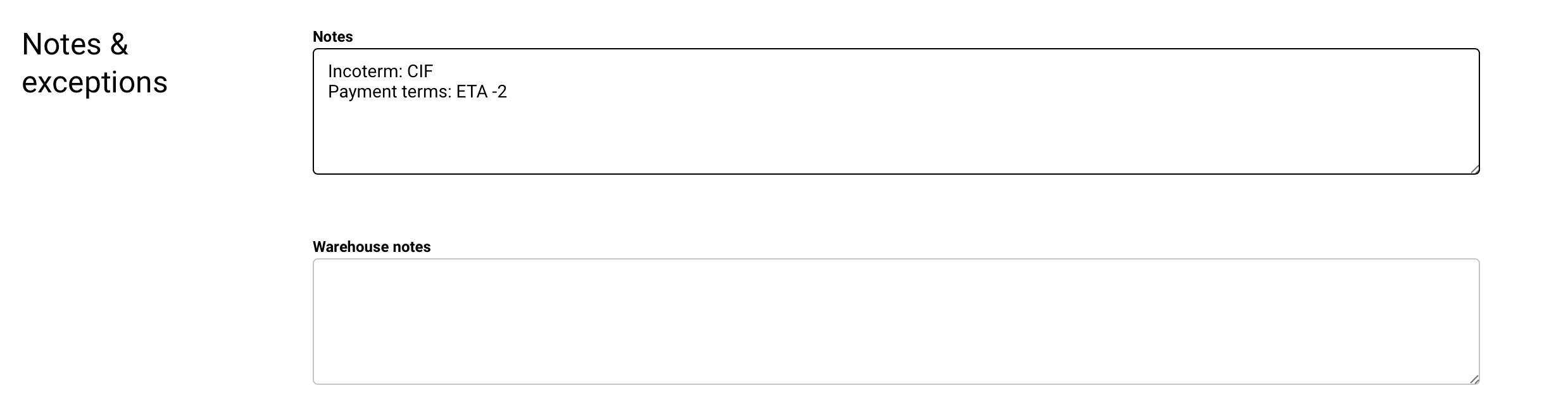
Uploading documents
Once you’ve finished editing, select Save in the top right-hand corner.
In the newly saved shipment, you will then be able to upload documents via the section towards the bottom of the page. You can either Drag & Drop files into the grey box, or select Choose a file to upload from a directory.
The type of document can be recorded using the checkboxes below.
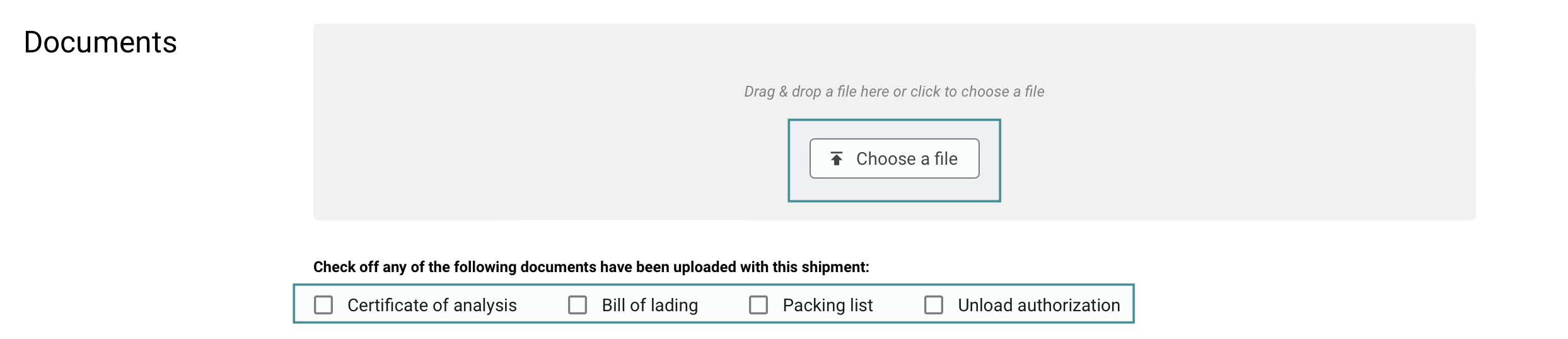
For more details on uploading documents in MineHub, check out - Uploading & Managing Existing Documents on Shipment user guide.