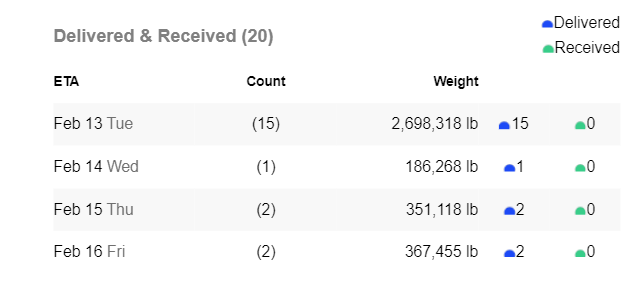Shipment Notification Settings
You can subscribe to Daily and Weekly Email Notifications from MineHub to summarize shipment activity at a Trade/Contract or Location level. This guide will show you how to manage your email subscriptions and review the content of the notifications.
Navigation
To find your Shipment Notification preferences, go to My Profile Settings from the top right user menu.
Setting up Shipment Notification subscriptions
On your user profile, there is a section for Shipment Notifications. You can subscribe to notifications for Trades or Locations.
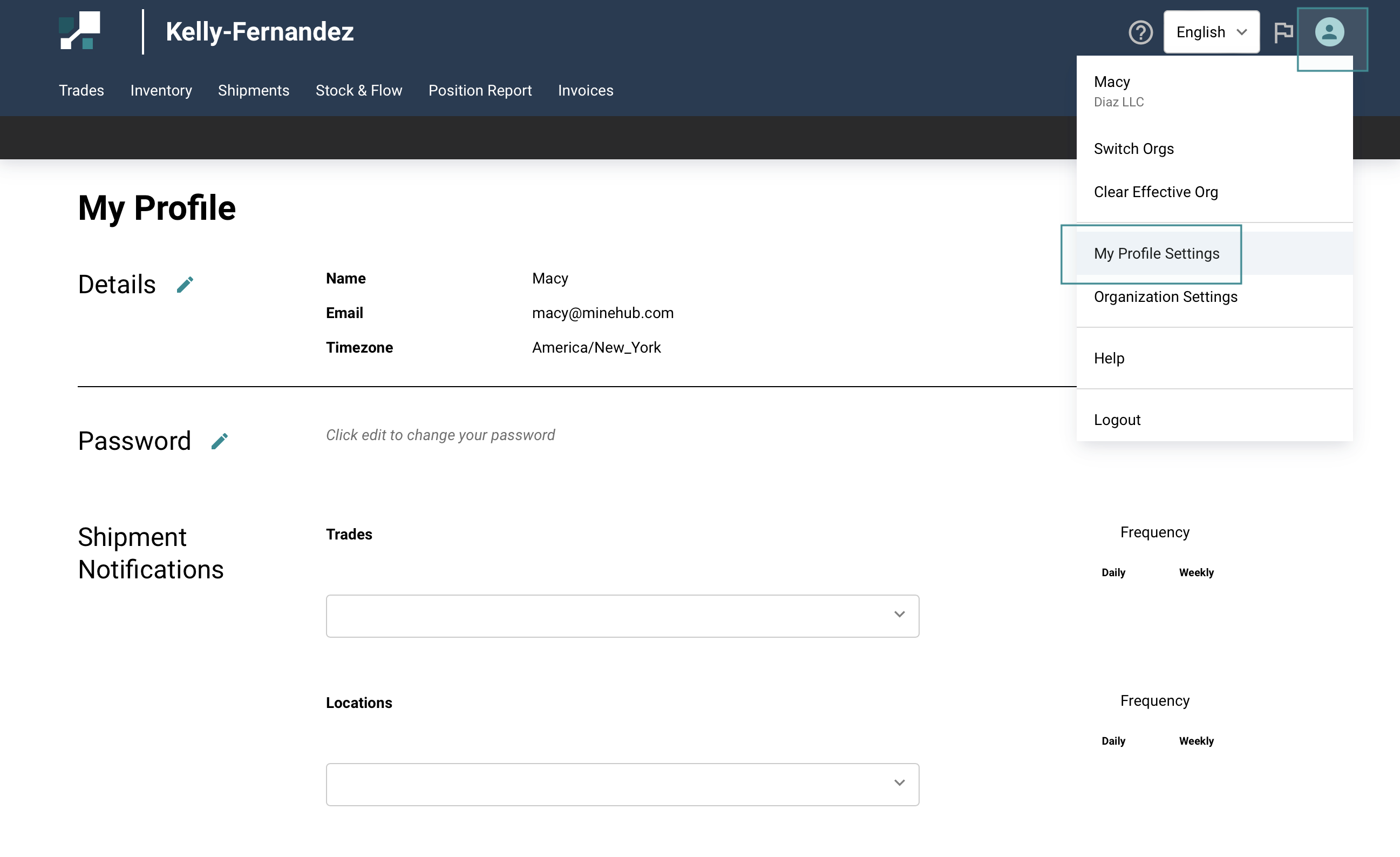
Trade Notifications
For Trades, you can subscribe to email updates about shipments for any active trade/contract that your organization is a party to.
- The dropdown is grouped by counterparty
- Type in the Trade Name or Trade ID to find your desired trade from the dropdown list.
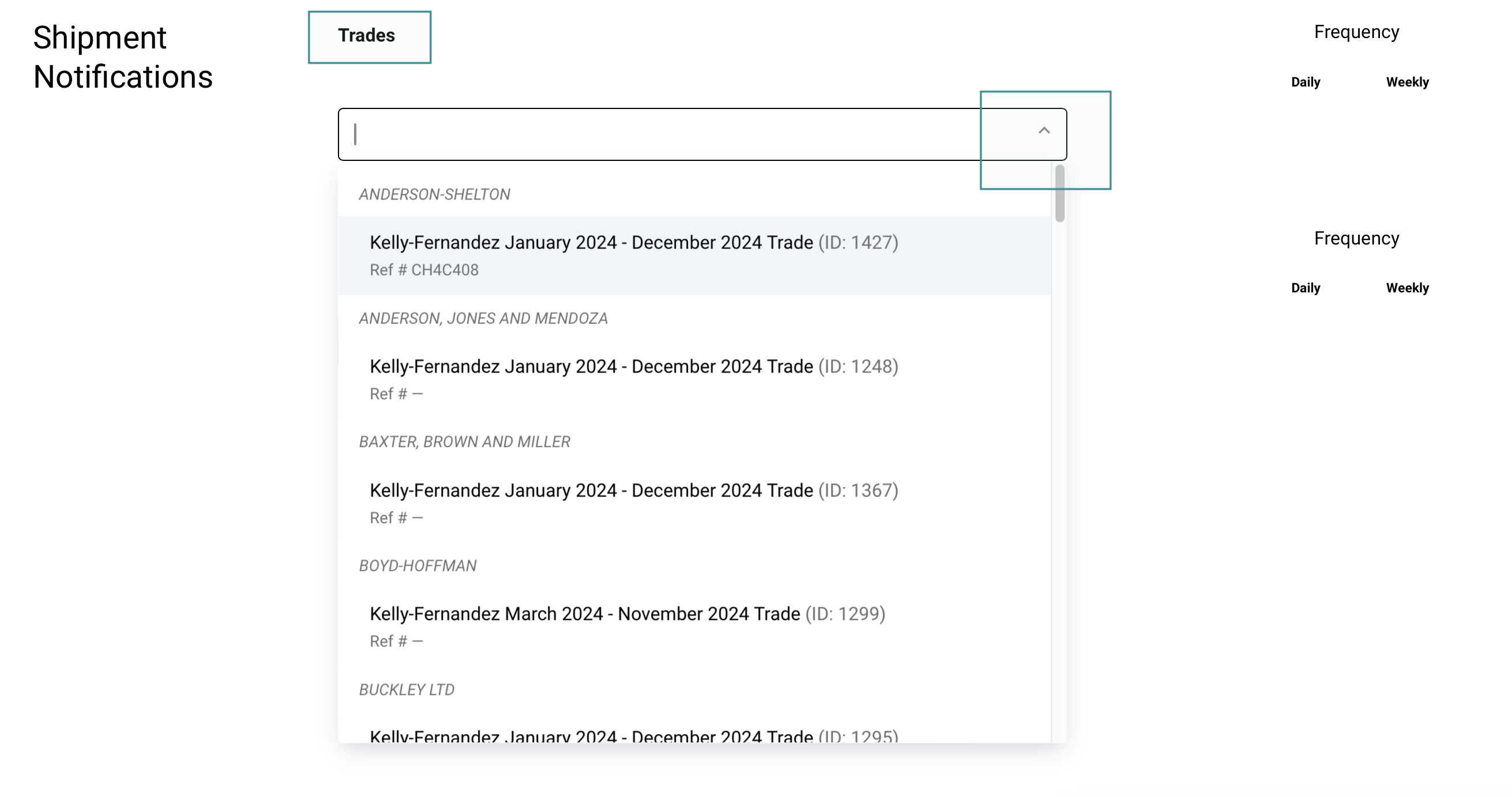
- Once you’ve selected a trade, use the toggles on the right to turn on the Daily and/or Weekly notification.
- Use the Trashcan icon to delete the Trades that you no longer want to receive notification.
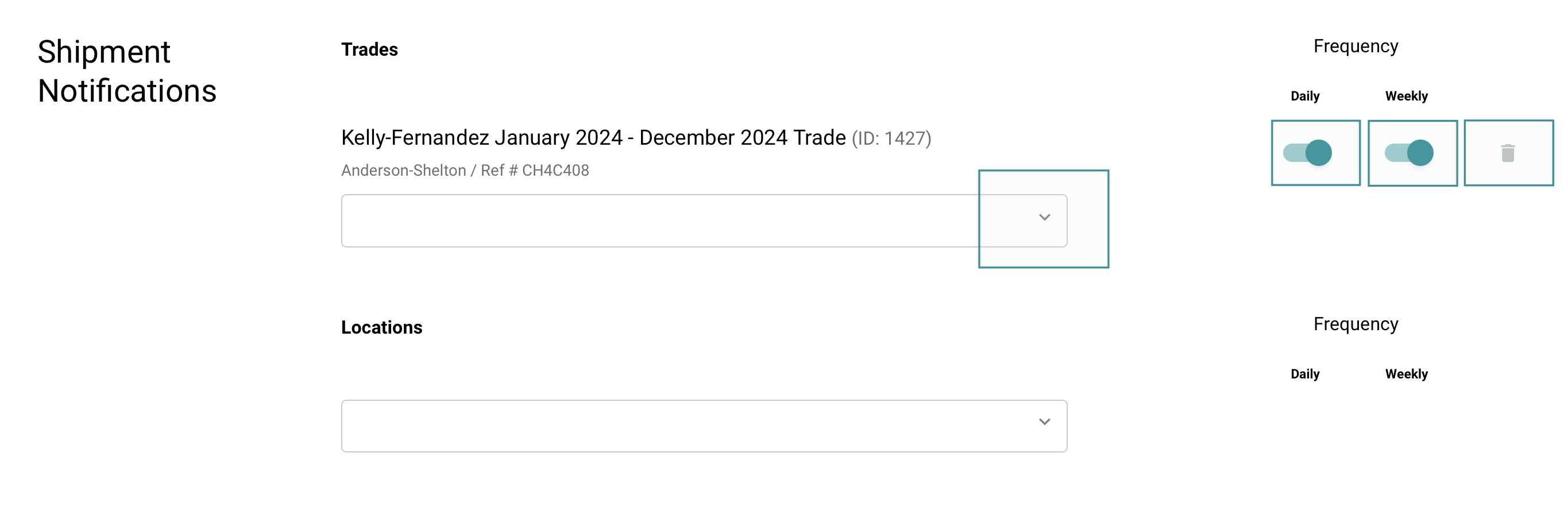
Daily Trade Shipment Summary
- The Daily Trade Shipment notification is sent on a daily basis around 4:00 PM US/Eastern time.
- This notification will summarize shipment activity for your trade, highlighting these key activities:
- New Shipments:
- Any new shipments created today, so that you are aware of new shipments to be tracking.
- Shipment Updates:
- Status Changes: See the latest status for shipments updated today.
- New Documents Uploaded: See which shipments have new documents available to download and view**.
- ETA Changes: See which shipments have had ETA updates today
Weekly Trade Shipment Summary
- The Weekly Trade Shipment notification is sent weekly on Mondays around 4:00 PM US/Eastern time.
- This notification will summarize currently in transit shipments and the last week’s delivered and received shipments for your trade.
Location Notifications
For Locations, you can subscribe to email updates about shipments to any locations that belong to your organization or locations where your organization manages inventory accounts like Warehouses, Consignment locations, or Ports.
- Type in the Location Name to find your desired location from the dropdown list.
- The dropdown will also show you which organization owns the location if its not your own.
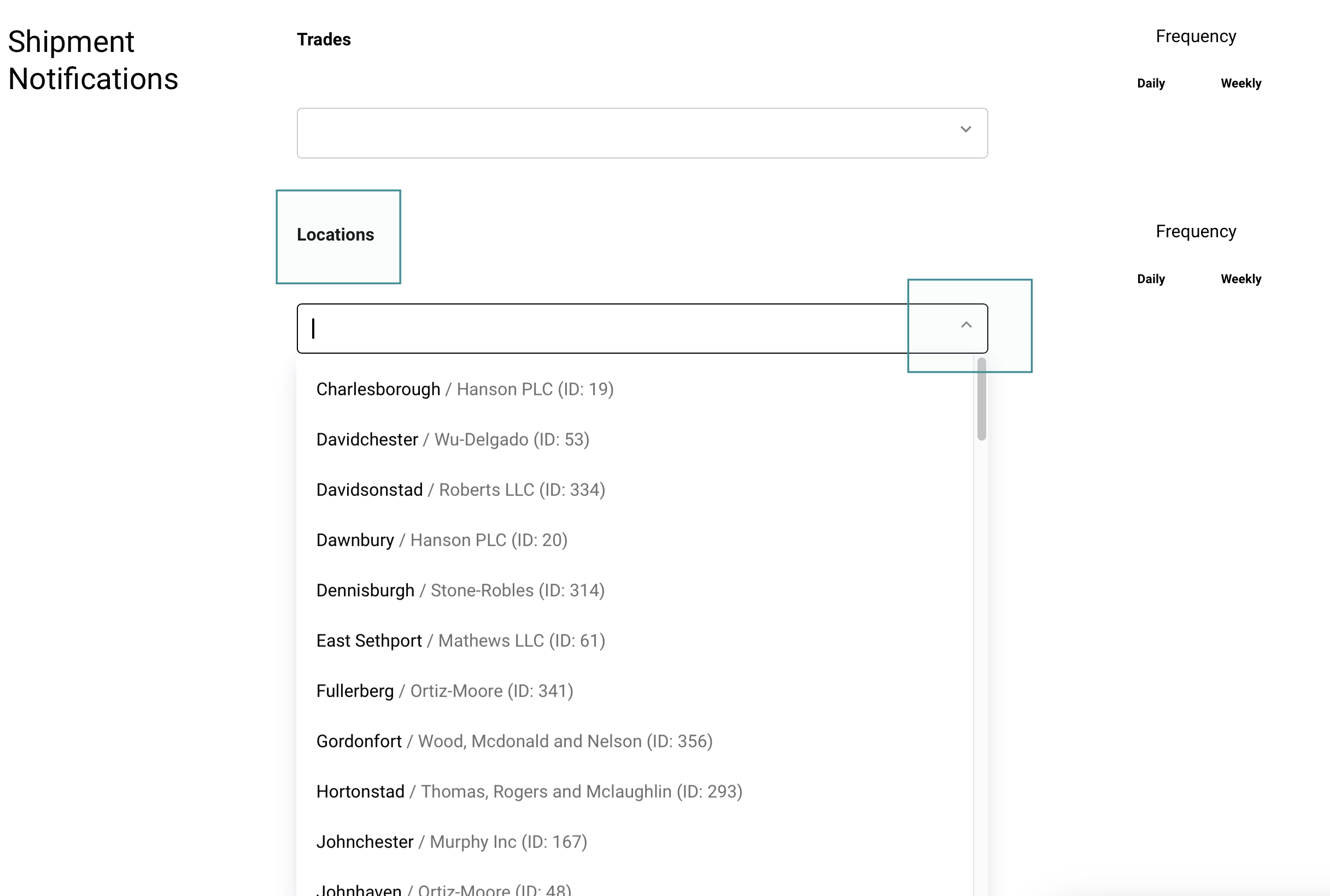
- Once you’ve selected a Location, use the toggles on the right to turn on the Daily and/or Weekly notification.
- Use the Trashcan icon to delete the Locations that you no longer want to receive notification.
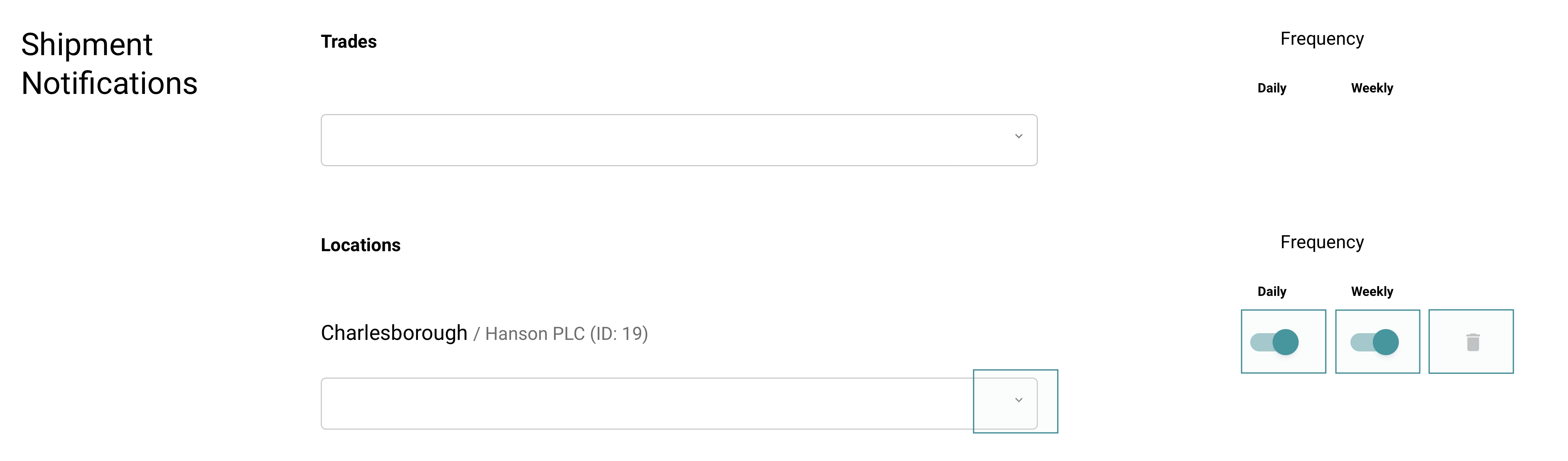
Daily Location Shipment Summary
- The Daily Location Shipment notification is sent daily around 4:00 PM US/Eastern time.
- This notification will summarize currently in transit shipments and today’s delivered and *received shipments for your location.
Weekly Location Shipment Summary
- The Weekly Location Shipment notification is sent weekly on Mondays around 4:00 PM US/Eastern time
- This notification will summarize currently in transit shipments and the last week’s delivered and received shipments for your location.
Notification Samples
The New Shipment Summary will list new shipments created today, showing you the BOL number, shipment ETA, Product Name, and Weight.
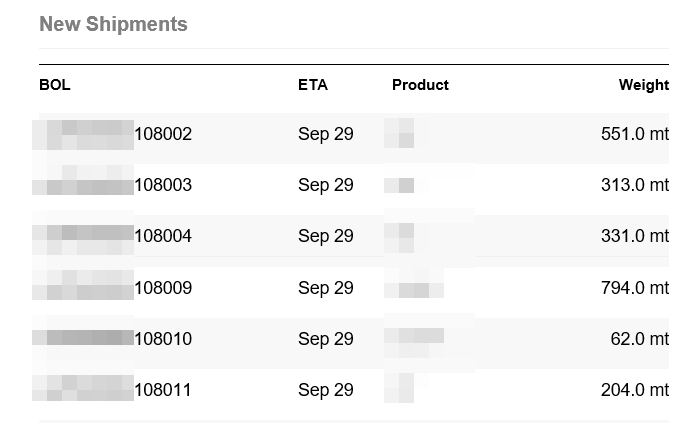
The In Transit Shipment Summary will show you a schedule of shipments you can expect to arrive based on their current ETA.
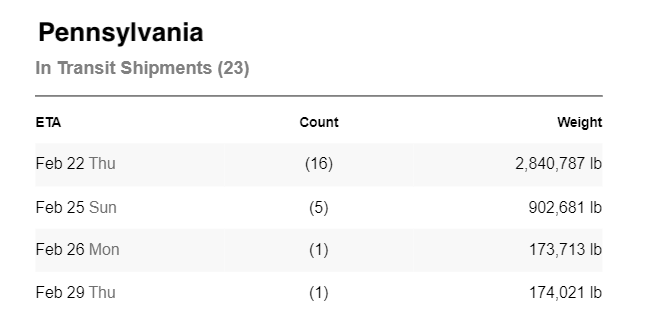
The Delivered & Received Shipment Summary will show you the number of shipments and quantity of material that was marked as arrived or received for each day in the previous week.