Shipments List
The Shipments list is a database of all your shipments in MineHub. This guide explains how you can:
- Filtering and sorting the shipments shown
- Modify the columns you see
- Export information as a spreadsheet
- Delete Shipments
- Manage shipping documents
Navigation
From the headers at the top of the page, navigate to Shipments > All Shipments.
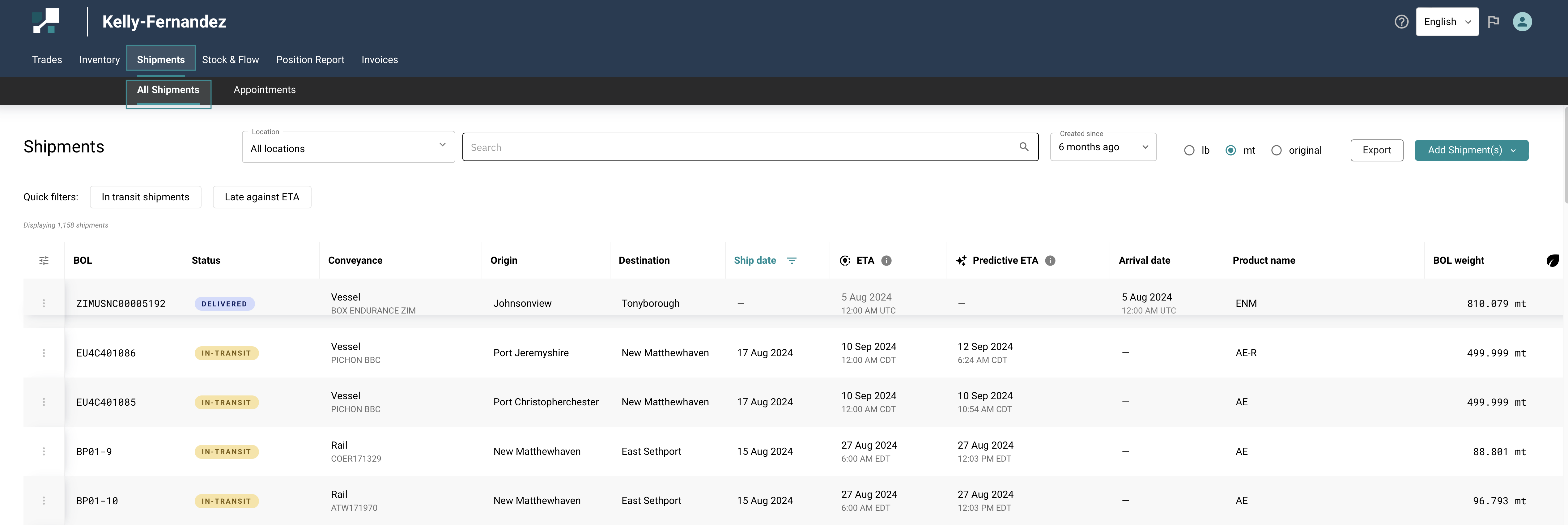
Modifying Columns
The columns shown on the Shipments list can be customized according to your requirements, meaning you can design your view to best suit your workflows.
- In the top left of the page, select the icon with 3 horizontal lines.
- In the form that appears, Select/ Deselect the ✅ columns you want to see.
- It is also possible to reorder the columns using the 6 dots icons on the right-hand side. Click on the 6 dots icon and Drag the field up or down to rearrange.
- Hit Save once you’re done.
Click on Reset columns to show default sorting
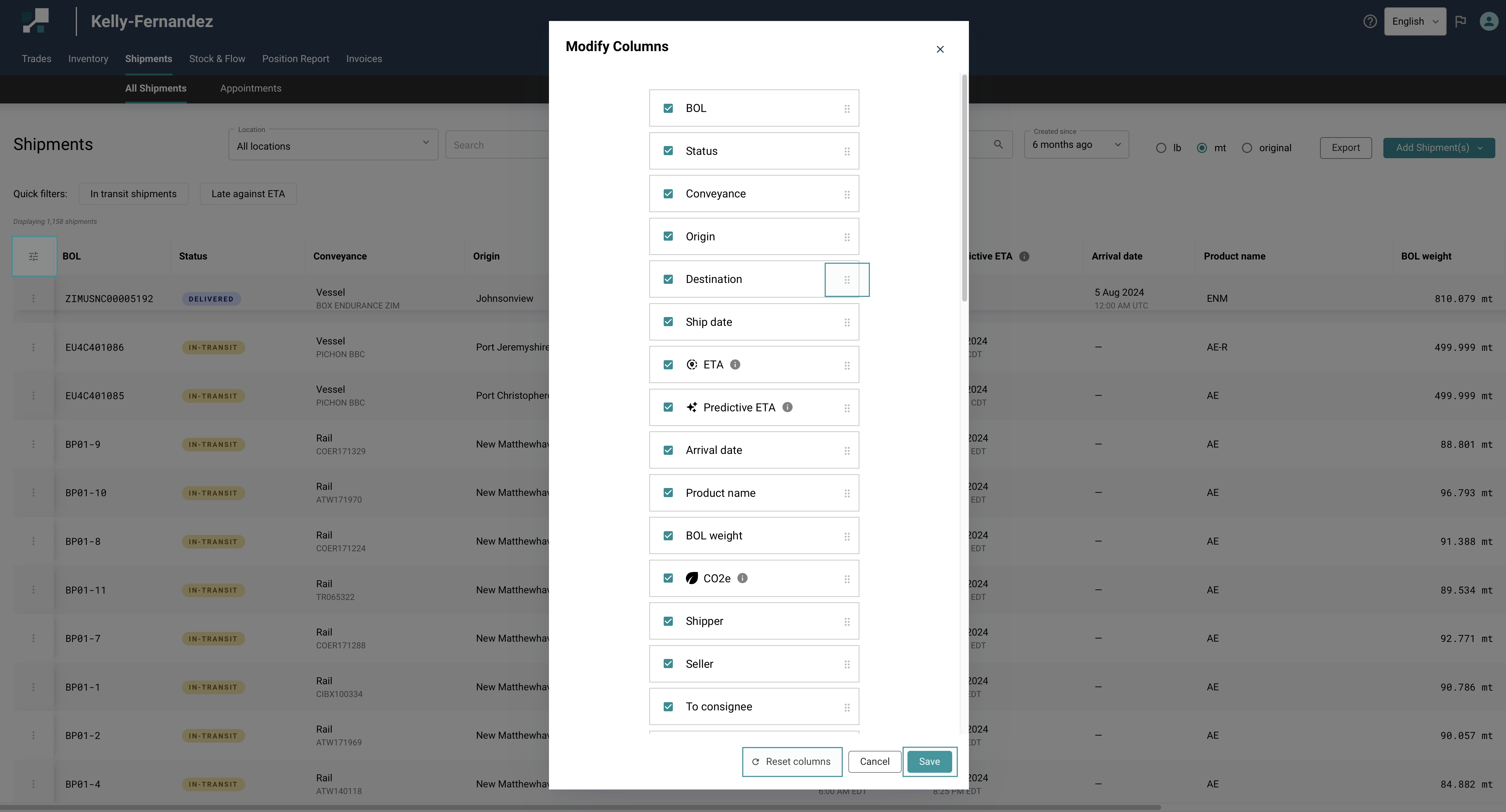
Filtering & Sorting
Columns can be sorted (in both ascending and descending order) and filtered to show only certain information.
- To apply a filter, hover over the column header, and select the filter icon that appears.
- Select/ Deselect the ✅ checkboxes, according to the information you want to see.
- Hit Apply.
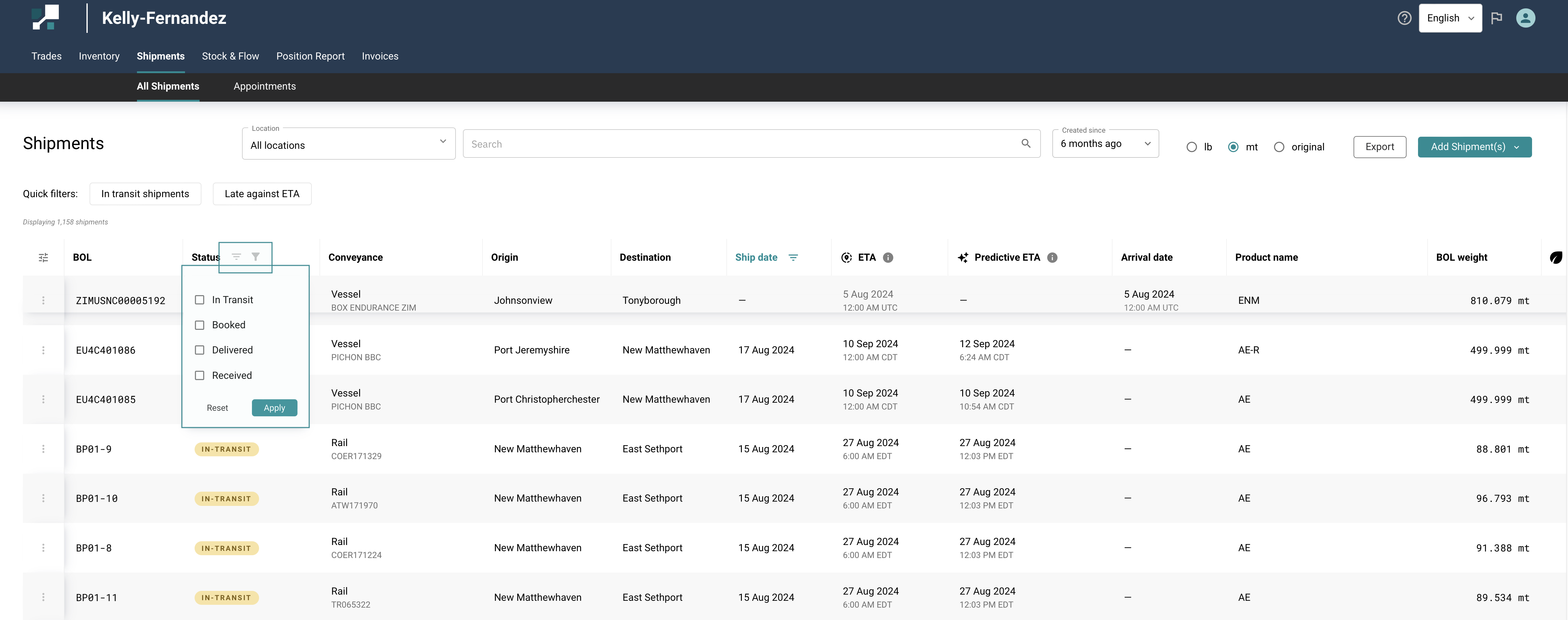
Exporting the Shipments list
After Filtering & Sorting, data can be exported from the Shipments list and downloaded to your machine in the form of a CSV file. You can then open this file in Excel and further analyse or manipulate the data.
- Simply hit the Export button in the top right of the page.
- This will download a file showing exactly the information you have on the screen, including any filters and sorting you’ve applied.
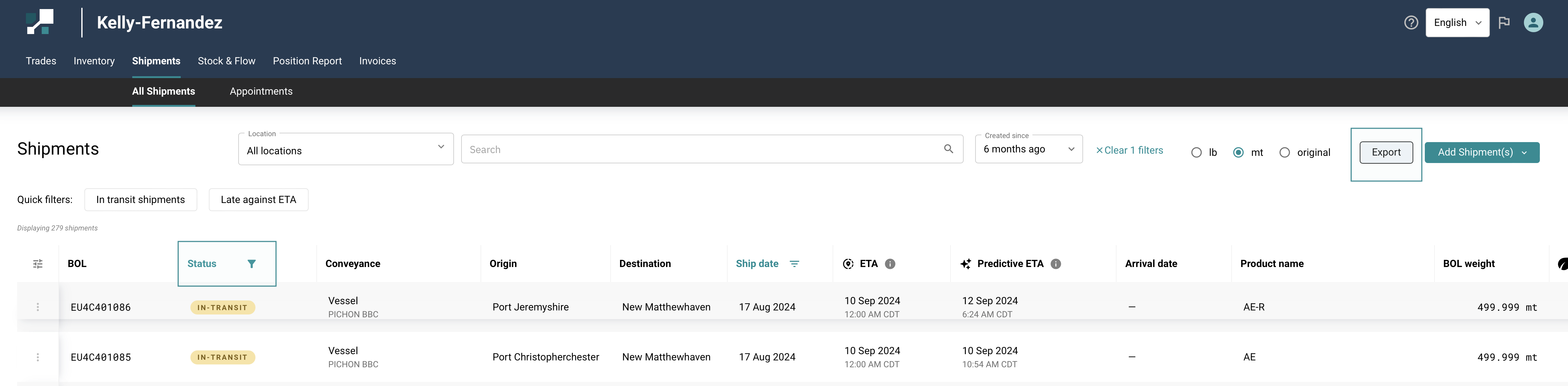
Deleting a shipment
From time to time, you may need to delete a shipment. First, you’ll need to find the relevant shipment using either the search bar or filters.
Check out - Finding a Shipment user guide for more detailed instructions.
- Select the 3 dots icon to the left of the shipment ID.
- Select Delete.
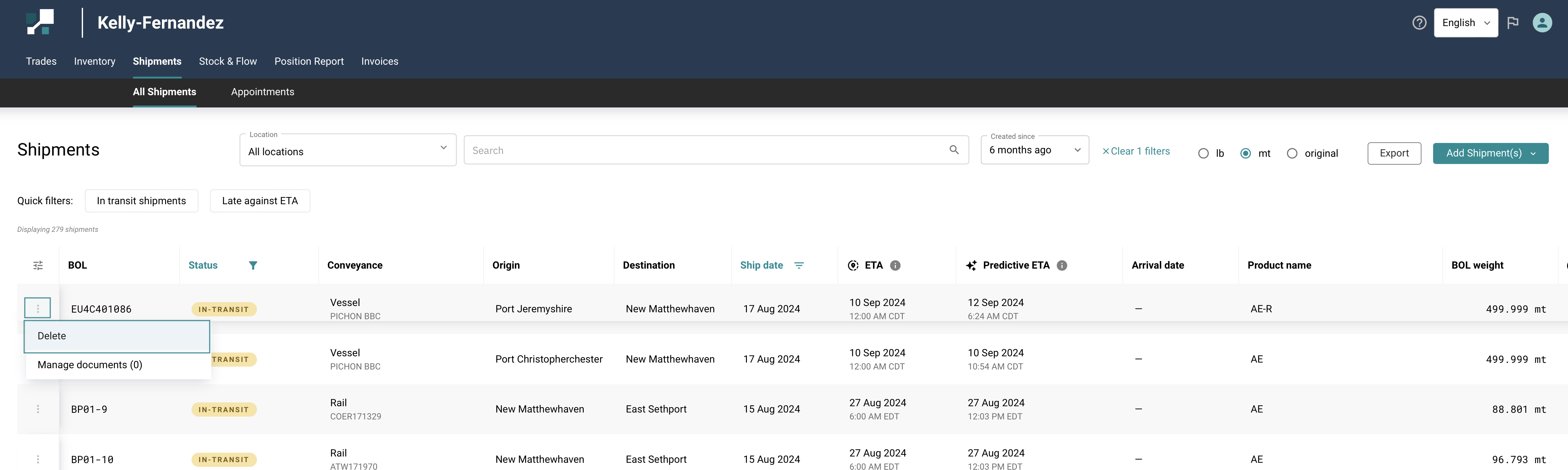
- In the form that appears, check the information shown and select Yes, delete.
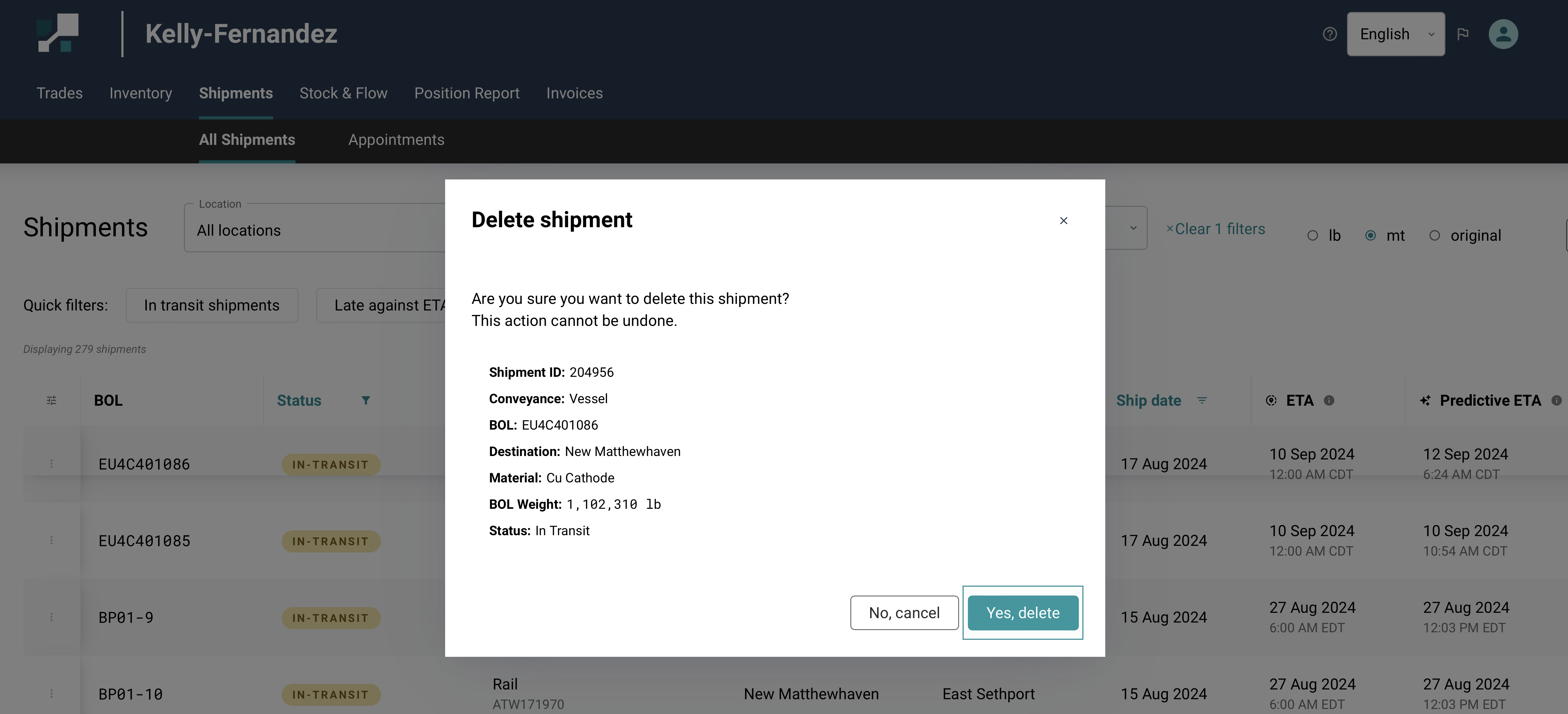
Received Shipment cannot be deleted as the shipment has already been Received by the counterparty.
Manage shipping documents
- Select the 3 dots icon to the left of the shipment ID.
- Select Manage documents.
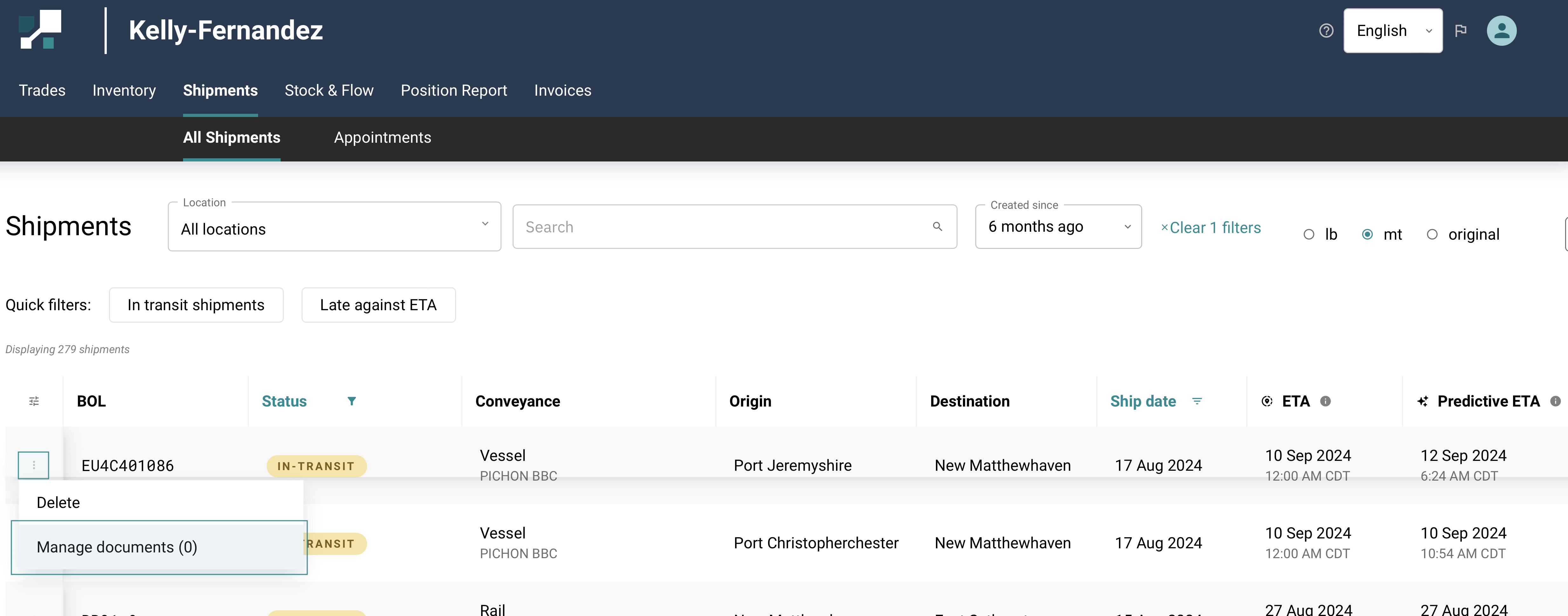
- On the shipment itself, you can View, Edit, or Delete shipping documents.
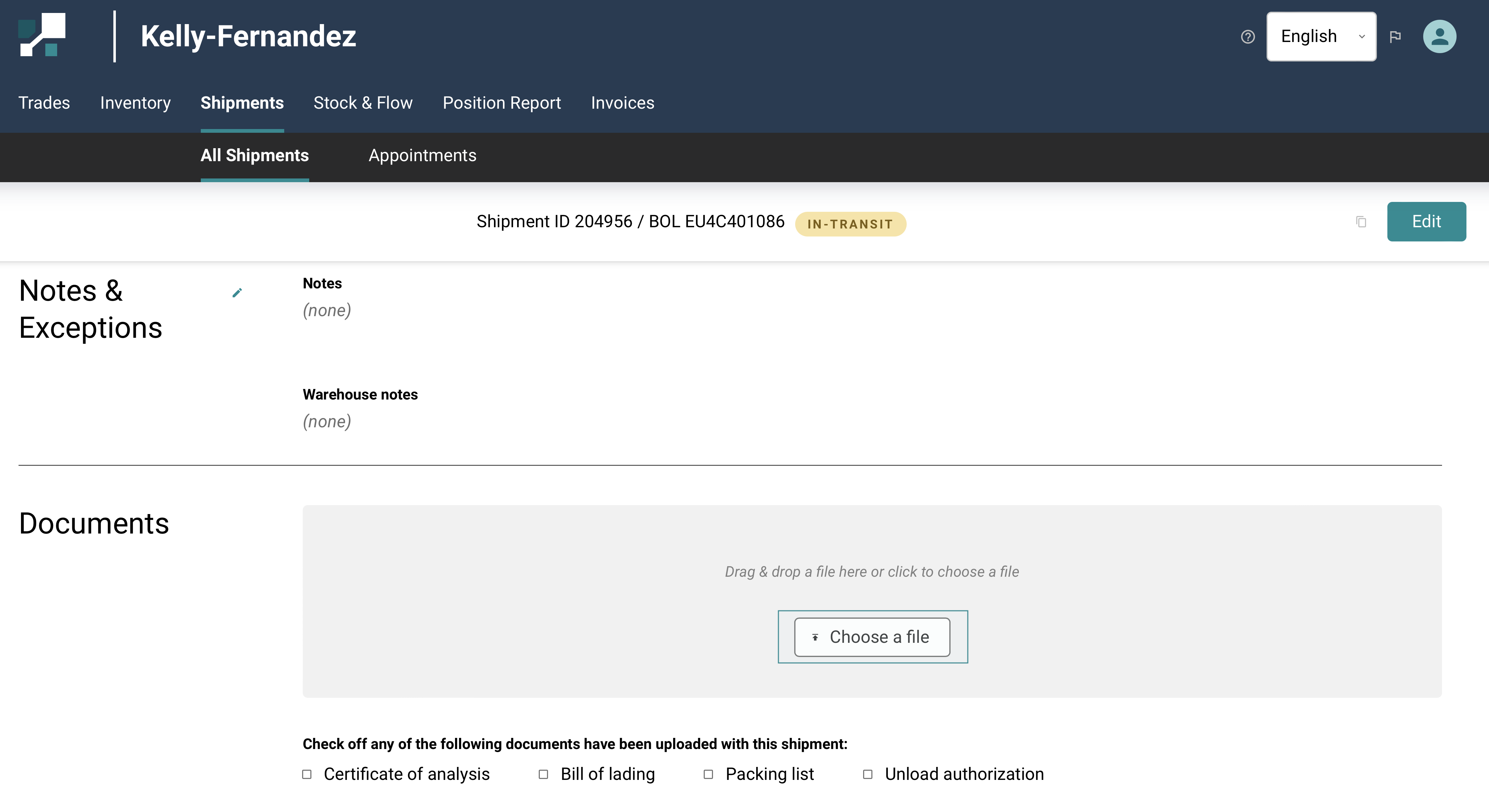
Check out - Uploading & Managing Existing Documents on Shipment user guide.