Uploading & Managing Existing Documents on Shipment
info
This guide explains how to Upload Documents to Shipments in the MineHub platform.
Uploading new documents
- Navigate to the Shipment you wish to Upload Documents to
tip
To learn how to find a shipment in MineHub, check out - Finding a shipment user guide.
- Scroll down to the Documents section, towards the bottom of the shipment page
- To upload files, either:
- click on the Choose a file button
- or use the Drag & Drop functionality to add files from a folder open on your computer.
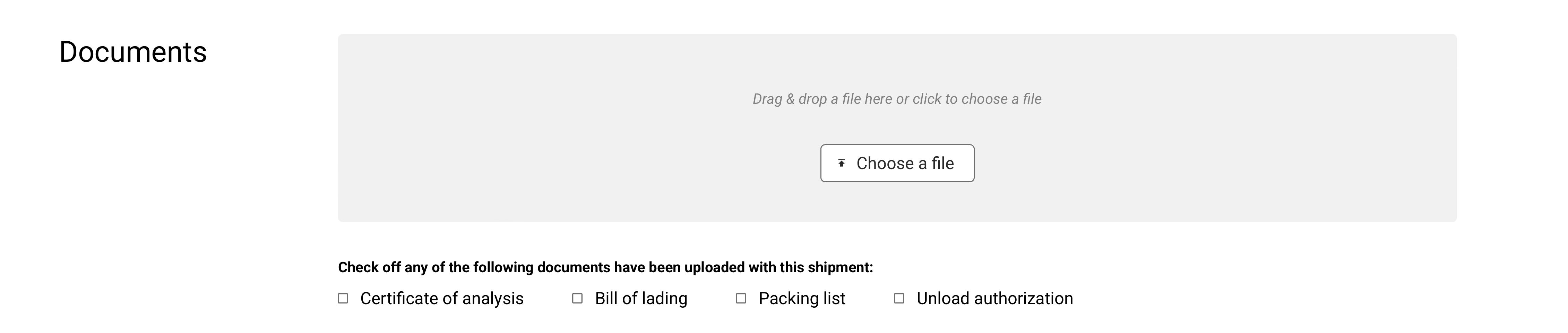
tip
To facilitate the identification of the documents by other users, please make sure you are using an easy to identify name for the uploaded files.
- You will notice checkboxes showing the different types of documents that are commonly uploaded for shipments: Certificates of Analysis, Bills of Lading, Packing Lists and Unload Authorizations.
- Please ✅ check off the specific type(s) that apply to the documents you have uploaded.
info
If the Document Type you’re looking for isn’t listed, please make sure the name of the file clearly identifies the document type and let us know at support@minehub.com
Managing existing documents
After uploading documents, you can perform the following actions:
- Preview Documents: click on the Eye icon to preview the file.
- Download Documents: click on the Arrow icon to download the file.
- Delete Documents: use the Trashcan icon to delete the file.
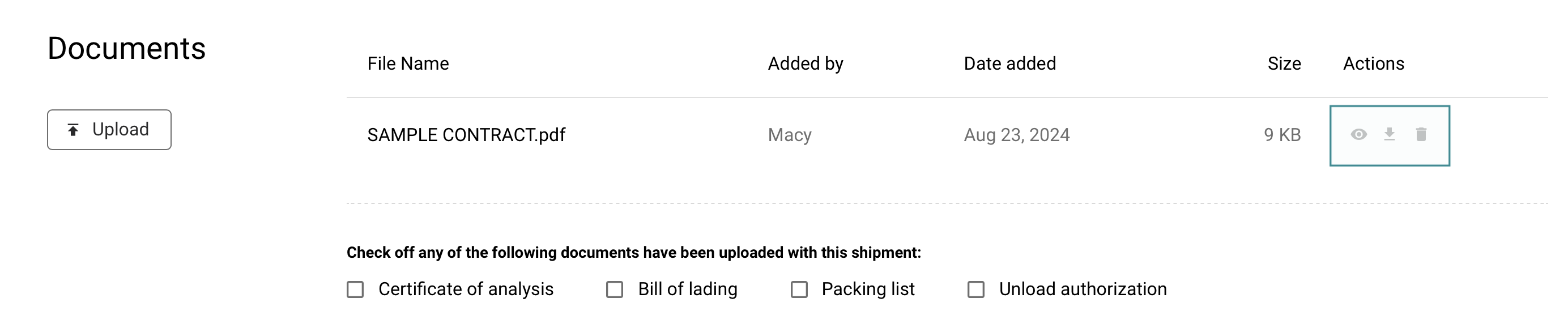
Video of this guide
If you prefer to go over these instructions in a video format click below: